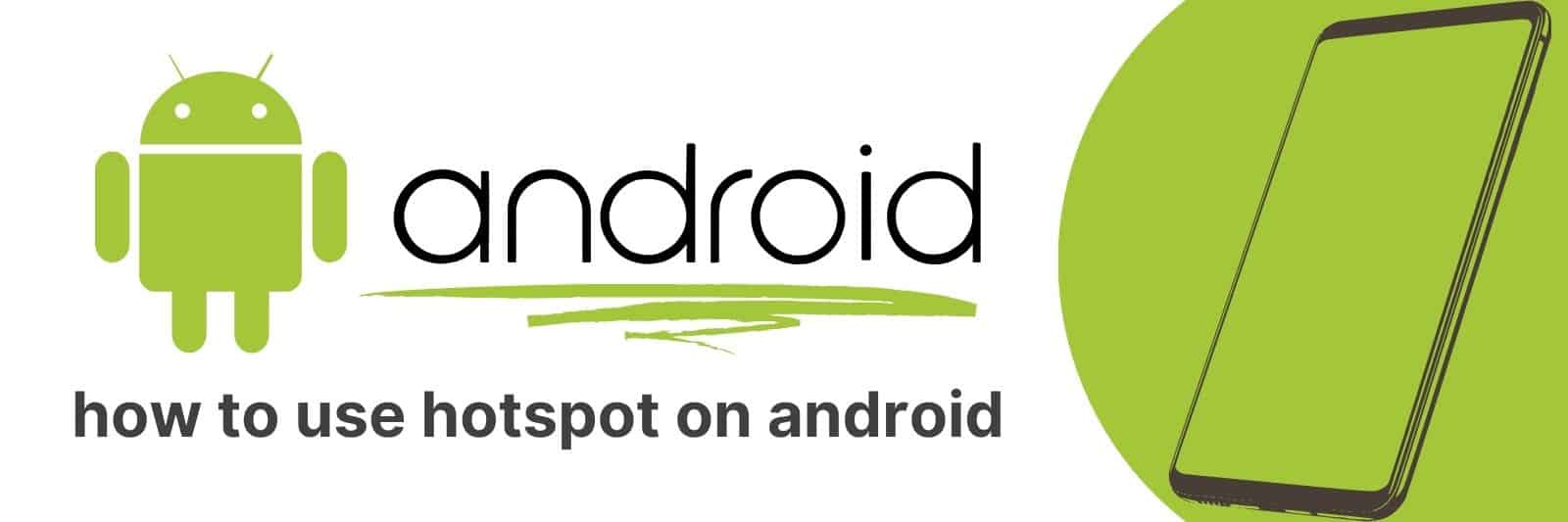Are you ready to get the most out of your smartphone? Have you been wanting to learn how to use hotspot on Android but not sure where to start?
In this article, I’ll provide a comprehensive guide on using hotspot on Android devices. We will cover everything from setting up Wi-Fi hotspots and connecting other devices, making sure your connection is secure, managing data usage and more.
Setting Up a Wi-Fi Hotspot on Your Android Device
Setting up a Wi-Fi hotspot on your Android device is a great way to turn your phone into a mobile internet source for other devices.
This can be particularly helpful when you’re traveling or if you need to access the internet on your laptop but don’t have access to Wi-Fi.
The process of setting up a Wi-Fi hotspot is relatively easy, and it allows you to share your phone’s data connection with other devices.
To set up a Wi-Fi hotspot on an Android device, start by going into the “Settings” menu and tapping “Wireless Networks”.
From there, tap “Tethering & Portable Hotspot”, then select “Wi-Fi Hotspot”. You’ll need to give your hotspot a name and password so that other devices can connect.
Once this is done, simply turn on the hotspot and any nearby devices will be able to connect using the password that you provided.
It’s important to note that using your phone as a Wi-Fi hotspot can quickly use up your data allowance, so make sure that you keep track of how much data you’re using.
Also, be aware that some carriers charge extra fees for tethering or limit how much data you can use when tethering.
Overall though, setting up a Wi-Fi hotspot on an Android device is quick and easy – just follow these simple steps.
Understanding the Security Features and Options for Your Mobile Hotspot
Mobile hotspots are a great way to stay connected on the go, but they can also leave you vulnerable to security risks.
It’s important to understand the various security features and options available for your mobile hotspot so you can protect yourself and your data.
One option is to set up a password for your hotspot. This will prevent unauthorized access and ensure that only those who have the password can use it.
You should choose a strong, complex password that includes both letters and numbers.
Another security feature is encryption. Encryption scrambles your data so it cannot be read by anyone who doesn’t have the decryption key.
There are different levels of encryption available, with WPA2 being considered one of the strongest options.
You may also want to consider using a virtual private network (VPN) when using your mobile hotspot.
A VPN encrypts all of your internet traffic and routes it through an intermediary server, making it more difficult for hackers or others to intercept or steal your information.
Overall, taking steps to secure your mobile hotspot is essential in today’s digital age where cyber threats are increasingly common.
By setting up passwords, enabling encryption, and using a VPN if necessary, you can enjoy all the benefits of staying connected while minimizing risk.
Connecting Devices to Your Android’s Wi-Fi Hotspot
In this age of connectivity, having a reliable and fast internet connection is essential.
One way to ensure that you stay connected even when there’s no Wi-Fi network available is by using your Android device as a hotspot. It’s easy and convenient to set up, and all it takes is just a few taps on your smartphone.
Firstly, make sure that your mobile data connection is turned on. You can do so by going to Settings > Connections > Mobile networks.
Next, navigate to the ‘Tethering & portable hotspot’ option under the same menu section and toggle on the ‘Portable Wi-Fi hotspot’ feature.
From here, you can configure various settings such as setting up a password for secure access.
Now that you have successfully created a Wi-Fi hotspot with your Android device, you can start connecting other devices like laptops or tablets to it.
Look for available networks in the Wi-Fi settings of each device and select the one labeled with your phone’s name or SSID (Service Set Identifier).
Enter the password if required, hit connect – voila! You’re now good to go!
In conclusion, creating an Android Wi-Fi hotspot provides an easy solution for staying connected while on-the-go without relying solely on public networks or draining cellular data allowances from multiple devices simultaneously.
Managing Data Usage and Monitoring Connected Devices
In today’s world, being connected is everything. Whether it’s for work or leisure, most of us can’t imagine life without the internet. However, this convenience comes with a cost – data usage.
With so many different devices connected to our networks, it’s easy to go over our monthly data limit without even realizing it.
That’s why it’s important to manage our data usage and monitor our connected devices.
One way to do this is by setting up alerts on your phone or computer that notify you when you’re nearing your monthly data limit.
You can also set up automatic cutoffs once you reach a certain threshold to prevent any additional charges from your provider.
Another way to manage data usage is by restricting access for certain apps or devices that use too much bandwidth.
For example, if one family member always streams videos in high definition while others are trying to browse the web on their phones, setting limits on their device could help balance out the load and prevent everyone from going over their allotted amount.
Finally, monitoring which devices are connected at all times can help ensure that only authorized users are accessing your network and using up valuable bandwidth resources.
By regularly checking which devices are logged into your wifi network and disconnecting those that shouldn’t be there, you can keep an eye on who has access at all times.
In conclusion, managing data usage and monitoring connected devices is essential in today’s modern age where we rely heavily upon technology in everyday life activities ranging from business deals to communication with friends and family members alike.
Therefore understanding how much mobile broadband we consume daily ensures we don’t exceed beyond our allocated limits along with better management of various services provided by Wi-Fi routers helps us enjoy seamless connectivity experience.
Troubleshooting Common Issues with Android Hotspots
Android hotspots are incredibly useful when you need to connect other devices to the internet. However, there are times when you may experience issues with your Android hotspot.
Don’t worry; this is a common problem that many people encounter, and there are ways to fix it.
One of the most common issues with Android hotspots is connectivity problems. If your device cannot detect or connect to your hotspot, try restarting both devices first.
If this doesn’t work, check your mobile data settings and ensure that hotspot tethering is enabled in your phone’s network settings.
Another issue that some people face with their Android hotspot is reduced speed or poor signal strength.
This can be frustrating, especially if you’re trying to stream content or download files quickly.
In this case, moving closer to the device you’re connecting to or ensuring there aren’t any obstacles between them can help improve signal strength.
Related: Use Skype on Android
Finally, if you’re using an older smartphone model as a hotspot device, it might not support modern LTE bands which provide high-speed internet connections on newer smartphones.