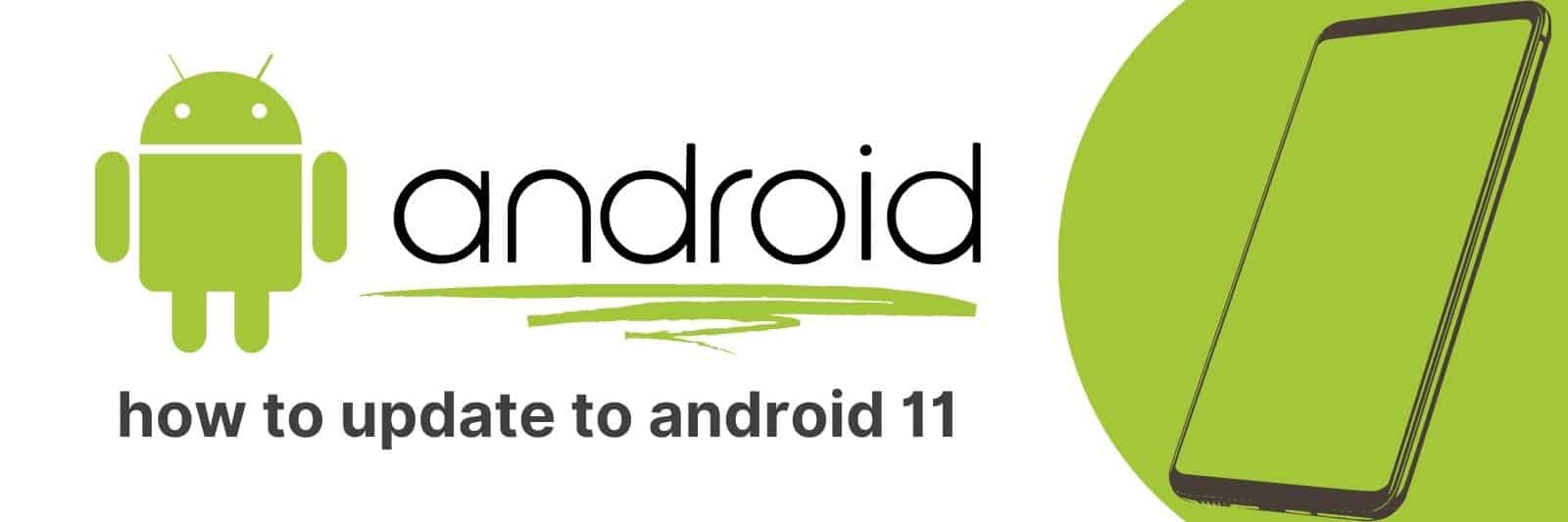Are you getting ready to update your phone to Android 11? In this article, I’ll provide step-by-step instructions on how exactly to update from any current version of Android (8 or higher) straight up to the latest Android 11.
I will also cover common questions about updating, such as potential compatibility issues, battery drain problems, or app store access restrictions.
Preparing Your Phone for the Android 11 Update
The Android 11 update is here, and it’s time to get your phone ready!
Ensuring that your device is prepared before installing the update can save you a lot of headaches. Here are some important steps to follow.
Firstly, you should back up all your data. This may include photos, videos, contacts, documents and any other files you have on your phone.
You can use cloud storage or an external drive for this purpose. It’s always better to be safe than sorry when it comes to safeguarding precious information.
Secondly, make sure that your device has enough space available for the new software.
Android 11 requires at least 2GB of free space for a smooth installation process. So check if there are any apps or files that you no longer need and delete them.
Finally, ensure that all your apps are updated before proceeding with the Android 11 update.
Some outdated apps may not be compatible with the latest version of Android software which could cause issues during installation or after updating.
By following these simple steps before installing the Android 11 update on your phone – backing up all data, making sufficient storage space available and ensuring app updates – you’ll have peace of mind knowing that everything will run smoothly once completed.
Checking Device Compatibility with Android 11
With the latest Android 11 update, it’s important to make sure that your device is compatible with the new operating system.
In order for your phone or tablet to run smoothly and efficiently with all of its features intact, you need to check whether it meets the minimum requirements for Android 11.
This process involves checking both hardware and software compatibility.
Firstly, you should ensure that your device has a compatible processor and enough RAM (Random Access Memory) space to handle Android 11.
You can find out these details by checking the manufacturer’s website or by going into your device settings and looking under “About Phone.”
Secondly, if you have any apps that might not be compatible with the latest version of Android, then they should be updated before upgrading to Android 11.
To make things easier for users, Google provides a list of devices that are officially supported by Android 11 on their website.
If your device isn’t listed there yet but still runs smoothly with previous versions of Android, then it may also work well with this latest update.
Understanding New Features and Improvements in Android 11
Android 11 is the latest operating system from Google for mobile devices. This new OS comes with a plethora of features and improvements that will enhance your user experience.
One of its most notable updates is the chat bubbles feature which allows you to keep important conversations on top of other apps.
When you receive a message, it appears in a small bubble over whatever app you’re using, giving you quick access to your chats without having to switch between different applications.
Another exciting addition to Android 11 is the screen recorder function.
With this feature, you can record anything that’s happening on your phone screen including videos, games and even video calls.
You can also choose whether or not to include audio when recording so that you capture exactly what’s needed.
Finally, another great feature of Android 11 is improved privacy settings.
Now users have more control over their data with one-time app permissions which are automatically reset after each use – preventing apps from accessing personal data unknowingly or unnecessarily.
In conclusion, if you’re looking for an upgrade in user experience on your mobile device consider switching to Android 11 as it offers several key improvements such as chat bubbles, screen recording and enhanced privacy settings all designed for convenience and security.
Step-By-Step Guide to Updating Your Phone to Android 11
Are you excited to try out the latest version of Android on your phone?
Updating your device to Android 11 is a straightforward process that can be completed in just a few easy steps.
Firstly, make sure you have enough battery life and storage space for the update.
Connect your phone to Wi-Fi as this will save data and speed up the download process.
Once connected, go to Settings > System > Software Update. If an update is available, select ‘Download and Install’.
During installation, it’s important not to interrupt the process or use your phone until it restarts automatically once complete.
After restarting, you’ll be prompted with a screen welcoming you to Android 11! It’s time now for customizing settings based on personal preferences such as notifications or gesture navigation.
In summary, updating your phone’s operating system doesn’t need any technical expertise but requires careful steps.
Troubleshooting Common Issues After Updating to Android 11
Updating your Android device to the latest operating system is exciting, but it can also come with some common issues that need troubleshooting.
If you’ve recently updated to Android 11 and are experiencing problems, there are a few things you can try before seeking professional help.
Some users have reported issues with battery life after updating to Android 11.
One solution is to check which apps are using up the most power by going into your phone settings and clicking on Battery Usage.
You might find that certain apps aren’t optimized for the new operating system and need updates or removal.
Another option is to adjust your phone’s power-saving settings, such as reducing screen brightness or turning off features like location services when not needed.
Another issue some users have experienced is slow performance after updating to Android 11. This could be due to outdated app versions or too many apps running in the background.
Try clearing out any unnecessary apps and updating others through Google Play Store.
Additionally, clearing cache data from specific apps or wiping the entire cache partition might also help speed up overall performance.
Related: Transfer Data Between SD Cards
In conclusion, while updating your device can bring benefits such as improved security features and user experience enhancements, it’s important to remember that new OS versions may come with their own set of challenges that require troubleshooting skills we outlined above.