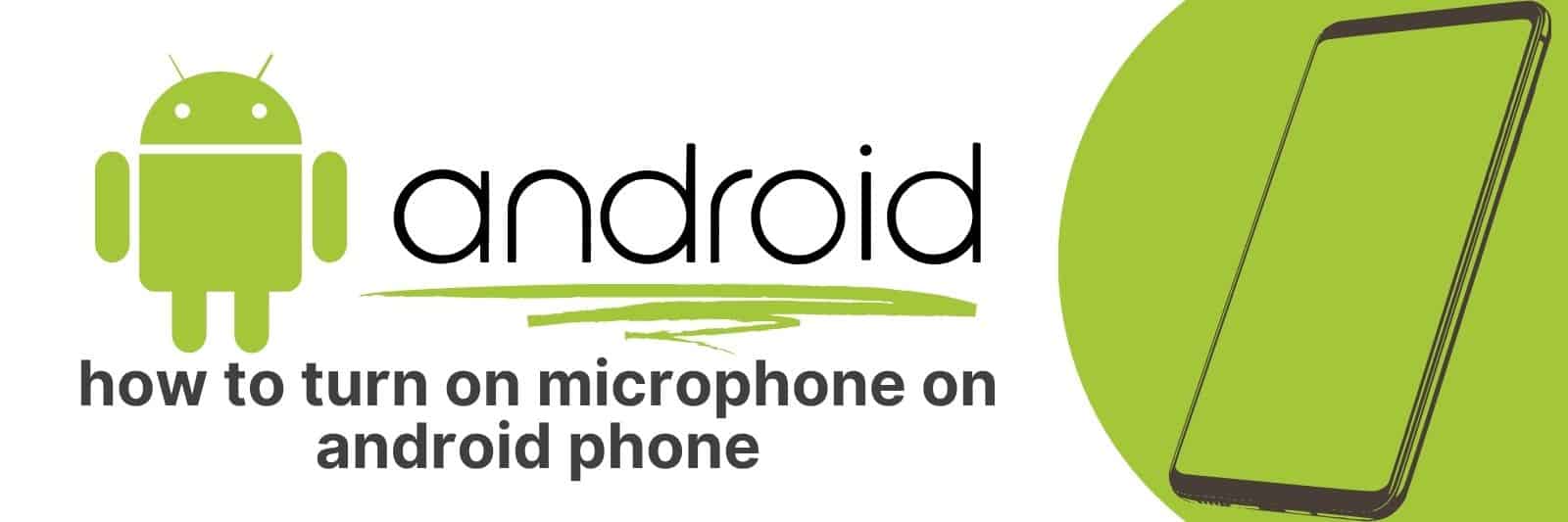Are you trying to figure out how to turn on the microphone on your Android phone?
In this article, I’m going to walk you through the steps of turning on the microphone on your Android phone in four easy steps so you can start recording audio or making calls right away.
We’ll cover what settings need to be adjusted and where you can find them in your phone’s operating system.
Understanding Android Phone Microphone Settings
The microphone on an Android phone is a vital component that allows us to make calls, record audio and video, and even use voice commands.
Understanding the various microphone settings available on an Android device can help you set up your mic for optimal performance.
Firstly, there are two different types of microphones found on most Android phones – the primary microphone (used for general recording) and the secondary or noise-cancelling microphone (used to reduce background noise during calls).
It’s important to know which one you’re adjusting when changing mic settings.
Secondly, there are several options available in mic settings such as “gain control” which adjusts how sensitive the mic is to sound input; “audio format” which determines how audio files are saved; and “noise suppression” which filters out ambient sounds.
Accessing these settings can be done through your phone’s native sound recorder app or by using third-party apps like Open Camera.
Finally, it’s important to note that some Android devices may not have all of these options available depending on their model and software version.
In conclusion, understanding your device’s mic settings will enable you to adjust them according to your needs for better audio quality during recordings or voice calls.
Navigating Your Android Phone’s Settings Menu
As smartphones become more sophisticated, it’s easy to feel lost in their settings menus.
But with a little guidance, navigating your Android phone’s settings menu can be a breeze.
First things first: the main settings app on your phone is likely represented by an icon of a gear or cog. This is where you’ll find most of the important controls for your device.
Within this app, you’ll see various categories like Wi-Fi, Bluetooth, and Display. Each category contains multiple options that allow you to customize how your phone behaves and looks.
One useful tool within the Settings menu is the search bar at the top. If you’re not exactly sure which category or option to look under for what you need – say, changing your ringtone – just type “ringtone” into the search bar and let Android do its thing.
Overall, remember that getting familiar with even just a few key features will make using your phone far more enjoyable and productive in both work and play.
Adjusting App Permissions to Access the Microphone
Have you ever tried to use a new app on your phone, only to find that it requires permission to access your microphone?
It can be frustrating and even concerning at times, but adjusting app permissions is an important aspect of using technology safely.
Firstly, understanding why an app needs permission to access your microphone is crucial.
While some apps require this permission for legitimate reasons such as voice recording or video chatting, others may have ulterior motives such as data collection or listening in on users without their knowledge.
It’s important to read the app’s privacy policy and make an informed decision before granting permission.
Secondly, blocking microphone access for unnecessary apps can enhance both your privacy and device performance.
Too many open microphones can drain battery life and slow down processing speed.
By taking control of which apps have microphone access, you also take control of the amount of data being collected from your daily activities.
Lastly, regularly reviewing and adjusting app permissions should become a habit when installing new applications or updating existing ones.
This proactive measure keeps information safe from potential security breaches while improving device functionality overall.
In conclusion, by making informed decisions regarding app permissions we protect not only personal data but also our devices’ efficiency.
Though it may seem like a small detail in the grand scheme of tech usage- paying attention to these little details will enable us greater peace of mind while using various applications throughout our day-to-day lives.
Troubleshooting Common Issues with Android Phone Microphones
Android phones have become a lifeline for many people, not just for communication but also for entertainment and work.
However, one of the most common issues affecting Android phone users is problems with the microphone.
A malfunctioning microphone can be frustrating as it prevents you from making calls, recording voice memos or using voice commands.
The first thing to check when troubleshooting your Android phone’s microphone is to ensure that there isn’t any debris clogging the mic hole.
If this doesn’t solve the issue, you may want to try restarting your device or checking if there are any pending software updates that could fix the problem.
If neither of these solutions works, you may need to go into your phone’s settings and adjust some audio settings such as noise cancellation or equalizer presets.
Alternatively, you can download third-party apps that offer sound enhancement features which might help resolve mic issues in unsupported devices.
In conclusion, encountering problems with an android phone microphone can feel overwhelming given how much we depend on our mobile devices in our day-to-day lives.
However by following these quick tips and tricks above – it should help get your mic back up and running so you can continue enjoying all those essential functionalities without interruption.
Testing the Functionality of Your Enabled Microphone
As virtual communication becomes a norm in our daily lives, having a functional microphone has become an essential tool for effective communication.
A microphone is the device that converts sound waves into electrical signals which can be recorded or transmitted over the internet.
However, before you jump on your next Zoom call, it’s important to test your enabled microphone’s functionality to ensure that you will not encounter any audio issues during the call.
Testing the functionality of your enabled microphone is relatively easy and straightforward.
Once you have plugged in your headset or activated your built-in mic, navigate to ‘Sound settings‘ on Windows or ‘System Preferences > Sound‘ on Mac OS, then select ‘Input‘.
You should see levels displayed when talking into the mic; this indicates that your device is working correctly.
Another tip is to use online recording services such as Audacity and Vocaroo to test how well your voice sounds through a recording system.
You may adjust some advanced settings if necessary or try using different microphones to find what works best for you.
In conclusion, testing the functionality of an enabled microphone is crucial if you want trouble-free virtual meetings and communications with friends and family members.
Related: Turn Off Data Saver on Android
With just a few clicks here and there, any user can quickly assess whether their mic works correctly without any hassle whatsoever.