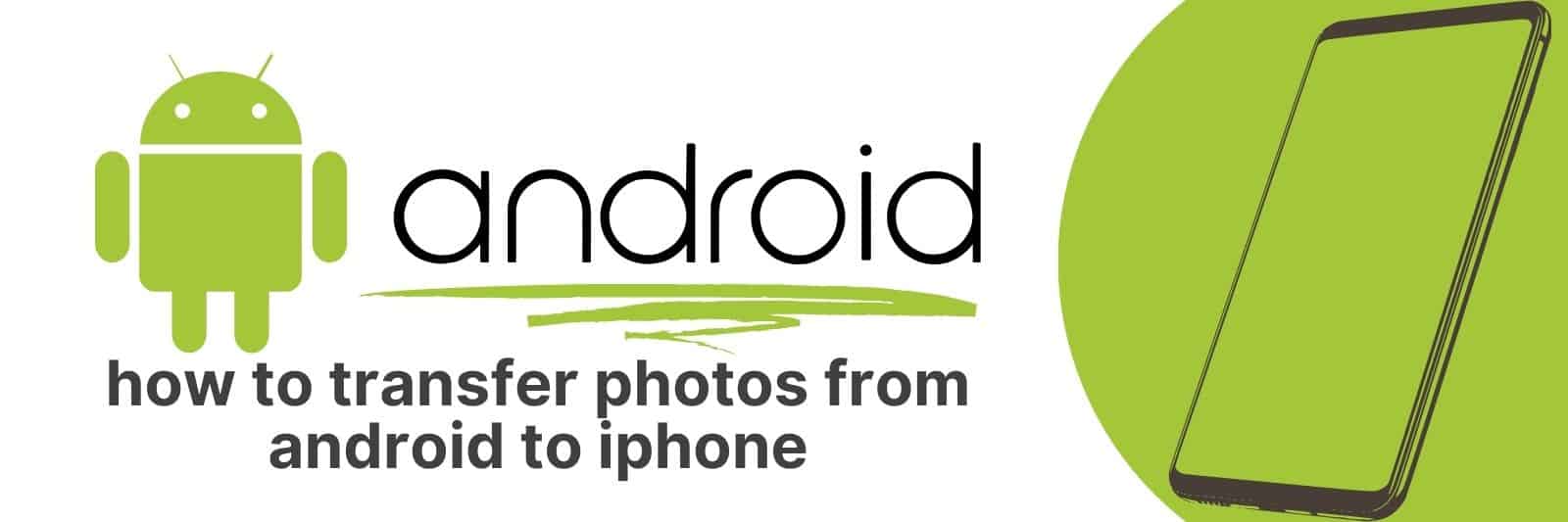Are you transitioning from Android to an iPhone and wondering how to easily transfer your photos? Moving between devices can be a nightmare, especially when it comes to transferring things like photos.
In this article, we’ll discuss exactly how to transfer all of your photos from an Android device seamlessly and without any hassle.
We’ll discuss some of the best methods out there for getting things done quickly including apps, cloud storage services, Bluetooth transfers, or using USB cables or memory cards; whatever works best for you.
Transferring Photos Using a Mobile Transfer App
Transferring photos from one device to another can be a hassle, but with a mobile transfer app, it has become an easy task.
These apps are designed to move files including photos, music, and videos between devices quickly and conveniently.
One of the most popular transfer apps is SHAREit which allows users to send and receive files without any cables or cloud storage.
When transferring photos using a mobile transfer app like SHAREit, the first step is to download the app on both devices – sender and receiver.
Once downloaded, open the app on both phones and select ‘send’ on the device that has the photos you want to share.
Choose the images or photo albums that you would like to transfer then click ‘send’.
On the receiving end choose ‘receive’, this will allow your phone to connect with other nearby devices via Wi-Fi.
Using a mobile transfer app saves time as compared with sending individual messages or emails because it enables multiple transfers in one go.
Additionally, since these apps don’t require internet connectivity for file sharing they come in handy when there’s poor reception or no Wi-Fi signal.
A key advantage of using such apps is that all types of files can be sent including high-quality large size photos seamlessly between different operating systems including iOS and Android.
In conclusion, transferring pictures remotely across various platforms has never been easier thanks to mobile photo-sharing applications like SHAREit.
Not only do they offer quick file transfers even when offline but also keep user data secure by not storing them in third-party servers where privacy breaches may occur.
With just a few clicks anyone can share their favourite memories easily whilst saving storage space on their device..
Cloud Storage Services for Photo Transfers
In today’s digital age, the use of cloud storage services has become increasingly popular for transferring and storing photos.
These services allow users to upload and share their pictures with ease, providing a convenient solution for those who need to send large files over long distances.
One benefit of using cloud storage services for photo transfers is the ability to access your pictures from anywhere.
Whether you’re on vacation or just away from your computer, you can view and download your photos from any device that has an internet connection.
This flexibility makes it easy to share memories with family and friends no matter where they are in the world.
Another advantage of using these services is their security features. Many cloud storage providers offer encryption technology that ensures your photos are protected during transfer and while stored in the cloud.
This added level of security means that you don’t have to worry about unauthorized access or data breaches when sharing sensitive images.
Overall, cloud storage services provide a reliable and secure way to transfer large amounts of photos quickly and easily.
With so many options available on the market today, it’s important to do your research before choosing a provider that best meets your needs.
Consider factors such as pricing, security features, customer support options, and accessibility when making your decision – then sit back and enjoy hassle-free photo transfers.
Bluetooth Photo Transfer Between Android and iPhone
With the increasing popularity of smartphones, people often find themselves having to transfer photos from one device to another.
Bluetooth is a quick and easy way to transfer files wirelessly between two devices.
However, transferring photos between Android and iPhone via Bluetooth can be tricky due to their different operating systems.
Firstly, ensure that both devices have Bluetooth turned on and are in discoverable mode.
On the iPhone, go to Settings > Bluetooth and on an Android device go to Settings > Connected Devices > Connection Preferences > Bluetooth.
Once both devices are in discoverable mode, they should appear as available devices for pairing.
Secondly, pair the devices by selecting each other’s name when it appears on the screen.
A notification may pop up asking for permission for pairing which should be accepted on both ends.
Lastly, select the photo(s) you wish to send from your gallery app or file manager app and tap “share” or “send” then select “Bluetooth”.
Select the paired device’s name from a list of available connections and wait until all selected files are transferred.
In conclusion, transferring photos via Bluetooth between an Android and iPhone is relatively simple once you know how it works.
It requires ensuring that both phones have bluetooth turned on; pairing them with each other; then using your gallery app or file manager app’s “Share” feature along with choosing “Bluetooth.”
Using USB Cables and Memory Cards to Move Photos
Moving photos from one device to another can be a stressful task, especially if you’re not tech-savvy.
But with the right tools and knowledge, it doesn’t have to be complicated. USB cables and memory cards are two popular options for transferring photos between devices.
USB cables are a simple yet effective way of moving your photos from your camera or phone to your computer.
All you need is a USB cable that fits both devices, plug it in, and transfer away.
The process may vary depending on the device but usually involves selecting “transfer files” when prompted on your phone or opening the photo folder on your computer once connected.
Memory cards are another option for transferring photos between devices as they allow for easy storage of large amounts of data in one place.
Simply insert the memory card into your camera or phone, take pictures, remove it, and insert it into a card reader attached to your computer.
From there, you can easily copy and paste the images onto your computer.
In conclusion, using USB cables and memory cards are both great options for transferring photos between devices quickly without hassle – just make sure which method is compatible with each device before starting!
With these tools at hand— organizing saved memories would now be an effortless task that doesn’t require much technical expertise from anyone who wants to preserve their captured moments forever.
Manual Photo Selection and Email or Messaging Transfer
Manual Photo Selection and Email or Messaging Transfer is a process that allows us to select our favorite photos from our phone’s gallery and send them to our friends or family through email or messaging apps.
First, we need to open up the gallery app on our phone and scroll down until we find the photo we want to share.
Once we’ve found it, we can tap on it so that it opens up in full screen mode.
From there, depending on what kind of phone we have, there may be a “share” button somewhere on the screen that will allow us to choose which app we want to use for sharing.
Next, if selecting multiple photos for sharing, most phones will let us press and hold down one photo until it becomes highlighted.
Then just tap all other desired photos while still holding onto the first one selected. This should allow users to select as many images as they would like at once.
Once an app has been chosen (whether it be email or messaging), then comes the actual transfer part!
Just type in your recipient’s contact information/email into designated fields where applicable and hit send!
Related: How to Block Spam Calls
With this simple process you’ll have easily shared some of your most special moments captured with loved ones who are far away right now – keeping everyone connected despite distance between each other.