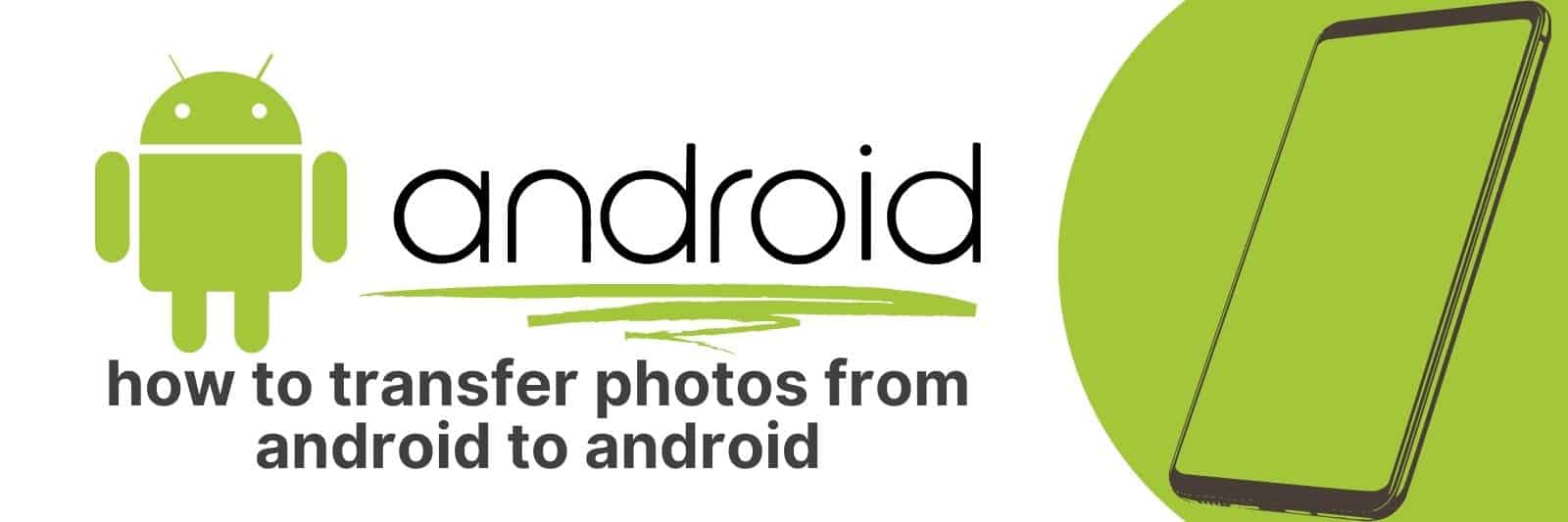Are you trying to move photos from one Android device to another but don’t know how? It can be a daunting task, especially if it’s your first time. I get it- transferring photos between two Androids seems overwhelming and scary.
In this article, we’ll explore 3 super easy methods that allow you to quickly move large amounts of data such as hundreds of photos between two devices in just a few minutes.
Using Bluetooth to transfer photos between Android devices
In today’s world, we are always capturing memories in the form of photos.
And with Android devices being so popular, it’s no wonder that people want to transfer their pictures between them effortlessly.
This is where Bluetooth comes in handy! Bluetooth technology has been around for a while now and it enables a wireless connection between devices.
In order to use Bluetooth to transfer photos between Android devices, you need to make sure both devices have the feature turned on.
Once they do, you can easily connect them by selecting the device you want to send or receive from.
It’s as simple as that! You can then select which photos you want to share and start transferring them.
One great thing about using Bluetooth for photo transfers is that it doesn’t require any internet connection or data plan usage, making it perfect for when you’re out and about or in areas with poor connectivity.
Another advantage of this method is that it’s faster than sending files through email or messaging apps.
To sum up, if you’re someone who loves taking pictures but hates the hassle of transferring them between your Android devices; then Bluetooth is definitely worth considering.
With its fast speed and easy setup process, there’s really nothing stopping you from sharing your cherished moments with loved ones quickly and conveniently.
Transferring photos using a third-party app
Transferring photos can be a hassle, especially if you have hundreds of them. There are many ways to transfer your photos from one device to another using cloud-based services like Dropbox or iCloud.
However, these services may not always be reliable and have limited storage capacity.
This is where third-party apps come in handy. They offer more flexible options for transferring your photos between devices quickly and easily.
Additionally, they often provide additional features like photo editing tools and filters that allow you to enhance the quality of your pictures before sharing them with friends or family.
One popular app for transferring photos is Google Photos. It allows users to upload unlimited high-quality images and videos for free, which makes it ideal for those who want to save space on their devices without sacrificing the quality of their images.
Moreover, Google Photos offers advanced search options that make it easy to find specific pictures among thousands.
In conclusion, third-party apps are an excellent solution when it comes to transferring photos between devices seamlessly while maintaining high-quality standards.
Therefore, if you want an efficient way of managing your photo collection across multiple platforms, consider adopting one today.
Utilizing Google Photos for seamless photo sharing
In today’s digital age, photo sharing has become an indispensable part of our lives.
With the help of powerful and easy-to-use tools like Google Photos, we can now share our cherished memories with friends and family members in just a few clicks.
Google Photos is a fantastic platform for managing and sharing your photos.
It offers unlimited storage for your high-quality photos and videos, which means you never have to worry about running out of space on your device or losing any precious moments due to accidental deletion.
One of the most significant advantages of using Google Photos is its seamless sharing functionality.
You can easily create albums, add people to them, and share them with anyone you want via a private link or email invitation.
This way, everyone can access the photos as soon as they are uploaded without having to manually send them.
Another great feature of Google Photos is its automatic backup option that uploads all your new pictures from your phone or computer directly to the cloud.
This way, you don’t have to worry about losing any pictures in case something happens to your device.
Google Photos provides us with an excellent opportunity to preserve our memories while making it easy for us to share them with others.
Its simple interface makes it accessible even for those who aren’t tech-savvy while still providing advanced features that more experienced users will appreciate.
Transfer photos via USB cable and computer
Transferring photos from your camera to your computer can be a hassle-free process if you have the right tools.
One of the most popular methods is via USB cable and computer. It’s simple, reliable, and doesn’t require an internet connection.
Here’s how to do it:
- Firstly, connect your camera to your computer using a USB cable. Most cameras come with one included in their packaging.
- Once connected, turn on your camera and select ‘transfer files’ or a similar option that appears on its display screen.
- Next, open up the folder where you want to save the transferred photos on your computer. This could be in ‘Pictures’ or any other location of your choice.
- Now click-and-drag all of the selected pictures from your camera onto this folder icon in order for them to begin copying over.
- Finally, when all of the images are copied over successfully (this may take some time depending upon file size), simply disconnect the USB cable from both devices before turning off either piece of hardware safely by selecting “Eject” or “Safely Remove Hardware”.
Overall, transferring photos through USB cables allows for easy transfer between devices without losing image quality like some wireless methods might experience due signal interference or bad connectivity issues during transfers.
Moving photos through the use of an SD card
Moving photos from one device to another has never been so easy with the help of an SD card.
For those who love photography, it’s essential to have a reliable and fast way of transferring images between devices.
An SD card is a small memory card that can hold up to several gigabytes of data.
The beauty of using an SD card is that it’s small enough to fit in your pocket and can be used on multiple devices such as cameras, smartphones, tablets, or laptops.
The process of moving photos through the use of an SD card is straightforward.
- First, insert the SD card into your camera or other device that holds your pictures.
- Then select the files you want to transfer over and copy them onto the SD card.
- Once you’ve done this step, remove the SD card from your original device and insert it into another compatible device (like a computer or tablet).
- From there, you can access all transferred files stored on the memory stick without any hassle.
What makes an SD Card perfect for photo transfers is its speed and reliability when copying large amounts of data quickly.
You don’t have to worry about losing any image quality when transferring because every image remains in their original size and resolution no matter how many times they are copied between different devices.
Related: How to Check Screen Time on Android
In conclusion, if you’re looking for a convenient way to transfer photographs from one gadget or medium to another effortlessly – then using an SD Card provides just what you need! By following these simple steps above regarding saving images onto these compact memory cards allows anyone with even basic technology skills do everything like professional photographers do!