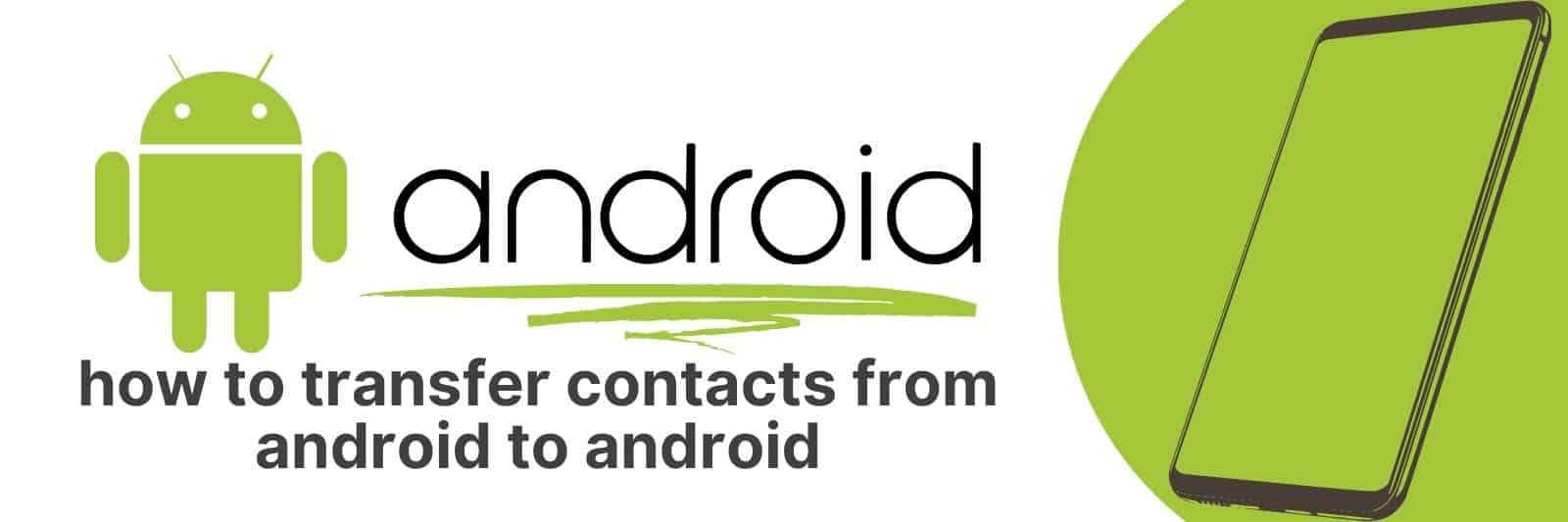Are you looking to transfer contacts from your old Android device to a new one?
It can be overwhelming, as there are multiple steps involved. In this article, I’ll walk you through the process step-by-step so that transferring your data is quick and easy.
Using Google Account Sync to Transfer Contacts
Have you ever found yourself in a situation where you needed to transfer your contacts from one device to another?
It can be quite the hassle, especially if you have hundreds of them. Thankfully, Google Account Sync makes this process much easier.
First and foremost, it’s important to ensure that both devices are connected to the internet and signed into the same Google account.
Once you’ve done so, navigate to your device’s settings and select “Accounts“. From there, select “Google” and then choose which items you’d like to sync – in this case, contacts.
Once syncing is enabled on both devices, simply wait for them to finish syncing with each other.
This may take a few minutes depending on how many contacts you have. Afterward, all of your contacts should appear on both devices.
Overall, using Google Account Sync is an incredibly convenient way of transferring contacts between two devices.
It doesn’t require any additional software or hardware and only takes a few minutes at most!
Transferring Contacts via Bluetooth or NFC Technology
Transferring contacts from one device to another can be a hassle, but with Bluetooth and NFC technology it has become much easier.
Bluetooth allows you to wirelessly transfer data between two devices while NFC uses short-range wireless communication to transfer data between two devices that are in close proximity.
Both of these methods are great for transferring your contact list from one device to another, whether it’s a new phone or tablet.
When using Bluetooth technology, the first step is to ensure that both devices have their Bluetooth enabled. Then navigate to the contacts app on your old device and select “Share via Bluetooth”.
This will open up a menu where you can select the receiving device and start the transfer process. Once completed, all of your contacts will be available on your new device.
NFC functions similarly by allowing you to hold two compatible devices together and touch them briefly until the transfer is complete.
Simply go into your contacts app on your old device, select “Share via NFC” and tap the back of both phones together until they vibrate indicating that the transfer was successful.
Overall, using either method can save time when transferring large amounts of information such as a long list of contacts without having to manually type in each entry individually saving you time and effort with just a few simple steps.
Utilizing Third-Party Apps for Contact Migration
When it comes to transferring contacts from one device to another, the process can be time-consuming and often frustrating. Luckily, there are third-party apps available that can simplify the task.
These apps offer a variety of features that allow for easy transfer of contacts from one device to another.
One popular contact migration app is called “Copy My Data”. This app allows users to select which data they want to transfer, including contacts, calendar events, and photos.
The app then transfers this data via Wi-Fi or Bluetooth between two devices. Another great feature of Copy My Data is its ability to work across different platforms such as iPhone and Android.
Another useful app for transferring contacts is “My Contacts Backup”. This app offers a more streamlined approach by simply backing up all your contacts into an email attachment that can be easily transferred between devices.
It’s quick and efficient with just a few clicks needed before you’re ready to start using your new device.
Utilizing third-party apps for contact migration has never been easier with these user-friendly options available at our fingertips.
Whether you prefer Copy My Data or My Contacts Backup, both provide convenient ways of moving information between devices without any hassle or stress involved!
Exporting and Importing Contacts Using a VCF File
Have you ever changed phones or email accounts and had to manually transfer all of your contacts over?
It can be a tedious and time-consuming task, which is why many people opt to use VCF files for exporting and importing their contacts.
A VCF file, or vCard file, is a virtual business card that contains contact information such as name, phone number, email address, and more.
By exporting your contacts to a VCF file from one device or account, you can easily import them into another device or account without having to type everything in again.
To export your contacts as a VCF file, simply go into your contact list settings and select the option to export as a vCard. Save the file onto your computer or cloud storage service so it’s accessible from any device.
To import the contacts from the VCF file into your new account or device, just select the option to import from a vCard and choose the saved file.
Using this method saves both time and effort when transferring contacts between devices or accounts.
Plus, with the popularity of smartphones continuing to rise worldwide (source), knowing how to work with these types of files will become increasingly important for everyday life!
Manually Copying Contacts Between Android Devices
When it comes to switching to a new Android device, the thought of manually copying all your contacts can be daunting. However, it doesn’t have to be that way.
There are several ways you can transfer your contacts from one Android device to another without losing any valuable information.
One easy method is by using Google’s built-in backup feature. Simply ensure that both devices are connected to the same Google account and turn on contact backup in the settings menu.
Your contacts will automatically sync across all devices associated with the account.
Another option is by exporting your contacts as a .vcf file and importing them onto your new device.
To do this, go into the Contacts app on your old device, select “Import/Export” from the settings menu and choose “Export to storage.” Then, transfer the .vcf file over to your new device via USB or email and import through the Contacts app.
Lastly, you can use third-party apps like MyPhoneExplorer or Copy My Data for an easier transition between devices.
These apps allow you to connect both devices wirelessly and transfer not only contacts but also other data such as messages and photos.
Related: Retrieve Deleted Text Messages
Overall, transferring contacts between Android devices may seem like a tedious task at first glance but with these simple methods mentioned above – it becomes less of a hassle!