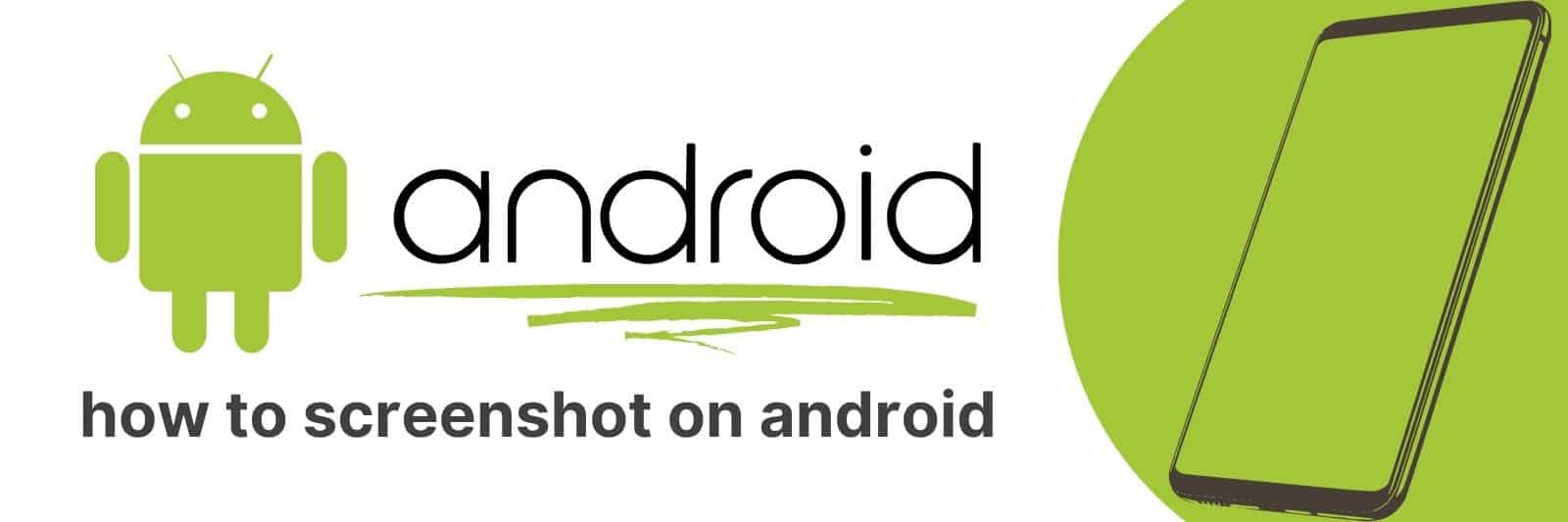Are you looking for an easy way to take beautiful screenshots on your Android device? Whether you’re capturing precious moments with friends and family, trying to capture game scores for bragging rights, or putting together a tutorial video for work, it’s all about taking the perfect screenshot.
I’m here to give you an in-depth guide on how to take great screenshots on your android device – step by step.
Understanding Different Methods of Taking Screenshots on Android Devices
Screenshots are a great way to capture and share content on your Android device.
There are several different methods for taking screenshots, each with its own advantages and disadvantages.
One method is using the power button and volume down button simultaneously.
This is the most common method, available on almost all Android devices.
Simply press both buttons at the same time until you see a capture effect or hear a sound. This method can be tricky if you have large hands or your phone’s buttons aren’t well-placed.
Another method is using Google Assistant voice commands. You can say “OK Google, take a screenshot” to take a screenshot without even touching your phone!
However, this requires that you have Google Assistant enabled and may not work as reliably in noisy environments.
A third option is downloading an app specifically designed for taking screenshots, such as Screenshot Easy or Screen Master.
These apps offer more customization options than the built-in methods but may require additional permissions and sometimes contain ads.
In summary, there are several different ways to take screenshots on an Android device depending on your preferences and needs. Experiment with these methods to find which works best for you.
Exploring Built-in Options for Capturing Screenshots on Various Android Models
Capturing screenshots on Android devices has become a common practice, especially for tech-savvy users.
However, not everyone is aware of the built-in options available on various Android models to capture screenshots effectively.
One of the most widely used methods to take a screenshot is by pressing the Power and Volume Down buttons simultaneously.
This method works on most Android devices running Android 4.0 or higher versions.
Some models may require you to hold down both buttons for a few seconds until you hear an audible confirmation.
Alternatively, some Samsung Galaxy devices come with additional features such as Palm Swipe Capture and Smart Select that enable users to capture full-screen shots or select specific areas of their screens easily.
These can be accessed by going into Settings > Advanced Features > Motions and Gestures.
In conclusion, exploring built-in options for capturing screenshots on various Android models can save time and effort when taking screenshots regularly.
Knowing which model-specific features are available can also enhance your overall user experience with your device while allowing you to share important information conveniently through images captured from your screen.
Using Third-Party Applications to Enhance Your Screenshot Experience
We all use screenshots sometimes, whether to capture a funny meme or to document important information.
But did you know that there are third-party applications available which can enhance your screenshot experience?
These apps offer features like image editing and annotation tools, cloud storage integration, and even the ability to record video of your screen.
One popular screenshot application is Snagit. This software allows you to not only take screenshots but also edit them with annotations, blur effects, and more.
You can easily share your captures on social media or save them directly to cloud storage like Google Drive.
Another option is Greenshot which offers additional options such as sending images via email or automatically copying them into a clipboard for easy pasting.
For those who need even more advanced features, Camtasia provides an integrated screen recording feature along with the basic screenshot functions.
This program allows users to create high-quality videos of their screens as well as add animations and text overlays for extra clarity.
No matter what your needs may be when it comes to taking screenshots – whether for personal use or professional documentation – these third-party applications offer fantastic enhancements that make capturing and sharing visual information easier than ever before.
Editing and Annotating Your Android Screenshots for Better Presentation
Nowadays, taking screenshots on your Android device has become a common practice.
Whether it’s to showcase something interesting, save important information or simply share a funny moment with friends, screenshotting is an easy and efficient way of doing so.
However, without editing or annotating them, these screenshots can often look dull and unappealing.
Editing your screenshots can help you highlight specific parts of the image while adding annotations makes it easier for others to understand what you want to convey.
With the right tools and techniques, editing and annotating your Android screenshots can elevate their presentation tenfold.
One way to make your screenshots stand out is by using bold text or highlighting certain areas with color. This helps draw attention and emphasize key points in the image.
Additionally, using bullet-point lists is another effective technique that allows users to quickly scan through information.
Overall, taking some time to edit and annotate your Android screenshots will make a significant difference in how they are perceived by others.
It’s also worth noting that there are several apps available that make this process incredibly simple – so why not give it a try? Your audience will thank you for it!
Sharing and Managing Your Saved Screenshots: Tips and Tricks
Screenshots are a great way to capture important information, funny memes, or just about anything else you might want to save for later.
But what happens when you have hundreds of screenshots cluttering up your device?
Managing and sharing your saved screenshots can be tricky, but with a few tips and tricks, it doesn’t have to be.
First off, make sure you’re saving your screenshots in an organized manner.
Create folders on your device for different types of screenshots – work-related images in one folder, personal photos in another.
This will help keep things tidy and make it easier to find specific images later on.
When it comes to sharing your screenshots with others, there are plenty of options available.
You can upload them to social media platforms like Instagram or Twitter; send them via email or messaging apps like WhatsApp or iMessage; or even use cloud-based services like iCloud or Dropbox.
One helpful trick is using the built-in screenshot markup tools found on many devices nowadays.
These allow you to quickly annotate and edit your captured image before sharing it with others – adding text labels or highlighting specific areas of the screen.
Overall, managing and sharing saved screenshots doesn’t need to be a headache.
Related: How to Stop Pop Up Ads
With some basic organization techniques and knowledge of useful tools available at our fingertips today- we can keep our digital lives clutter-free while also being able share moments that matter most!