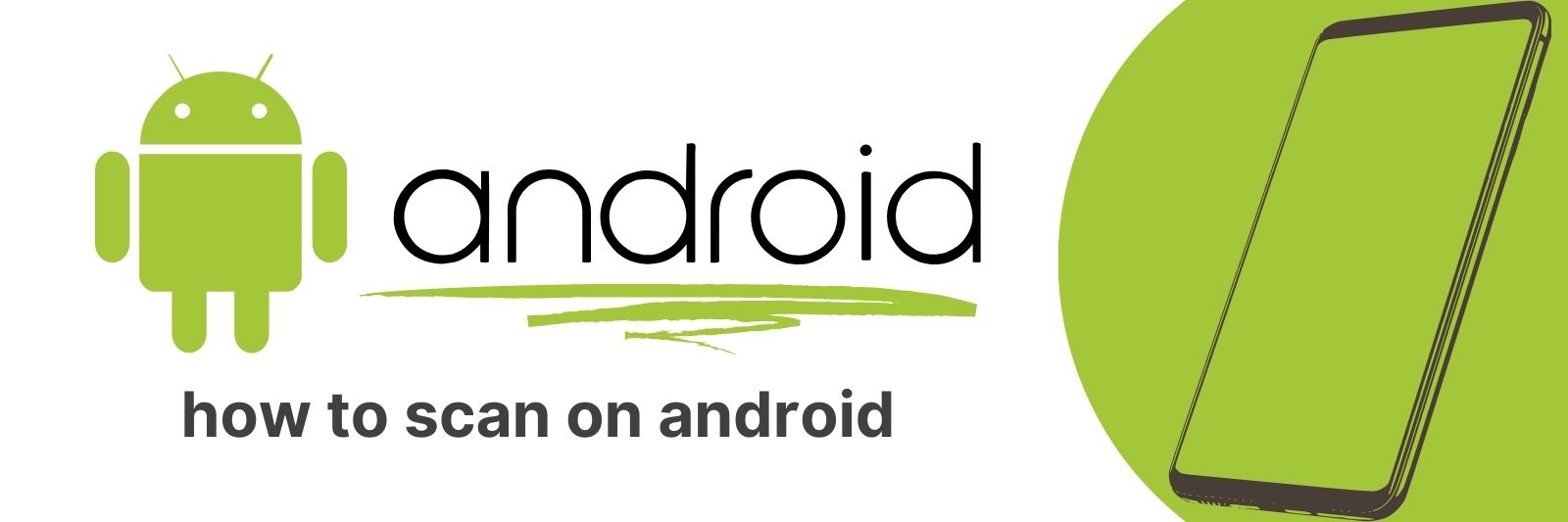Are you looking for an easy way to scan documents on your Android device? Fortunately, scanning documents on an Android device is much simpler than it seems.
In this article, I will walk you through a step-by-step guide that shows you how to scan documents on your Android device.
Selecting the Best Document Scanning App for Your Needs
The world is becoming more digital by the day, and scanning documents is now an essential part of modern life.
With a plethora of document scanning apps available in the market, it can be difficult to choose one that best suits your needs.
The first thing you need to consider when selecting a document scanning app is what you will be using it for.
If you’re looking for a simple app to scan receipts and keep track of expenses or notes, then CamScanner or Evernote Scannable are great options.
They have user-friendly interfaces that make them easy to use on-the-go with features like auto-cropping and automatic image enhancement.
For those who require more advanced features such as OCR (optical character recognition) technology that can extract text from scanned documents, Adobe Scan or ABBYY FineScanner should suit your needs perfectly.
These apps also allow users to save their scans directly into cloud services such as Dropbox or Google Drive.
It’s important to choose an app that has the ability to share files easily between devices so you don’t waste time emailing yourself files.
Look out for apps like Microsoft Office Lens which allows sharing via email, OneNote, OneDrive or Word among others.
Whatever your requirements may be, there’s sure to be a document scanning app out there tailored specifically for you.
Understanding Android Device Compatibility and Camera Requirements
Android devices are incredibly diverse, with manufacturers releasing new models at a dizzying pace.
This can make it difficult for developers to ensure their apps work seamlessly across all devices.
That’s where device compatibility comes in – by defining the hardware and software requirements that an app needs to run correctly, developers can ensure users get a consistent experience no matter what kind of Android device they’re using.
One of the most important aspects of device compatibility is understanding camera requirements.
Many apps rely on the camera functionality built into modern smartphones and tablets, whether that’s for taking photos, recording videos or even enabling augmented reality experiences.
However, different devices have different cameras with varying resolutions and features such as zoom capabilities or flash support.
By specifying which camera features an app requires, developers can avoid potential issues when users try to launch their app on a device that doesn’t meet those specifications.
Despite its complexity, ensuring your Android app works across multiple devices is essential if you want it to reach the widest possible audience.
With so many options out there when it comes to smartphone models alone, it can be challenging to navigate the myriad hardware and software differences between them all.
But by breaking down compatibility requirements into manageable pieces – such as camera specifications – developers can create robust apps that work consistently across many different Android devices for an optimal user experience every time they use your product.
Optimizing Scanning Settings for High-Quality Results
Scanning is a basic process when it comes to creating digital copies of documents, images or even physical objects.
However, not all scans are created equal. To achieve high-quality results, optimizing scanning settings is essential.
Firstly, choosing the right resolution for your scan is crucial. If you need to print out a document or image in its original size, a higher resolution will ensure that the details are retained after scanning.
On the other hand, if you are digitizing photos for sharing on social media or email use, lower resolutions can be sufficient.
Secondly, selecting the correct file format can make a huge difference in quality as well as file size.
JPEGs work best with photographs since they compress images without losing much detail while PDFs provide better text recognition and compression with minimal loss of quality compared to JPGs.
Lastly adjusting color balance and contrast prior to scanning can prevent unwanted color casts from appearing in your final output – especially if you’re dealing with older prints/photo negatives where colors may have faded over time.
In conclusion optimizing scanning settings for high-quality results isn’t rocket science – but does require some effort on behalf of users who want top notch scans every time.
Keep these tips mind next time you go through this process & surely see an improvement in your scanned copy outputs.
Editing, Organizing, and Managing Your Scanned Documents
In today’s digital age, scanning documents has become a popular way to store and manage important papers.
However, just having scanned documents won’t make your life easier if they’re not organized and easily accessible.
That’s where editing, organizing, and managing your scanned documents comes into play.
Firstly, it’s crucial to edit your scanned documents before storing them. This means removing any unnecessary pages or blank spaces that could take up valuable storage space in the long run.
Additionally, you may want to adjust brightness levels or crop images for better clarity.
Next, organizing your scanned documents is key for easy retrieval later on. Create a folder system that makes sense to you – perhaps by date or subject matter – and stick with it consistently.
Use descriptive names when saving files so you can quickly understand what each document is without having to open it first.
Lastly, managing your scanned documents involves keeping track of backups and updates regularly.
Consider using cloud-based storage options like Google Drive or Dropbox for added security against device failure or data loss due to unforeseen circumstances.
By following these steps carefully when editing, organizing and managing your scanned documents effectively will help streamline the process of digitizing all those important papers.
Sharing and Exporting Your Scanned Files in Various Formats
When it comes to scanning documents, there are a wide range of file formats that can be used for saving and exporting the scanned files.
One of the most popular options is PDF, which offers a high level of compatibility with different operating systems and software applications.
Other common formats include JPEG, TIFF, PNG and BMP. When sharing scanned documents with others or uploading them to online platforms such as Dropbox or Google Drive, it’s important to consider the preferred format of your recipients.
For example, if you’re sending a document to someone who doesn’t have access to Adobe Acrobat Reader (which is required for viewing PDFs), then opting for a JPEG or PNG file might be more appropriate.
It’s also worth bearing in mind that certain file types may be better suited for specific tasks.
For instance, TIFF files are often used by graphic designers because they offer greater flexibility when editing images at high resolutions.
Meanwhile, BMP files are ideal for archiving purposes thanks to their reliable data retention capabilities.
Ultimately, choosing the right format for your scanned documents will depend on several factors including intended use case and user preference.
Related: How to Set Up Voicemail on Android
However, by understanding some of the key differences between various file types – as well as how they can impact compatibility and functionality – you’ll be better equipped to make informed decisions about sharing and exporting your scans in different formats.