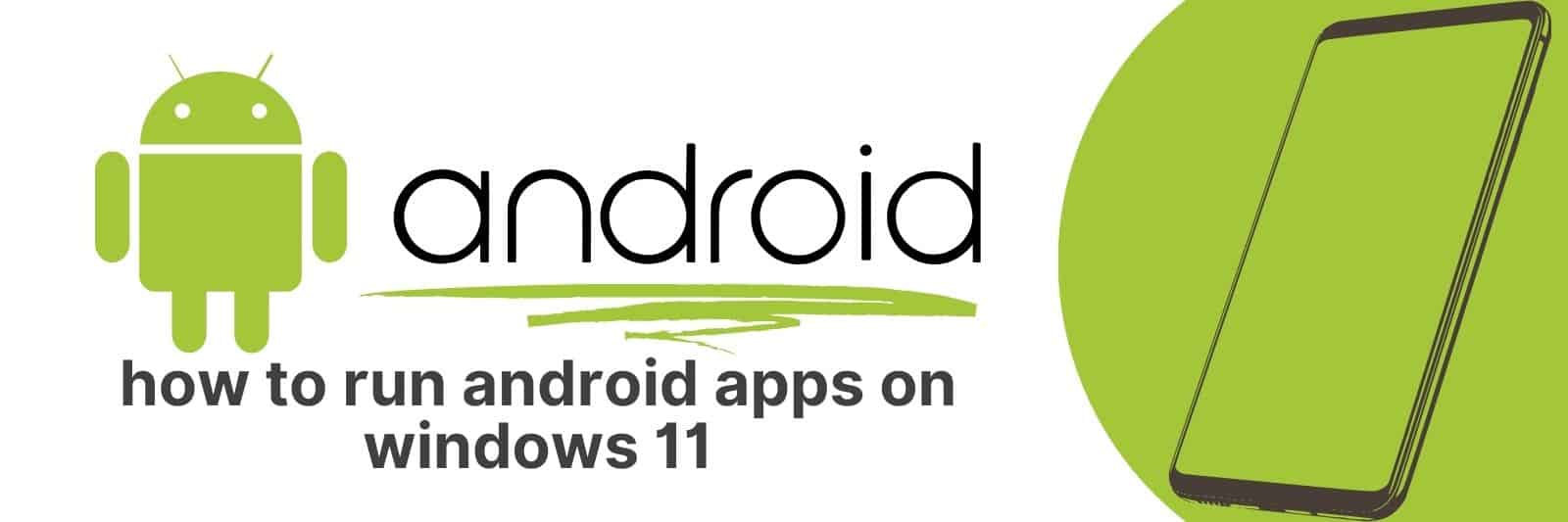Are you wondering how to run Android apps on Windows 11? In this article, I will provide a step-by-step guide to help get your favourite Android apps up and running on Windows 11 with ease.
Whether you are an avid gamer looking to play your favourite mobile games or an app developer wanting to test their latest creation – no matter what the purpose – my guide covers all the steps needed for running any type of Android app on Windows 11.
Preparing Your Windows 11 PC for Running Android Apps
Windows 11 is the latest operating system from Microsoft that comes with several exciting new features.
One of the most significant updates includes the ability to run Android apps natively on your Windows PC.
This feature makes it possible for you to access and use your favourite mobile apps directly on your desktop or laptop computer.
Before you can start using Android apps on your PC, there are a few things that you need to do to prepare.
Firstly, ensure that your system meets the minimum requirements for running Windows 11 smoothly. It would help if you also had an active internet connection and a Microsoft account.
Secondly, download and install the Amazon App Store from their website as this will be used to access all available Android applications in Windows 11.
Finally, ensure that any necessary updates for both Windows 11 and Amazon App Store are installed.
Once all these steps have been completed successfully, you’re ready to explore a whole new world of Android applications right at your fingertips.
You’ll have access not only to popular social media platforms such as Instagram but also productivity tools like Adobe Photoshop Express – making work more accessible than ever before!
In conclusion, preparing your Windows 11 PC for running Android apps may take some time initially but is well worth it in the end.
With its seamless integration between two worlds previously separated by devices – mobile phones versus desktops or laptops -you will enjoy having easy access wherever life takes you.
Setting Up the Microsoft Store and Amazon Appstore on Windows 11
If you’re looking to get the most out of your Windows 11 experience, then setting up the Microsoft Store and Amazon Appstore is a must.
With both stores offering an extensive range of apps, games, and other digital content, there’s no shortage of ways to customize your device.
To set up the Microsoft Store on Windows 11, simply click on the Start button and search for “Microsoft Store.” Once you’ve found it, open the app and sign in with your Microsoft account.
From here, you can browse through all of the available apps and games or use the built-in search function to find something specific.
If you want even more options when it comes to finding new software for your PC, then installing the Amazon Appstore is also a great choice.
To do this, simply download and install the Amazon Appstore client from their website.
Once installed, log in with your Amazon account details and start browsing through their vast selection of apps.
Overall, whether you prefer using one or both stores on Windows 11 will depend entirely on what kind of software you need or want access to.
But regardless of which store(s) you choose to use, having them set up properly will definitely enhance your overall computing experience.
Installing an Android Emulator: Choosing the Best Option for Your Needs
If you’re looking to run Android apps on your computer, you’ll need an Android emulator. There are many options out there, each with its own strengths and weaknesses.
To choose the best one for your needs, consider what kind of apps you want to use, how much performance you need, and whether or not you prefer a simple interface.
One popular option is BlueStacks. It’s free and easy to use, making it a great choice for beginners. It also has good performance for most apps.
However, it can be resource-intensive and may slow down your computer if it doesn’t have enough RAM.
Another option is NoxPlayer. It’s also free and has more advanced features than BlueStacks, such as root access and macro recording. However, some users report issues with compatibility and stability.
A third option is Genymotion. This emulator is geared towards developers but can be used by anyone who wants more control over their virtual device.
It’s fast and reliable but comes at a cost – plans start at $136 per year.
Ultimately, the best Android emulator for your needs will depend on your specific requirements.
Sideload Android Apps onto Windows 11 using APK Files: Dos and Don’ts
If you’re a tech-savvy person, then you must be aware of the concept of sideloading Android apps onto your Windows 11 devices using APK files.
While it allows users to enjoy their favorite mobile applications on their PCs and laptops, there are some dos and don’ts that they need to keep in mind.
Firstly, make sure that you download the APK files from a trusted source only. This is crucial because downloading from an untrusted site can put your device at risk of malware attacks or viruses.
Always get them from reliable sources like Google Play Store or official app websites to ensure maximum safety.
Secondly, remember to enable developer mode on your Windows 11 device before proceeding with the installation process.
This will allow you access to advanced settings during installation and ensure seamless operation after installing the APK file.
Lastly, do not forget to install an Android emulator software such as BlueStacks beforehand as it simplifies the entire process of sideloading Android apps onto Windows 11 devices using APK files.
Following these simple yet important tips will help users safely and efficiently load their desired mobile applications onto their desktop computers without any hassle.
Troubleshooting Common Issues When Running Android Apps on Windows 11
If you’re an avid user of Android apps, then you’ll be pleased to know that Windows 11 now supports running them natively.
However, like any new technology, there may be some common issues that users encounter when trying this out for the first time.
In this article, we’ll look at a few ways to troubleshoot these problems so that you can enjoy seamless and uninterrupted use of your favourite apps.
One of the most common issues is compatibility. Not all Android apps are created equal and some may not work properly on Windows 11.
To avoid wasting your time downloading incompatible apps, it’s best to check their system requirements before installing them.
You should also ensure that your PC has enough RAM and processing power to run the app smoothly.
Another issue could be related to connectivity. Apps such as social media platforms or streaming services require a stable internet connection in order to function correctly.
If you’re experiencing difficulty with opening an app or using certain features within it, check that your Wi-Fi signal is strong and stable.
Finally, if an app continues to crash unexpectedly despite following these steps, try uninstalling and reinstalling it again from scratch.
This often helps clear up any lingering software bugs or conflicts that may have been causing the issue previously.
To summarize, running Android apps on Windows 11 can provide many benefits but there are potential hurdles along the way which need troubleshooting in order for smooth operation.
Related: Send a Picture via Text Message on Android
Understanding compatibility and making sure both device hardware specifications meet minimum standards is important when deciding what applications you want installed on top of each other.