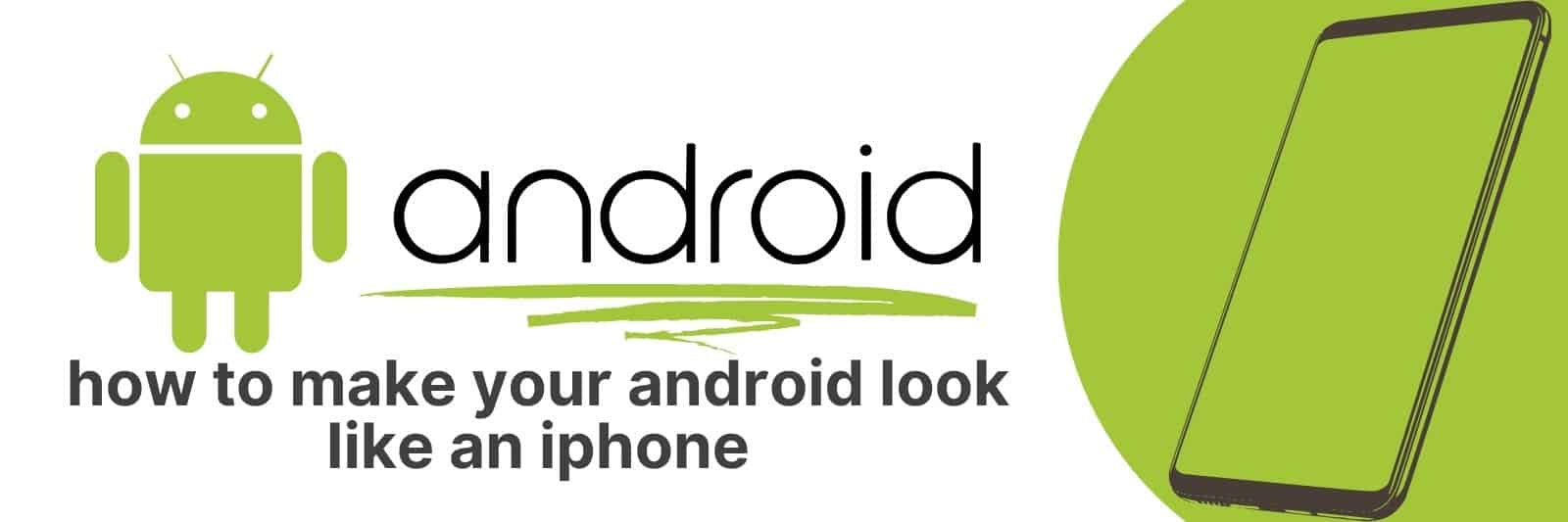Are you an Android user looking to spruce up your device? Want it to look like an iPhone without actually buying one?
In this article, I’ll show you step-by-step how you can transform the look of your Android into something that looks similar to the popular Apple iPhone.
Transforming Your Android’s Interface with an iOS-inspired Launcher
If you’re an Android user who’s always been interested in the sleek, streamlined design of iOS but don’t want to switch over to Apple, there’s good news for you.
You can now transform your Android interface into one that is inspired by the iOS look and feel with a launcher.
A launcher is basically an app that replaces your home screen and application drawer with a new layout, icons, widgets etc.
One popular option for creating an iOS-inspired look on your Android device is Nova Launcher.
With this app, you can customize almost every aspect of your phone’s interface including icon size and style, home screen grid layout, notification badges and more.
It also has some extra features such as hide apps or organize them into folders which are not available on stock launchers.
Another great choice is the Evie Launcher which offers a minimalist approach to design like iOS with its simple yet elegant gestures navigation system.
It also includes universal search feature so no need to go through all those screens looking for an app when you could just type it in.
Overall, if you’re looking to give your Android device a fresh new look that takes inspiration from iOS then installing a launcher is definitely worth considering.
There are many options available out there – try out some free ones before making any purchases so that you can find the one best suited for how you use your phone.
Customizing App Icons and Folders for an iPhone-like Appearance
Have you ever looked at your iPhone and wished that the app icons were different? Maybe you wanted to have a more personalized look or match it with a particular theme.
Fortunately, customizing app icons and folders is now possible, allowing you to give your phone a unique appearance.
One way to customize your app icons is by using third-party apps that provide pre-made icon sets or let you create your own.
You can choose from various styles such as minimalistic or cartoonish designs and even incorporate photos from your camera roll.
Alternatively, if you’re feeling creative, many customization apps also offer tools for making customized icons from scratch.
Organizing apps into folders is another great way to make an iPhone-like appearance on other types of smartphones.
By creating labeled folders for similar apps such as social media or productivity-based applications, not only will it give your home screen a cleaner look but also improve the accessibility of frequently used programs.
In conclusion, customizing app icons and folders helps personalize one’s iPhone-like experience on other mobile devices while simultaneously enhancing functionality.
Whether opting for pre-made setups or creating customized ones from scratch, there are multiple options available at our fingertips in this technological age we find ourselves in today.
Changing Your Wallpaper, Lock Screen, and Themes to Match the Look of iOS
When it comes to personalizing your iPhone, changing the wallpaper, lock screen, and themes can make a huge difference in giving your device a unique look.
One of the most popular ways to customize your iPhone is by matching it with iOS’s aesthetic.
With every new iOS update that Apple releases, there are usually new wallpapers and themes available for users to choose from.
The first step in changing your wallpaper is finding an image that you like.
There are plenty of websites out there with free high-quality images that you can download directly onto your phone.
Once you have chosen an image, go into “Settings” on your home screen and select “Wallpaper.”
From here, you can choose whether you want the image for just the lock screen or both the lock screen and home screen.
Next up is changing your theme to match iOS’s sleek design. Like wallpapers, there are numerous sites where you can find free or paid themes to apply to your iPhone.
These themes change everything from icons to fonts and colors throughout the entire interface of iOS.
To change a theme on an iPhone running IOS 14 or later versions: Go into “Settings,” click “Display & Brightness,” then select “Theme” at the top of this page.
Overall customizing your iPhones screens has never been easier than now with all these built-in options readily available at our fingertips.
Altering Fonts and System Settings for a More Authentic Apple Experience
Have you ever wanted to enhance your Apple experience? Well, look no further.
One simple way to achieve this is by altering the fonts and system settings on your device, allowing for a more authentic feel.
Firstly, changing the font can make a huge difference in how you perceive your Apple device.
By going into system settings and selecting “Display & Brightness”, then “Text Size,” you can adjust the size and style of the font used throughout your device.
For example, choosing San Francisco as your font adds an extra touch of modernity that truly enhances the Apple experience.
Another way to customize your Apple experience is through system settings such as spotlight search or Siri shortcuts.
These settings allow for quicker access to applications and tasks that are frequently used.
Simply go into “Settings” and select either “Siri & Search” or “Shortcuts” depending on what you want to customize.
In conclusion, personalizing certain aspects of an Apple device through alterations in fonts or system preferences can lead to a greater sense of satisfaction with its overall functionality.
Incorporating iPhone Features: Widgets, Control Center, and Notification Styles
The ever-evolving world of technology has brought about a plethora of new features and functionalities that aim to simplify our lives.
The iPhone, in particular, offers an array of tools such as widgets, control center, and notification styles which can all be customized to cater to individual preferences.
Widgets are one such feature that allows users to access their favorite apps without having to open them individually.
By swiping right on the home screen, you can easily view your calendar appointments or track your daily fitness goals through various third-party apps.
The Control Center is another convenient tool that lets you toggle settings like Wi-Fi connectivity, Bluetooth pairing, brightness levels and much more at the touch of a button.
You can even customize what appears within the Control Center for easy access by going into the Settings app.
Lastly, Notification Styles allow users to manage how they receive alerts from specific apps.
For instance, if you prefer not receiving any sound notifications while working out but still want visual alerts for important emails or texts then this feature could come in handy.
Related: Livestream Instagram on Android
In conclusion incorporating these features into your daily routine will make life simpler and efficient by allowing you quick access.