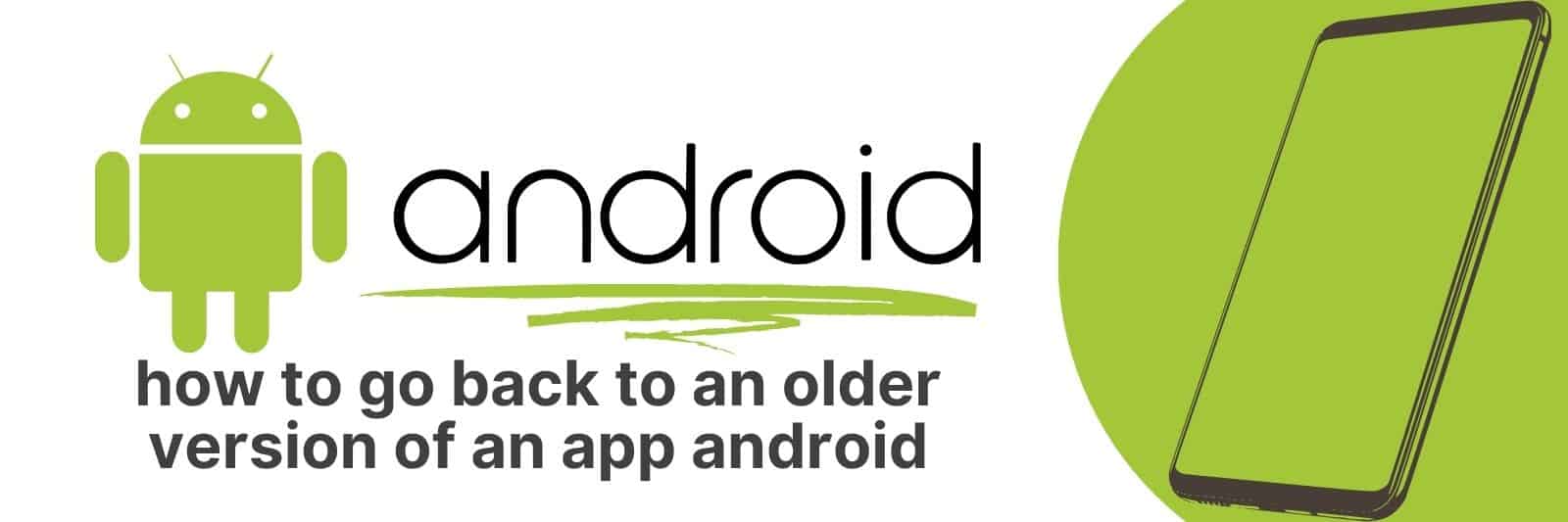Are you stuck trying to go back to an older version of an app on your Android device? It’s not easy to figure out how to downgrade apps when you don’t know the steps.
In this article we will cover everything from what methods work best for different versions of Android and where to find old APKs from reliable sources. By the end of this article, you should feel confident enough in your ability to safely and successfully rollback an app version on android devices.
Understanding the Reasons to Downgrade an App on Android
As Android users, we all have downloaded and installed various apps on our devices.
While some of them may be useful and serve their purposes well, others might not live up to our expectations or simply fail to impress us.
This is when we need to consider downgrading an app. But why would we do that?
Firstly, it could be due to the compatibility issues with your device’s OS version.
Some apps require a certain level of system requirements that are not compatible with older versions of Android.
By downgrading the app, you can access its previous version which was compatible with your device’s OS.
Secondly, it could be that the latest update has affected its functionality negatively or made it more difficult for you to use in general.
In such cases, downgrading back to a previous version can often restore usability.
Lastly, if an app’s performance has taken a hit after updating then downgrading could help improve things again by removing any bugs or problems introduced in newer updates.
Overall there are many reasons why one may feel inclined towards wanting to downgrade applications on their Android device – whether because they aren’t meeting expectations for functionality or causing conflicts with other apps/systems running concurrently).
Whichever reason leads you toward this decision however should always involve careful consideration of both pros and cons so as not inadvertently make things worse rather than better.
Uninstalling Updates through Google Play Store
Uninstalling updates through Google Play Store can be a useful tool when dealing with problematic apps.
Sometimes, an app update can cause issues such as crashes, freezes or glitches that weren’t present before the update.
In these cases, uninstalling the updated version and reverting to the previous one could solve the problem.
To do so, go to your phone’s settings and click on “Apps & notifications”.
Find the app you want to uninstall updates for, click on it and select “Uninstall updates” from the menu. This will revert the app back to its factory version.
It’s important to note that once you uninstall updates for an app, you’ll no longer receive any new features or improvements added in future versions of that app. You’ll need to manually check for updates again if you want them later.
Another thing worth mentioning is that some apps might not allow users to uninstall its updated version through Google Play Store.
In this case, there are other methods such as downloading an older APK file from a trusted source or contacting customer support for assistance.
In conclusion, learning how to uninstall updates through Google Play Store can come in handy when dealing with troublesome apps.
However, keep in mind that doing so comes at a cost of missing out on newer features and fixes brought by future versions of said app.
Finding and Downloading Older APKs from Trusted Sources
As technology evolves, we often find ourselves needing to download older versions of apps for various reasons. Maybe the latest version is incompatible with our device or operating system, or perhaps we simply prefer an older interface.
Whatever the reason may be, it’s important to know where to find and download these APKs from trusted sources.
Firstly, it’s crucial to do your research and only use reputable websites when downloading APK files.
One popular site is APK Mirror, which offers a vast selection of safe and verified downloads for previous app versions.
It also provides a helpful changelog so you can see what changes have been made between updates.
Another option is to look for archived versions on the developer’s website or GitHub repository.
This ensures that you are getting a legitimate file straight from the source itself without any third-party interference.
Lastly, always check the permissions and reviews before downloading any APK file as some outdated versions may have security vulnerabilities that can harm your device or data.
By following these tips and taking necessary precautions, you can safely enjoy older app versions without compromising your safety or privacy.
Manually Installing and Managing Old App Versions with File Managers
As technology rapidly evolves, it’s not uncommon for app developers to update their software frequently.
While these updates are typically intended to improve the user experience and functionality of the application, they can also cause compatibility issues for some users.
For example, an update may require a newer version of the operating system that an older device cannot support.
This is where manually installing and managing old app versions with file managers comes in handy.
A file manager is a tool that allows users to navigate through their device’s file system and manage files directly.
In this case, using a file manager to install old app versions involves downloading the APK (Android Application Package) file from a third-party website and then navigating to that downloaded file using the file manager to install it on your device.
While this process may seem daunting at first, it can be useful for those who prefer or need access to older versions of apps due to compatibility issues or personal preference.
However, caution should always be exercised when downloading files from third-party websites as there is always a risk of malware or other security concerns.
In conclusion, manually installing and managing old app versions with file managers can be beneficial in certain circumstances but requires careful consideration before proceeding.
It provides flexibility in choosing which version of an app works best for individual needs rather than being forced into using only updated versions that may not work well on certain devices.
With proper precautions taken when downloading files from third-party websites, this method can provide solutions where traditional methods fall short.
Dealing with Potential Issues and Risks during the Downgrading Process
Downgrading can be a complicated process that requires careful planning and execution.
There are several potential issues and risks that need to be considered before starting the downgrading process. In this article, we will discuss some of these issues and provide useful tips on how to deal with them.
One of the biggest risks associated with downgrading is data loss. Before downgrading your operating system or software, it’s essential to back up all your important files, documents, photos, and other data onto an external hard drive or cloud-based storage platform.
This way, you won’t lose any valuable information during the downgrade process.
Another issue that may arise during a downgrade is hardware compatibility problems.
When you change your operating system or software version, certain components such as graphics cards or drivers may become incompatible with your new setup resulting in reduced functionality.
Certain software applications may also become unusable after downgrading due to outdated dependencies which need updating separately from their core application.
In conclusion: Downgrading can be both beneficial but also risky if not taken seriously enough.
Related: Recover Deleted Videos on Android
To minimize the risk of data loss during downgrades back up all relevant files appropriately beforehand while ensuring proper hardware compatibility by checking vendors websites for updated driver support pages prior to making any changes.