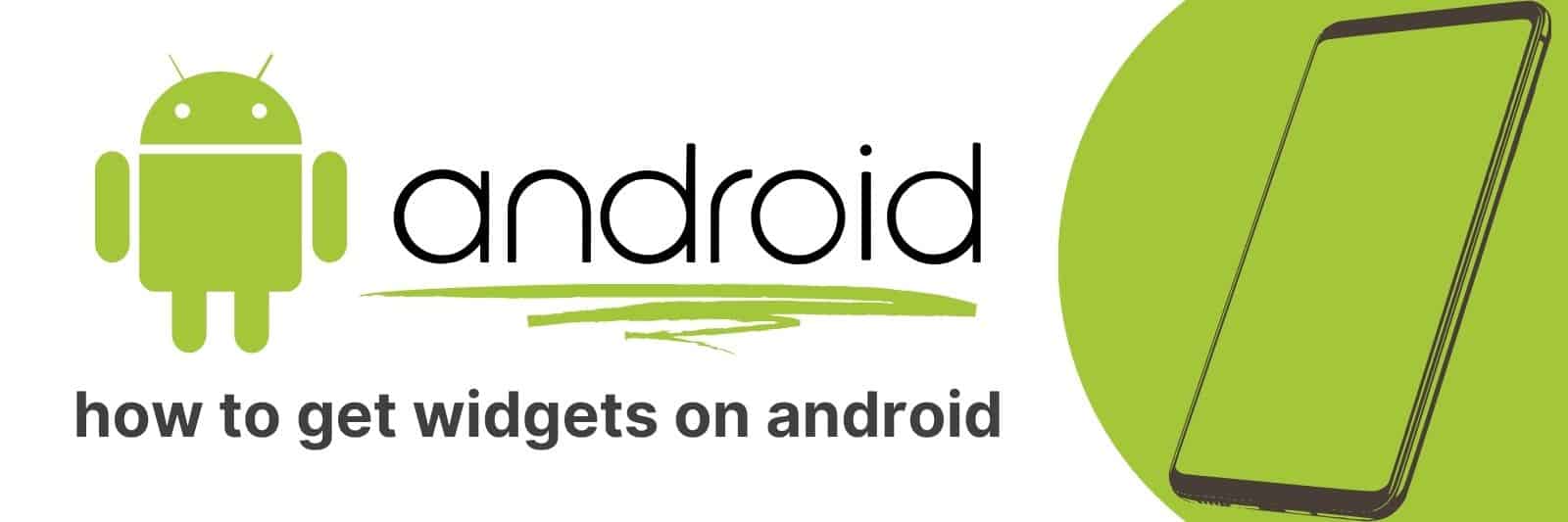Have you heard of widgets on Android but don’t know how to get started? Are you wondering what they can do and if they’re worth the time it takes to set them up?
In this article, I’ll walk you through everything about getting started with widgets on Android so that you have all the information needed to make an informed decision.
Understanding What Widgets Are and Their Purpose on Android Devices
Widgets are an essential feature on modern Android devices, but what exactly are they?
Put simply, widgets are small apps that sit on your device’s home screen and provide quick access to important information or functions without having to open a full app.
These can include weather forecasts, calendar events, music controls and much more.
One of the best things about widgets is their customizability – you can choose from a huge range of sizes and designs to suit your needs.
This means that you don’t have to settle for a one-size-fits-all solution when it comes to accessing key information on your phone or tablet.
Additionally, widgets can also be used as shortcuts for frequently-used apps or settings, saving time and streamlining the user experience.
Overall, understanding what widgets are and how they work is key to getting the most out of your Android device.
Whether you’re looking for at-a-glance updates on the weather or want easy access to your favourite apps without opening them up every time, using widgets correctly can help make life easier and more convenient in countless ways.
To summarize: Widgets allow users quick access to specific information or functions without having to open full applications, and their customizability makes them flexible options that cater directly towards individual preferences.
And by providing shortcuts for frequently-used actions, this may save users considerable amounts of time while simplifying overall usage.
Exploring the Benefits of Using Widgets on Your Android Device
Widgets are an incredible way to add functionality and convenience to your Android device.
They allow you to access information, control settings, and perform actions with just a few taps or swipes. Widgets come in all shapes and sizes, from weather forecasts and news headlines to music players and system toggles.
One of the main benefits of using widgets is that they provide quick access to frequently used features, without requiring you to open multiple apps or menus.
For example, a widget for your favourite podcast player allows you to start playing your latest episode right from your home screen.
Similarly, a weather widget can give you an at-a-glance view of the current conditions in your area.
Widgets also help save time by streamlining tasks that would otherwise take longer to complete.
With a calendar widget on your home screen, you can quickly check upcoming events without having to open the full app.
A shopping list widget lets you add items as soon as they come up so that later when grocery shopping it’s all ready for pickup.
Widgets are incredibly versatile tools that make it easier than ever before for Android users around the world!
Whether looking for more efficient ways of doing things like setting reminders or checking sports scores; widgets are always there waiting patiently on-screen whenever needed most giving one less hassle while going through daily routines making life much more comfortable exciting along its way.
Step-by-Step Guide: Installing and Customizing Widgets on Your Android Home Screen
Widgets are an excellent way of customizing your Android phone’s home screen. They provide quick access to important information and tools on your device, without having to navigate through various apps.
With just a few simple steps, you can install widgets that display the weather, news updates, calendar events and more.
To install a widget on your home screen, you need to long-press on an empty space on the screen until the “Add Widget” option appears. Tap this option and select the type of widget you want to add from the list displayed.
Once you have added a widget to your home screen, it is possible to customize it further by adjusting its size or style.
To do this, simply long-press on the widget until a menu appears with options for resizing or changing its appearance.
Installing widgets onto your Android home screen can help optimize your phone usage experience. With some customization that fits best for our needs – like adding social media feeds or music players – we can make our devices truly unique and personalized.
Managing and Organizing Your Android Widgets for Optimal Efficiency
Android widgets are an excellent way to customize your device and streamline everyday tasks.
However, if you’re not careful, they can quickly become cluttered and unmanageable. Here are some tips for managing and organizing your Android widgets for optimal efficiency.
Firstly, prioritize essential widgets that you use every day or frequently. Place them on the home screen where they are easily accessible without scrolling around too much.
Use folders to group similar ones together, such as weather apps or music players.
Secondly, limit yourself to a few screens with only the most important widgets displayed prominently.
This will reduce unnecessary distractions while making it easier to navigate between different apps and functions when needed.
Lastly, regularly review your widget layout and remove any that you no longer need or use regularly.
It’s easy to accumulate excess items over time but keeping things streamlined is crucial for maintaining efficiency in daily life!
Managing and organizing Android widgets is key for optimal device usage.
By prioritizing essential ones, limiting the number of screens used and reviewing layouts regularly we can ensure maximum productivity while using our devices.
Must-Have Widgets Every Android User Should Consider Installing
As a regular Android user, you probably know how vital widgets are to your device. These handy little tools allow you to access various apps and information without having to open them manually.
Widgets come in all shapes and sizes, from weather updates to sports scores, news feeds, and even game shortcuts. However, not all widgets are created equal.
Firstly, consider the Google Keep widget. If you’re someone who juggles multiple tasks at once or has a busy schedule ahead of them each day, this widget will be a lifesaver for keeping track of everything on your list!
With its sleek interface and minimalist design aesthetics that put emphasis on simplicity over flashiness; Google Keep is an excellent choice for users seeking productivity features.
Secondly, there’s the Today Calendar Pro widget – an app sure to make scheduling events easier than ever before!
This calendar widget is user-friendly with unique customization options that let users change colors and settings according to their preferences.
Finally – if you’re someone who regularly uses music apps like Spotify or Apple Music – don’t leave home without installing the Media Utilities Widget!
The Media Utilities Widget provides easy access controls for these kinds of media players such as skipping tracks within playlists while simultaneously displaying album artwork in real-time.
Related: Hack Xfinity Wifi
Overall when it comes down too helpful Android widgets- think about what’s important & useful for both work or play purposes rather than just following fleeting trends/templates offered online.