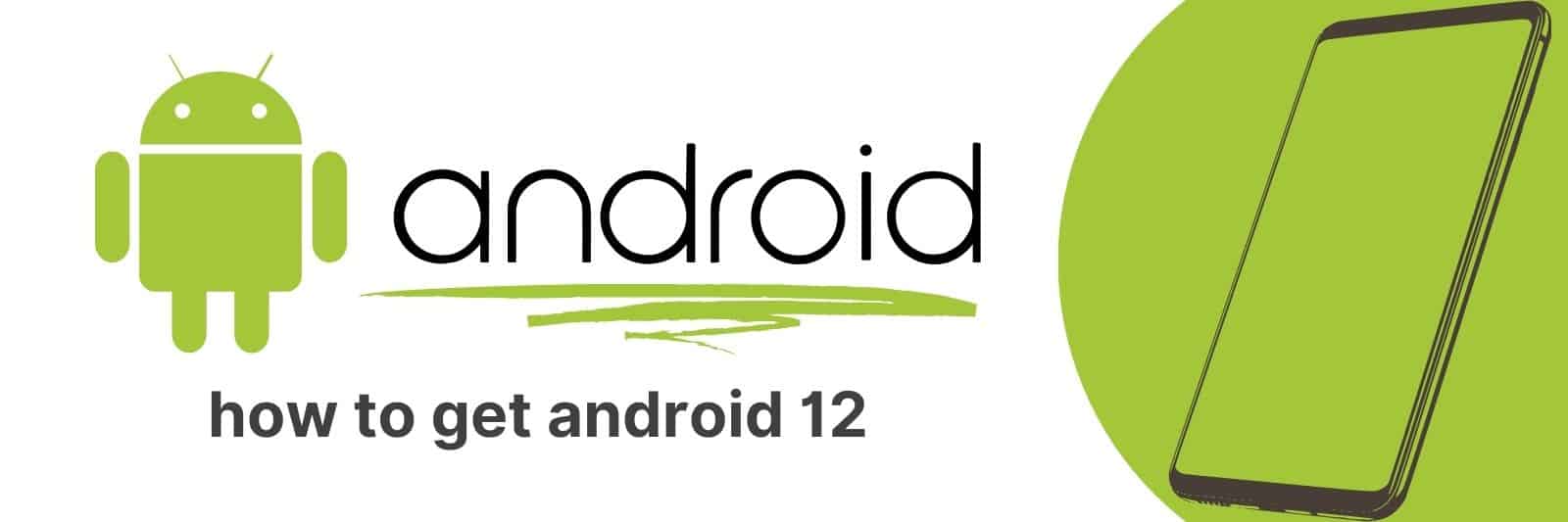Are you curious about the latest OS update on Android devices, but not sure where to turn? I recently took a deep dive into Android 12 and all its new features.
Now I’m here to help guide you through getting the latest OS update on your device, step-by-step. So if you’re ready to start taking full advantage of all the exciting new features Android 12 has to offer then keep reading.
Checking Device Compatibility for Android 12 Update
One of the most exciting things about Android smartphones is that they are always getting better with each software update. And soon enough, we will have the latest and greatest version of Android available – Android 12!
It promises to bring a ton of new features and improvements to your device, but before you get too excited, it’s important to check if your device is compatible.
Checking for compatibility is crucial because not all devices may be able to handle the demands of a new operating system.
Compatibility determines whether or not an update can be installed without causing any harm or damage to your phone.
So before you hit that update button, make sure you check if your phone meets the requirements for installing Android 12.
To do this, simply head over to your phone’s settings menu and click on “Software Update”.
Here, you’ll see all available updates for your device. If Android 12 has been released for your device model already, it should show up as an option.
Clicking on it will display more details about what changes and improvements come with the update.
If everything looks good so far, double-check by doing some research online about other users’ experiences after updating their phones with similar specs as yours.
Take note of any issues that they encountered during or after installation and weigh them against what benefits upgrading will bring. Being diligent in checking compatibility ensures a seamless transition when installing new software updates like Android 12 while minimizing risks associated with incompatible devices.
Exploring New Features and Improvements in Android 12
Android 12 is the latest operating system for smartphones, and it has introduced numerous new features and improvements.
One of these features is called “Material You,” which is a design language that allows users to customize their phone’s theme colors, fonts, and shapes.
This feature uses machine learning algorithms to analyze your wallpaper and choose complementary colors for your phone’s interface. It even suggests ways to personalize your widgets based on your usage patterns.
Another significant improvement in Android 12 is enhanced privacy controls.
With this update, you can now see which apps are accessing sensitive data like camera or microphone in real-time.
Additionally, there’s a “Privacy Dashboard” where you can easily manage permissions for individual apps with just a few taps.
Finally, another exciting feature in Android 12 is the ability to use Google Assistant hands-free while driving.
This feature allows drivers to access essential information such as directions or messages without taking their eyes off the road by using voice commands alone.
Android 12 has brought some significant changes that have made it more user-friendly than ever before while adding seamless functionality upgrades that make our experience almost effortless!
Preparing Your Device for the Android 12 Update: Storage and Battery Life
Getting ready for a major software update can be both exciting and daunting. You want to make sure that everything goes smoothly, but also don’t want to lose any important data in the process.
So, before updating your Android device to version 12, there are a few things you should consider – namely storage and battery life.
Firstly, it’s important to ensure that you have enough free space on your device for the update. Typically, Android updates take up anywhere between 1GB-2GB of space.
Therefore, if you’re already running low on storage space, it’s recommended that you backup or transfer any unnecessary files or apps onto an external hard drive or cloud service prior to initiating the update process.
Secondly, it’s essential to check your device’s battery level before proceeding with the update.
If your phone dies while installing the new software version could lead to potential issues down the line.
Therefore we recommend charging your phone fully beforehand so it can stay alive throughout this process “the time taken may vary from an hour or two” depending upon how much juice requires replenishment.
Finally never forget about backups! Always backup all of your data before upgrading as well as anything else critical like passwords etc., which might not be stored elsewhere online – just in case something goes wrong during installation – better safe than sorry!
Downloading and Installing the Android 12 OS Update on Your Device
Are you excited about the new features that come with Android 12? You can now download and install the latest operating system on your device, whether it’s a smartphone or tablet. In this guide, we’ll take you through the steps of upgrading to Android 12.
Firstly, check if your device is eligible for an update. Not all devices are compatible with Android 12, so make sure yours is before proceeding.
Once confirmed, charge your device to at least 50% and connect to Wi-Fi as downloading OS updates consumes data.
To begin updating, go to ‘Settings’ and click on ‘System’. Select ‘Software update’ from the list of options available.
Tap ‘Download & Install’ when prompted and wait for the software update package to download onto your phone or tablet. Once downloaded successfully, select “Restart & Install” option.
Lastly, after installation finishes successfully restarts again; enjoy using the newest version of Android!
Amongst other things in Android 12 is improved battery life management among various performance enhancements that will boost overall performance levels significantly.
Upgrading your phone’s Operating System (OS) may seem daunting but following these simple steps should enable you effortlessly upgrade while enjoying enhanced user interface experience as well as various other benefits that come along with up-to-date software versions.
Troubleshooting Common Issues During the Android 12 Installation Process
Are you excited about the new features and updates that Android 12 has to offer? Well, before you start the installation process, it’s essential to know some common problems that may arise.
One of the most common issues is “insufficient space” error message while downloading or installing an update.
This happens when your phone storage is running out of space, so make sure to free up some space by deleting unnecessary files.
Another issue one might face during Android 12 installation is a slow or interrupted download.
You can fix this by switching to a stronger Wi-Fi connection or mobile data network if necessary.
It’s also recommended that you keep your phone charged throughout the process as low battery levels could cause interruptions.
Lastly, if your device gets stuck on an Android logo screen after rebooting following an installation attempt, don’t panic!
Try force-restarting it by pressing and holding down the power button for around ten seconds until it turns off completely.
Then turn it back on normally and see if installation resumes from where it left off.
Related: How to Conference Call on Android
In conclusion, these are just some of the possible issues that might occur during Android 12 installation but with these simple troubleshooting tips at hand, any problem can be quickly resolved – ensuring you get your hands on all those exciting new features in no time.