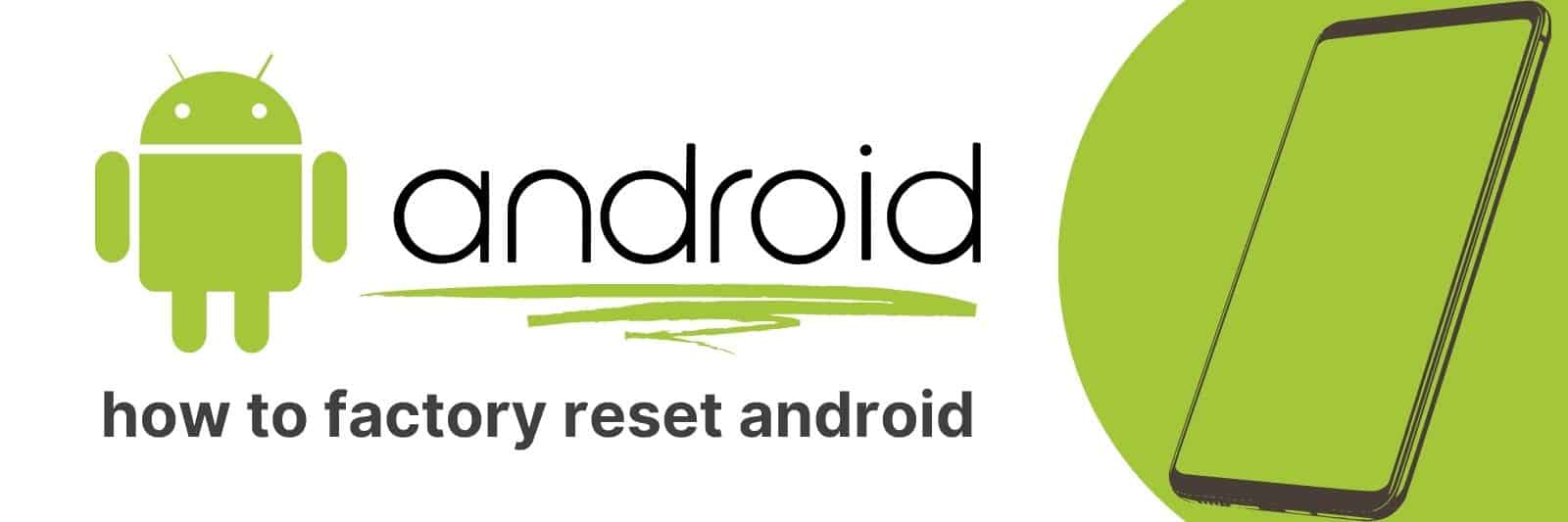Are you looking for an easy way to factory reset your Android phone? It can be a daunting process if you don’t know what to do, but it doesn’t have to be.
In this guide, I’ll show you how to factory reset your Android in five simple steps. Whether its wiping temporary files, removing viruses or simply just starting again from scratch, a full factory reset gives your device a fresh start.
Understanding the Purpose and Benefits of a Factory Reset
A factory reset is the process of wiping all data and settings from a device, returning it to its original state as if it just came out of the factory.
This can be done on most electronic devices such as smartphones, tablets, laptops, and gaming consoles.
The primary purpose of a factory reset is to troubleshoot issues with your device or prepare it for resale.
It’s an effective way to remove any malware or viruses that may have infected your device.
One benefit of performing a factory reset is that it can help improve performance by removing any unnecessary apps and files that are taking up space on your device.
Additionally, resetting can also clear up any software glitches that cause crashes or freezes.
Another advantage is privacy; when you perform a reset before selling or giving away your device, you’ll ensure no one else can access your personal information.
Remember to back up important data before performing a factory reset because once completed; there’s no way to undo the process without recovery tools.
Overall, Factory Resetting has become an essential tool in today’s digital world where technology evolves rapidly over time with bugs and malware every day at large.
Preparing Your Android Device for a Factory Reset: Backing Up Important Data
As much as we love our Android devices, there may come a time when we need to do a factory reset.
Maybe the device has become slow and unresponsive, or perhaps it’s just time for a fresh start.
Whatever the reason, it’s important to make sure you back up any important data before performing a factory reset.
Firstly, make sure your device is fully charged or plugged in before beginning the process of backing up your data.
This will ensure that you have enough battery power to complete the backup without interruption.
Next, go through all your apps and files on your device and decide which ones are essential and need backing up.
You can use cloud-based services such as Google Drive or Dropbox for storing photos, videos, documents and other files.
Another option is to use an external storage device like an SD card or USB drive to store the backed-up content.
One thing you should keep in mind when using external storage devices is that they should be formatted correctly if they have been previously used with another device.
In conclusion, preparing your Android device for a factory reset is necessary at times but backing up important data should be done beforehand so that nothing important gets erased during this process.
Navigating to the Settings Menu and Initiating the Factory Reset Process
If you’re experiencing some issues with your device, or if you just want to start over fresh, then initiating a factory reset can be the solution for your problem.
However, before resetting your device to its default settings, it is important that you back up all important data such as contacts, photos and documents because this process will erase everything from the internal storage of your phone.
- The first step in initiating a factory reset is by navigating to the Settings menu on your device. This can usually be found by tapping on the gear icon located either in the app tray or directly from within the notification panel.
- Once inside Settings, scroll down until you find “Backup & Reset” options where you’ll see an option labeled “Factory Data Reset.” Tapping this button will bring up a confirmation screen asking if you are sure about resetting everything and warning that all data will be lost.
If these steps are successful then follow through with them and wait patiently for your device to complete its rebooting sequence before any further use.
The entire process should take less than 15 minutes depending on how much data needs to be deleted and how powerful/fast of an Android phone / tablet which was used during initiation time!
Dealing with Potential Issues During the Factory Reset Procedure
Factory resetting is the process of restoring a device back to its original state, erasing all data and settings.
This procedure can be useful when your device is experiencing problems or you want to sell it.
However, there are some potential issues that may arise during the factory reset procedure that you should be aware of.
One common issue is data loss. Before initiating a factory reset, make sure to backup all important files such as photos, videos and documents to prevent losing them permanently.
Another issue that may occur is malfunctioning hardware or software after completing the reset. If this happens, contact technical support for assistance.
Finally, keep in mind that some devices require a password before allowing a factory reset.
Make sure you have access to this information before proceeding with the reset process.
Overall, taking these precautions will help ensure a smooth and successful factory reset without any unnecessary headaches or complications.
Setting Up Your Android Device After Completing the Factory Reset
The excitement comes from having a ‘brand-new’ device to start all over again with while the sense of overwhelming is due to the task of setting up everything again.
The first step in setting up your Android device after completing the factory reset is to sign in using your Google account.
This will bring back all your apps, contacts, settings, and other features that were saved in your Google account prior to resetting.
Next, it’s important to configure security settings such as fingerprint or facial recognition lock screen for added security measures. You don’t want anyone snooping around on your newly set-up phone without permission!
Lastly, take advantage of organizing features such as creating folders for certain apps or widgets that are essential for easy access when needed.
Related: How to Hide Apps
With these simple steps, you’ll be back on track with a fully functional device ready for use once again!