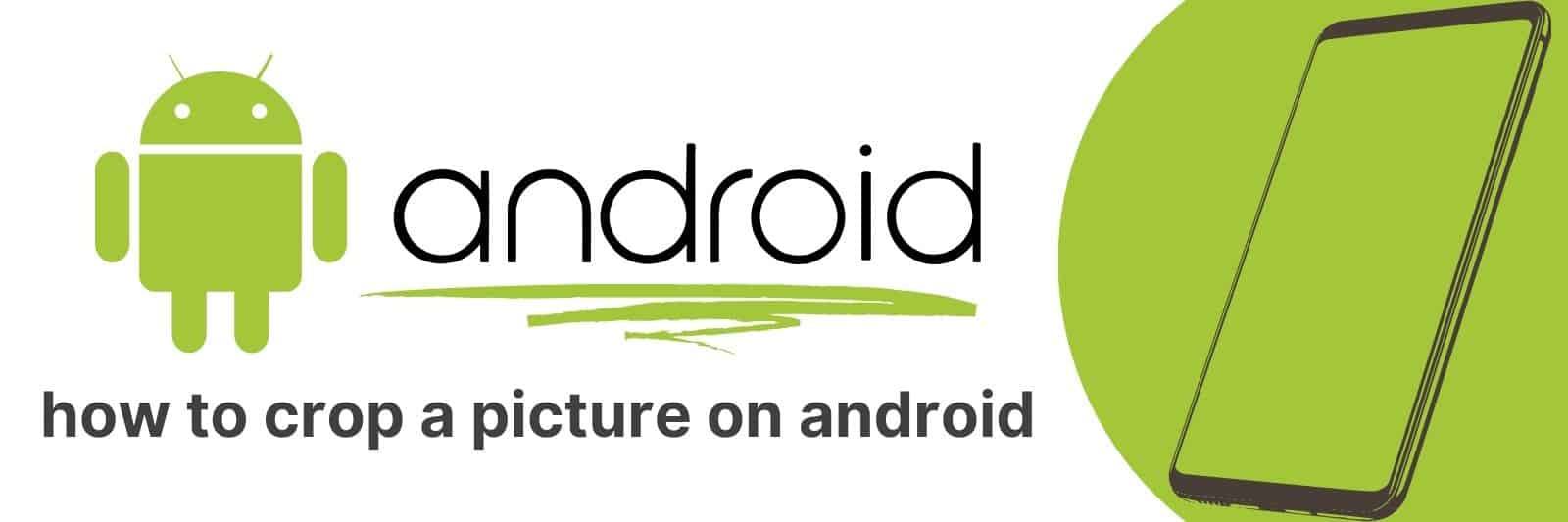Are you looking for a simple way to crop an image on your Android device? Whether it’s for an Instagram post, a blog header, or just playing around with creative visuals – cropping a picture is essential!
In this guide, I will provide step-by-step instructions on the easiest way to crop pictures on any Android phone or tablet.
Using the Built-in Android Photo Editor to Crop Images
When it comes to editing photos on your Android device, the built-in photo editor is a great tool that you can use. One of the features that this editor offers is crop.
Cropping an image is the process of removing unwanted parts of the picture or adjusting its size, and it’s an essential aspect of photo editing.
To get started with cropping in Android’s built-in photo editor, simply select an image from your gallery and tap on Edit.
Next, choose Crop from the options available. You can then drag and adjust the edges of your image to crop off any unnecessary areas or resize it to fit a specific purpose.
One great tip when using this feature is to keep in mind how you want your final picture to look like before making any changes.
This way, you’ll know precisely what part of the image needs cropping and how much space should be left around it for maximum impact.
In conclusion, using Android’s built-in photo editor for cropping images helps create stunning pictures by eliminating unwanted areas or resizing them as needed for different purposes like social media posts or printing.
It’s easy-to-use interface and flexible options ensure that anyone can utilize these tools regardless of experience level.
Editing Photos with Google Photos for Advanced Cropping Options
Google Photos is a powerful tool that allows users to organize and edit their photos in one convenient location.
One of the most useful features of Google Photos is its advanced cropping options, which can help you create stunning images with just a few clicks.
When it comes to photo editing, cropping is an essential technique that can help improve composition and eliminate distractions.
With Google Photos, you have access to a variety of crop ratios, including square, 3:2, 16:9, and custom dimensions.
You can even adjust the rotation angle by using the slider or entering a specific value.
Another great feature of Google Photos’ cropping tool is its ability to automatically straighten horizons and vertical lines.
Whether you’re trying to fix crooked landscapes or align buildings in architectural shots, this feature makes it easier than ever before.
Finally, Google Photos also offers a range of filters and adjustments that can be applied after cropping your image.
For example, you may want to adjust the brightness or contrast levels to enhance details in your shot or apply one of the many creative filters available for free through the app.
Overall, if you’re looking for an easy-to-use yet powerful photo editing tool with advanced cropping options at your fingertips – look no further than Google Photos.
Top Free Android Apps for Cropping and Editing Pictures
It’s no secret that we love taking pictures. Whether it’s a selfie or a beautiful landscape, capturing moments is something that brings us joy.
However, sometimes the picture doesn’t turn out to be perfect due to various reasons such as bad lighting or unwanted elements in the background.
Fortunately, there are several free Android apps available which can help you crop and edit your images to perfection.
One of the most popular apps for cropping and editing pictures is Snapseed by Google.
It offers a wide range of features including selective adjustments, perspective correction, and filters. You can also adjust brightness, contrast, saturation and other settings with ease.
Another great option is Adobe Lightroom CC. It has basic tools like crop and rotate but also advanced features like removing blemishes from photos or changing the color tones completely!
The app also comes with presets which allow you to apply pre-designed settings quickly for a professional finish.
Last but not least, VSCO Cam is another favorite among photo enthusiasts worldwide.
Its simple interface makes it easy for users who just want to crop their pictures without getting too deep into editing details.
Additionally, its built-in community allows users to share their work with others easily.
All these apps are free on Android devices so go ahead and download them today! With their powerful features at your fingertips – sky’s the limit when it comes to making your favourite memories look great.
Mastering Aspect Ratios and Image Sizes in Android Picture Cropping
When it comes to picture cropping in Android, one of the most important things you need to understand is aspect ratios.
An aspect ratio is simply the relationship between the width and height of an image, expressed as a fraction or ratio.
For example, a 16:9 aspect ratio means that the width of an image is 16 units and the height is 9 units.
Understanding aspect ratios will help you maintain consistency in your app’s user interface and ensure that images are displayed properly regardless of device size.
In addition to understanding aspect ratios, it’s also essential to know how to resize images for different screen sizes.
This involves using density-independent pixels (dp) rather than absolute pixel values when setting up your layouts.
By doing this, your app can automatically adjust images based on screen size so they look appropriate on small phone screens as well as large tablet displays.
Finally, be sure to pay attention to file sizes when working with images in Android. Large image files can quickly slow down performance and eat up valuable storage space on users’ devices.
Consider compressing images or using webp format which has smaller file sizes while maintaining high quality.
By mastering these key concepts related to picture cropping in Android –aspect ratios, resizing for different screens, and managing file sizes–you’ll be able to create visually stunning apps that perform flawlessly across all devices.
Tips and Tricks to Improve Your Android Photo-Cropping Skills
Capturing the perfect photo is not always easy, but with Android devices, it’s easier than ever.
However, sometimes we need to crop an image to get the best shot possible, and that can be challenging. Luckily there are some tips and tricks you can use to improve your Android photo-cropping skills.
Firstly, it’s important to take time before cropping a photo. Instead of zooming in right away, try moving closer physically or using different angles for better composition.
This will help capture as much detail as possible so that when you do crop the image later on- you won’t lose any critical information due to pixelation or loss of quality.
Secondly, consider using gridlines on your camera viewfinder which help maintain the correct alignment and proportion during shooting already so that when you later crop photos they retain their shape without looking distorted and unnatural at all.
Related: Unlock Android Phone Pattern Lock With Gmail
Last but not least: Experiment with different aspect ratios when taking pictures – try square images for Instagram posts or widescreen shots for landscapes!
A good rule of thumb is never being afraid of trying something new until finding what works well – with practice comes perfection in this case too.
Using any number of these tips should bring about significant improvement in cropping projects across all types – from bright sunlight snaps outdoors through epic indoor family events.