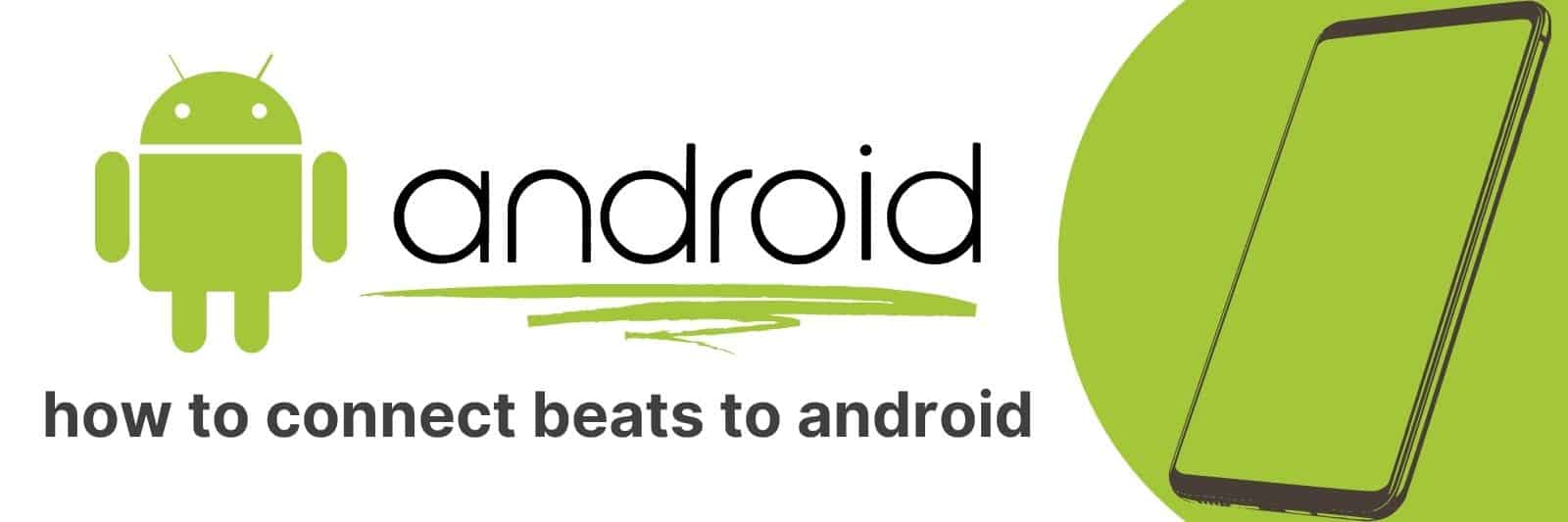Are you having trouble trying to connect your Beats headphones to your Android device? Connecting wireless headphones or earbuds to any smartphone can be a tricky process, especially when you’re dealing with different types of technology.
In this article, we’ll go over a step-by-step guide designed specifically for those wanting to connect their Beats headphones to an Android device.
Preparing Your Beats and Android Device for Pairing
If you’re an avid music listener, chances are that you’ve heard of Beats by Dre headphones.
These highly popular headphones have become a staple in the music industry, offering high-quality sound and sleek design.
However, if you own an Android device and want to pair it with your Beats headphones for wireless listening, there are some important steps you need to follow.
Firstly, make sure your Beats headphones are fully charged before attempting pairing with your Android device.
This will ensure that both devices have enough battery life to complete the pairing process seamlessly.
Secondly, enable Bluetooth on your Android device by going into Settings and selecting ‘Bluetooth.’ Make sure it is turned on so that it can discover nearby devices.
Next up is putting your Beats headphones in pairing mode by pressing and holding down the power button until the LED light flashes red and white.
Your headphone will now be discoverable from your android phone – this should appear as “Beats Solo Wireless” or “Powerbeats Wireless.”
Clicking on this option will start the connection between both devices.
In conclusion, preparing your beats for pairing with any favourite Bluetooth-enabled device does not take much time or effort as long as you follow these simple instructions carefully.
Understanding Bluetooth Compatibility and Requirements
Bluetooth technology has revolutionized the way we transfer data and communicate with our devices.
But it can be a tad confusing to understand its compatibility and requirements. So, let’s dive into this topic and explore it in detail.
Firstly, Bluetooth is not universally compatible with all devices. It requires certain hardware components like a radio transmitter/receiver to function properly.
You must ensure that your device is Bluetooth enabled or comes equipped with an appropriate adapter that supports Bluetooth connectivity.
Secondly, there are different versions of the Bluetooth standard that offer varying degrees of functionality such as faster data transfer speeds or improved power efficiency.
Depending on your usage requirements, you should make sure that your device supports the version of Bluetooth technology you need.
Lastly, pairing two or more devices via Bluetooth requires them to follow certain protocols set by the manufacturer like entering passcodes for security reasons or being within a certain range for stable communication.
Knowing these requirements will help you better use your devices’ full potential while ensuring seamless integration with other compatible gadgets.
In conclusion, understanding Bluetooth compatibility and requirements may seem daunting at first but it’s crucial if you want to get the most out of this wireless technology.
With proper knowledge about what hardware is needed, which version suits best for different uses cases ,and how to pair two gadgets correctly – one can have hassle-free interactions between their smart home appliances or mobile phones without any interruption.
Navigating the Android Bluetooth Settings Menu
Android devices have made strides in the world of Bluetooth connectivity. These days, it’s rare to find an Android device that doesn’t come equipped with this wireless technology.
From audio streaming to file sharing, Bluetooth has become a staple for many Android users.
Navigating the Android Bluetooth Settings menu can be a bit overwhelming at first.
You’ll see options like “Pair new device,” “Rename this device,” and “Visibility timeout.” But don’t worry – we’re here to help you make sense of it all!
First things first – if you want to connect your Android device to another Bluetooth-enabled gadget, you need to pair them first.
To do this, simply tap on “Pair new device” in the settings menu and follow the prompts on both devices until they are successfully paired.
Once your devices are paired, you can customize their settings by renaming them or adjusting visibility timeouts.
You can also view a list of all connected (and previously connected) devices by tapping on “Previously connected devices.”
And if you ever need to disconnect from a particular gadget, just tap on its name and select “Forget”.
Pairing Beats Headphones with Your Android Device
If you’re looking for high-quality sound and ease of use, then pairing your Android device with Beats headphones is a great choice.
With the right setup, you can enjoy movies, music and gaming sessions without any lag or connectivity issues.
The first thing to consider when setting up your Beats headphones with an Android device is compatibility.
Most modern Android devices should be compatible with Beats headphones via Bluetooth technology.
However, if you want the best performance possible, it’s recommended that you check the specs of both devices to make sure they are optimized for each other.
Once you have confirmed compatibility between your devices, it’s time to connect them using Bluetooth pairing.
This process can vary depending on which model of Beats headphones you have, but usually involves holding down a button until it enters into pairing mode and searching for available Bluetooth connections on your phone or tablet.
With the right setup in place; whether at home or on-the-go; taking advantage of wireless connectivity has never been easier before!
You’ll be able to experience all of the audio detail from movies and music as well as immerse yourself in every detail while enjoying games like PUBG Mobile – all in amazing sound quality.
Troubleshooting Common Connection Issues
Having a stable internet connection is essential in this technology-driven world. However, we all have experienced some connection issues occasionally.
It can be frustrating and time-consuming to figure out what went wrong with the connection, but there are some common problems that you can troubleshoot easily.
Firstly, check if all cables are properly connected to your router or modem.
A loose cable or a power outage could interrupt the signal transmission between your device and the internet provider’s network.
If everything seems fine, restart your device as it often fixes minor glitches in software and hardware components.
Another problem lies in Wi-Fi connectivity where too many devices are using the same wireless channel at once may affect its strength and stability.
One way of resolving this issue is by changing the wireless channel on your router settings to increase reliability.
Lastly, outdated firmware could also be causing connectivity problems because old software might not align with new updates in network protocols leading to errors.
Therefore, ensure that you regularly update your firmware from manufacturers’ websites for optimal performance.
Related: Pair Beats Studio with Android
In conclusion, troubleshooting common connection issues requires patience and determination but they can always be resolved quickly through simple steps.