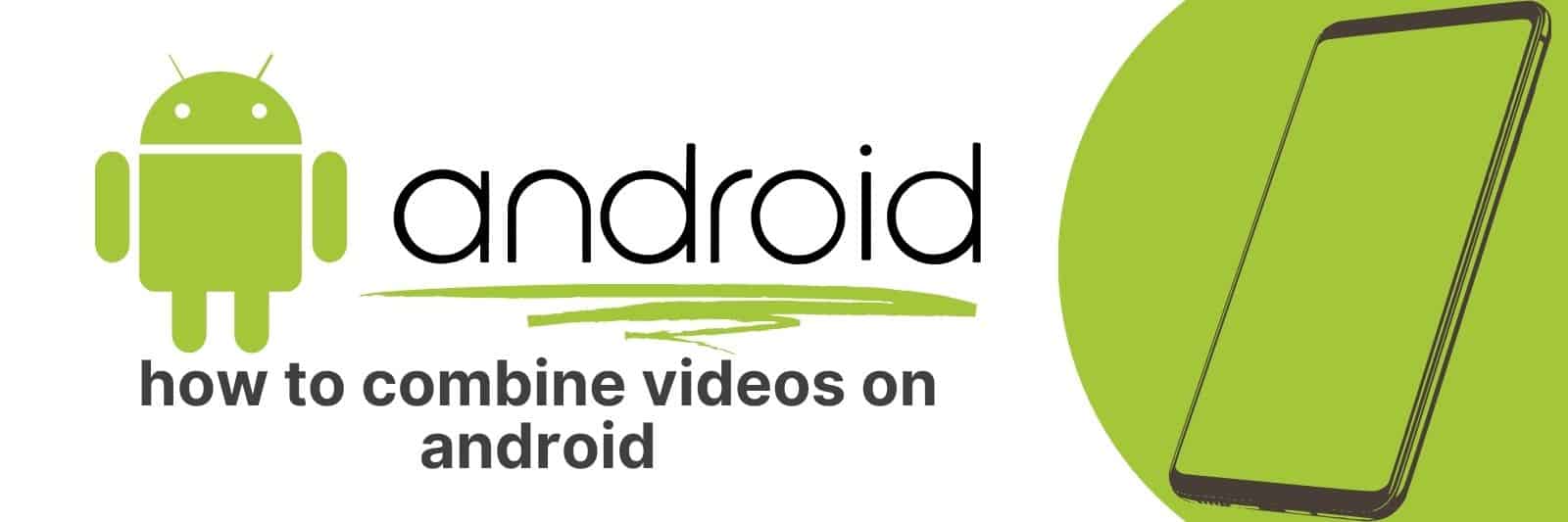Are you trying to combine videos on your Android device? Have you attempted to do so but ran into some roadblocks along the way?
In this article, we’ll discuss all the different ways of combining videos on Android devices. Whether it’s using an app or native editing tools, I’ll walk you through each method step by step and provide helpful tips for getting them just right.
Selecting the Right Video Joiner App for Android
With the rise of mobile devices, it has become easier than ever to capture and share videos with our friends and family.
However, sometimes we need to merge multiple clips into a single video for better storytelling or convenience.
That’s where video joiner apps come in handy. There are plenty of options on the Google Play Store, but how do you select the right one?
Firstly, look for an app that supports various file formats so that you can mix and match your videos without any hassle.
Secondly, check if the app lets you customize your output resolution and bitrate for optimum quality.
Lastly, consider its user interface – does it offer simple drag-and-drop functionality or complex settings? You don’t want to spend hours figuring out how to use an overly complicated app.
Some noteworthy video joiner apps include Video Joiner: Merge Videos (which features a clean interface), MP4Joiner (which specializes in merging MP4 files), and VidTrim Pro (which includes additional features like trimming).
By keeping these factors in mind before downloading an app, you’ll save time when editing your footage – meaning more time spent sharing those memories.
Understanding Different Types of Video File Formats
Video file formats are an essential aspect of video production and distribution. They determine the quality, size, and compatibility of videos with different devices and platforms.
There are various types of video file formats available, each with its unique characteristics that impact their use.
One popular type is MPEG-4 (MP4), which offers high-quality compression while maintaining a small file size.
MP4 files can be played on any device or operating system, making them ideal for sharing videos online or via email.
Another common format is AVI (Audio Video Interleave), which provides excellent quality but is larger in size compared to other formats like MP4.
The MOV format was developed by Apple Inc., primarily used for storing movies and other video files on Mac computers.
It offers high-quality visuals but has limited compatibility with non-Apple devices.
Other popular formats include WMV (Windows Media Video) and FLV (Flash Video), both widely used in streaming media over the internet.
In conclusion, understanding different types of video file formats can help you choose the right one for your project needs based on factors such as compatibility, quality, and size constraints.
Whether you’re producing short films, instructional videos or home movies; selecting a suitable format ensures that your content will play smoothly across devices without losing visual quality or sound clarity.
Using Your Device’s Built-in Video Editing Features
In today’s world, we are constantly inundated with videos. From social media to YouTube, everyone is creating and sharing video content.
With the rise of smartphones and their high-quality cameras, it has become easier than ever for anyone to create their own video content.
However, not everyone knows how to edit these videos to make them look professional. Luckily, many devices now have built-in video editing features that can help you achieve this.
One of the main benefits of using your device’s built-in video editing features is convenience.
You don’t need a separate computer or software to edit your videos; everything can be done on your phone or tablet with just a few taps.
Many devices come pre-loaded with basic editing tools such as trimming clips, adding music or sound effects, and adjusting brightness and contrast.
Another advantage of using built-in editing features is cost-effectiveness.
You don’t need to spend money on expensive software or hire a professional editor when you have access to these tools on your device for free.
Plus, since you’re already familiar with your device’s interface and operating system, there won’t be a steep learning curve in figuring out how to use the tools.
Overall, using your device’s built-in video editing features can save you time and money while also helping you create polished-looking videos that stand out online.
Step-by-Step Guide to Combining Videos with Third-Party Apps
Video is a powerful tool for communication and storytelling, but sometimes one video just isn’t enough. That’s where combining videos can come in handy.
Whether you’re creating a montage of customer testimonials or splicing together footage from multiple events, there are many ways to combine videos with third-party apps.
First, determine which app is best suited for your needs. Some popular options include Adobe Premiere Pro, iMovie, and Filmora.
Each has its own strengths and weaknesses, so be sure to do your research before committing to one.
Next, gather all the videos you want to combine and import them into your chosen app.
From there, you can drag and drop clips onto a timeline and arrange them in the order that works best for your project.
Once everything is arranged as desired, add any necessary transitions or effects to smooth out the final product.
This could include fades between clips or colour correction to create consistency across different sources.
Finally, export your combined video in the format of your choice – whether that’s MP4 for social media sharing or high-definition Quicktime files for professional use.
With some planning and attention to detail during each step of the process – from choosing an app all the way through exporting – combining videos using third-party apps can yield impressive results with minimal hassle.
Troubleshooting Common Issues when Merging Videos on Android
Merging videos on Android can be a great way to create fun and engaging content for your social media pages or just to keep memories alive.
However, it’s not always smooth sailing when merging two or more videos together.
In this article, we will be discussing some common issues users face while trying to merge videos on their Android devices and how to troubleshoot them.
One of the most common issues that users encounter is audio syncing issues between the merged videos.
This occurs when the audio in one video finishes before the other(s), resulting in an unsatisfactory output.
To fix this issue, you can use video editing apps with advanced features like adjusting audio delay timing.
Another issue is poor quality after merging multiple videos together.
This usually happens when there are different resolutions or formats among the initial clips before merging them into a single video file.
The solution here is simple: try to ensure that all videos have similar resolutions and formats before attempting to merge them.
Lastly, some users might find themselves unable to locate their merged video file after successfully completing the process of merging them together on their Android device.
If this happens, try checking both internal storage and external SD cards if installed; alternatively, check your recently deleted files as well because they may end up there by accident.
Related: Send Text to Multiple Contacts No Group Message
In conclusion, although these problems may seem challenging at first sight when it comes down troubleshooting common issues inherent in merging multiple videos on Android devices.