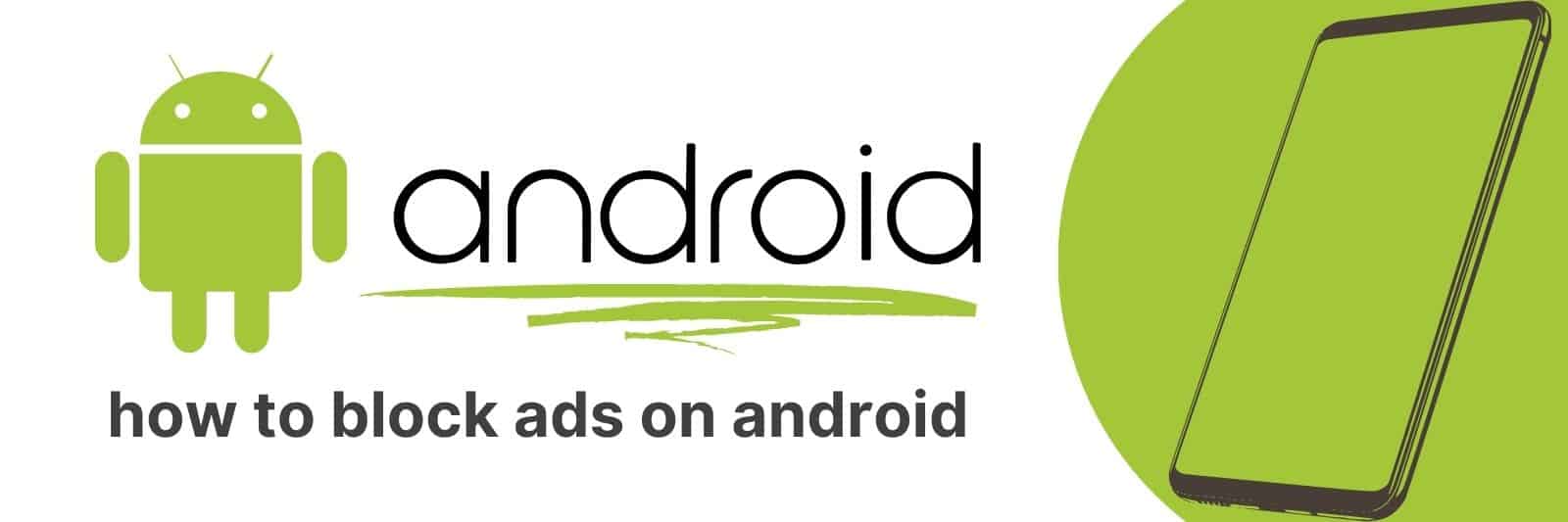Are you fed up with all the annoying ads that pop up on your Android phone?
In this article, I’m going to give you step-by-step instructions on how to block ads on Android.
We’ll cover everything from choosing the right app or browser extension, installing and setting up specific blocker tools, and much more.
Choosing the Right Ad Blocker App for Your Android Device
Ad blockers are essential tools for Android users who want to improve their browsing experience.
There are a lot of ad blocker apps available in the Google Play store, but not all of them offer the same level of protection and performance.
Choosing the right app for your device can be confusing, especially if you don’t know what to look for.
In this article, we’ll discuss some important factors that you should consider when selecting an ad blocker app.
Firstly, it’s crucial to choose an ad blocker that offers reliable protection against all types of ads including pop-ups, banners and video ads.
Some apps only block ads from websites that have been added to a blacklist while others use advanced algorithms to detect and remove ads in real-time.
Secondly, make sure that the app is easy to use and doesn’t slow down your device or consume too much battery power.
A good ad blocker should work seamlessly in the background without requiring any additional configuration or manual intervention.
Finally, check whether the app has any additional features such as malware protection or privacy filters which can enhance your browsing experience further.
With so many options available today it’s hard to go wrong with whatever option appeals most – just remember these tips.
Understanding the Different Types of Ads and How They Affect Your Android Experience
As we go through our daily routines using our Android devices, it’s almost impossible not to encounter an ad or two.
These ads come in different forms and can have varying effects on our overall experience with these devices.
Understanding the different types of ads out there and how they affect us as users is essential.
The first type of ad that we often encounter is the banner ad. You’ll typically see these at the top or bottom of your screen when scrolling through various apps or websites.
While they’re generally harmless, they can be quite distracting and take away from the overall user experience.
Then there are interstitial ads – those full-screen pop-ups that appear seemingly out of nowhere.
They’re commonly used in gaming apps but can also show up when browsing certain websites.
With their large size, intrusive nature, and sometimes difficult-to-find close buttons, these types of ads can be frustrating for users.
Lastly, there are video ads which automatically play while you’re watching a video or listening to music on your device.
Not only do these disrupt what you were previously watching/listening to but also consume data unnecessarily.
In conclusion, gaining knowledge about the different types of ads present in Android devices helps us make more informed decisions about how we use them.
Knowing what kind of ad may pop up before engaging with any content enables us to better plan around this possible interruption so as not to have our experiences disrupted entirely by unwanted advertising distractions.
Installing and Configuring an Ad Blocker on Your Android Phone or Tablet
Ad blockers are an incredibly useful tool in today’s digital landscape.
With so many websites saturated with ads, they can really slow down your browsing experience and make it frustrating to find what you’re looking for.
Installing an ad blocker on your Android phone or tablet is a great way to reclaim control of your time and attention.
To get started, you’ll need to download an ad blocker app from the Google Play Store.
There are plenty of options available, but some of the most popular include AdBlock Plus, uBlock Origin, and AdGuard.
Once you’ve installed the app of your choice, open it up and follow the prompts to configure its settings.
One thing to keep in mind when configuring your ad blocker is that some websites rely on ads for revenue.
If you want to support these sites while still blocking annoying or intrusive ads, consider enabling “acceptable ads” in your ad blocker settings.
This will allow certain types of non-intrusive advertising through while still blocking those that interrupt your browsing experience.
Overall, installing and configuring an ad blocker on your Android device is a quick and easy process that can have a big impact on how you use the internet day-to-day.
Blocking Ads within Specific Apps, Games, and Browsers on Android Devices
Have you ever been interrupting by an ad while playing your favourite game or browsing a website on your Android device?
It can be frustrating and disrupt your experience. Luckily, there are ways to block ads within specific apps, games, and browsers.
One option is to use an ad blocker app such as AdGuard or Block This!. These apps work by blocking ads at the DNS level before they even reach your device.
They can also filter out malicious content and protect your privacy.
Another option is to use a VPN with built-in ad blocking capabilities such as NordVPN or ProtonVPN. These services encrypt your internet traffic while also blocking ads.
If you prefer more control over which ads are blocked, you can use a browser extension such as uBlock Origin or Adblock Plus in conjunction with a supported browser like Firefox or Chrome. These extensions allow you to customize filters for each website and whitelist sites that you want to support.
Keep in mind that some websites rely on advertising revenue to operate, so consider supporting them through alternative means if possible.
Overall, blocking ads within specific apps, games, and browsers on Android devices can greatly improve the user experience without sacrificing security or privacy concerns.
Advanced Techniques for a Completely Ad-Free Mobile Experience
Are you tired of constantly being bombarded with annoying ads on your mobile device?
It’s time to take control of your browsing experience with advanced techniques for a completely ad-free mobile experience.
Firstly, consider using an ad-blocker app that can easily be downloaded from the app store.
Ad-blockers work by blocking ads before they even have a chance to load on your screen.
This not only saves you time but also reduces the amount of data used when browsing the internet.
Secondly, try using private browsers such as Firefox Focus or Brave Browser that automatically block all ads and trackers.
These browsers are specifically designed with privacy in mind and help keep your online activity confidential as well as advertising-free.
Lastly, if you’re still seeing unwanted ads, manually adjust settings within individual apps or websites to limit the number shown or turn them off altogether.
Many apps now offer an option to remove in-app purchases which can eliminate pesky pop-ups and banners entirely.
Related: How to Get Android 12
In conclusion, taking advantage of these advanced techniques will not only provide an ad-free mobile experience but also ensure privacy protection whilst reducing data usage – giving you complete control over how you browse online without interruptions.