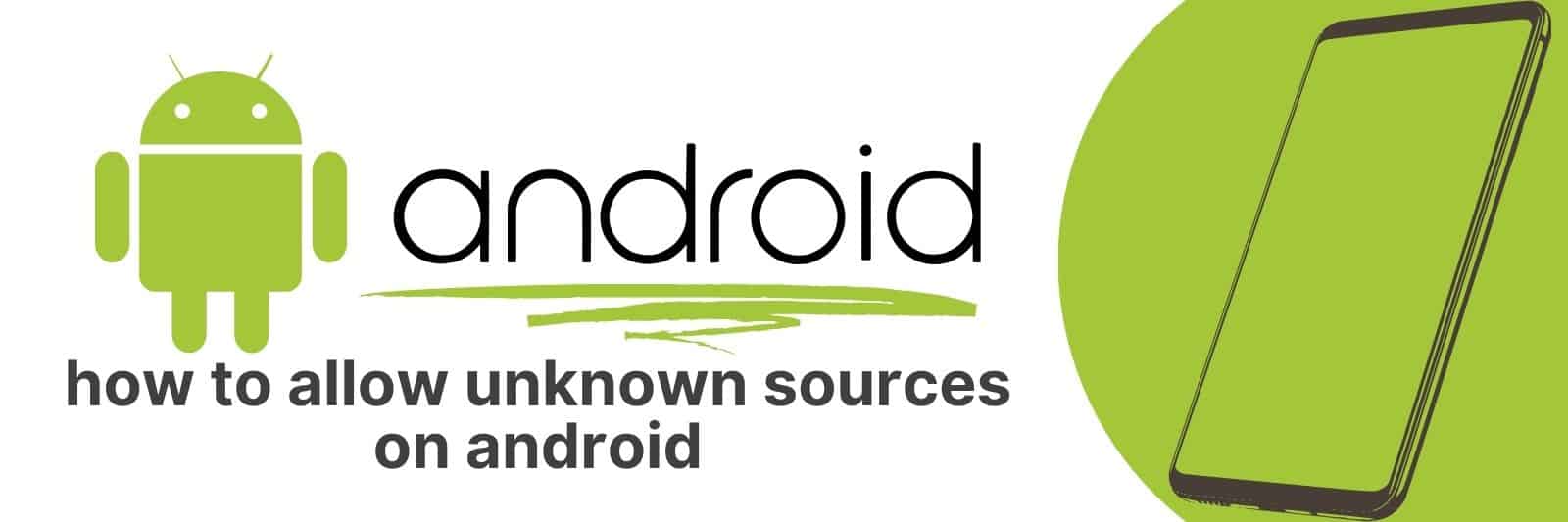Are you looking for a step-by-step guide on how to allow unknown sources on Android?
In this article, we’ll cover everything there is to know about the process – from what ‘Unknown Sources’ are and why you should use them, to the exact steps needed in order to enable Unknown Sources on your Android device.
Understanding Unknown Sources on Android and Their Importance
Unknown Sources on Android refer to the option that allows users to install applications from sources other than Google Play Store.
It is an important feature as it enables users to download and install apps that are not available on the official app store, such as beta versions or apps that are banned by Google for one reason or another.
However, allowing installations from unknown sources can also pose a security risk if users download and install malicious software.
To enable installations from Unknown Sources, go to your phone’s settings, then navigate to Security & Privacy > More Settings (or Privacy) > Install apps from unknown sources.
Once you have enabled this feature, you’ll be able to download and install APK files (Android application packages) directly onto your device.
It’s important for Android users to understand how Unknown Sources work because it gives them access to a wider range of applications that they otherwise wouldn’t be able to use.
In addition, it provides developers with opportunities for feedback on their beta versions before releasing them officially on Google Play Store.
However, while enabling downloads from Unknown Sources can open up more possibilities in terms of app selection, users should always exercise caution when installing new apps outside of trusted stores like Google Play Store.
Exploring the Risks and Benefits of Allowing Unknown Sources on Your Device
In today’s world, smartphones and other devices have become an integral part of our lives.
We use them for everything from communication to entertainment, and as a result, they contain a lot of sensitive information about us.
While there are many benefits to allowing unknown sources on your device, it also comes with some risks that you should be aware of.
The primary benefit of allowing unknown sources is that it gives you access to a wide range of apps that may not be available on official app stores like Google Play or the App Store.
This can be particularly useful if you’re looking for niche or specialized apps that aren’t widely popular.
However, downloading these apps can also expose your phone to malware, which could compromise your personal data.
Another risk associated with allowing unknown sources is the potential for app developers to collect and sell your personal information without your knowledge or consent.
Many apps ask for permission to access various features on your phone such as contacts and location data, but some may go beyond what is necessary.
Ultimately, whether or not you allow unknown sources on your device is up to you. You should weigh the potential benefits against the risks before making a decision.
If you do decide to give it a try, make sure you take precautions by only downloading trusted apps from reputable sites and keeping an eye out for any suspicious activity on your phone.
Step-by-Step Guide to Enabling Unknown Sources in Different Android Versions
Enabling unknown sources is a simple yet crucial step to allow your Android device to install apps from outside of the Play Store. However, this process can vary depending on which version of Android you’re running.
For devices running Android 7.0 Nougat and higher, the steps are straightforward. Simply head to Settings > Apps & notifications > Advanced > Special app access > Install unknown apps. From here, select the app you want to enable and toggle on “Allow from this source.”
If your device is running an older version of Android such as Marshmallow or Lollipop, accessing unknown sources may be a bit more complicated.
You’ll need to go into Settings > Security and look for “Unknown sources.” Once found, simply toggle it on and confirm any prompts that appear.
For even older versions of Android like KitKat or Jelly Bean, enabling unknown sources will require a bit more work with additional settings menus involved.
It’s recommended that you research specific instructions based on your device’s make and model before proceeding.
In summary, enabling unknown sources requires basic knowledge of how to navigate through your device’s settings menu – but it can vary based on what version of Android you have installed.
However once enabled, it opens up countless possibilities in terms of installing third-party apps that aren’t available through official channels like Google Play Store.
How to Safely Install Apps from Unknown Sources: Tips for Verifying App Security
As smartphones continue to be an integral part of our lives, we are always in search of new applications that can make our daily tasks easier.
However, downloading apps from unknown sources is a risky affair as it could lead to severe security issues like malware and data breaches. This article provides tips on how one can install apps from unknown sources safely.
The first step towards installing an app securely is by ensuring that the source you’re downloading it from is reliable.
If you have any doubts about the website or platform’s authenticity, consider conducting thorough research before downloading any application.
You may also want to check the reviews and ratings left behind by previous users.
Secondly, ensure your device has robust antivirus protection installed so that any malicious software won’t jeopardize your device’s safety once downloaded.
It would be best if you only downloaded trusted antivirus programs which will alert you in case of suspicious activity or potential threat arising out of installing specific apps.
Finally, don’t overlook reading through permission requests during installation processes carefully; some applications usually demand more access than required for them to function correctly.
In such cases, avoid granting unnecessary permissions or privileges which could potentially compromise your online privacy & security.
In conclusion, staying safe while installing apps from unknown sources requires vigilance on measures mentioned above coupled with due diligence when deciding what apps to download and where they are being obtained from ultimately guaranteeing a secure smartphone experience devoid of vulnerabilities & threats created by unsafe installations.”
Managing Installed Apps from Unknown Sources: Uninstalling and Updating Procedures
In the world of smartphones, there are two types of apps – those that are available on official app stores and those that can be installed from unknown sources.
While the latter may provide access to a wider range of apps, it is important to bear in mind certain risks associated with them.
These apps may not be thoroughly vetted for malware or security loopholes, which could put your device at risk. Therefore, managing installed apps from unknown sources is crucial.
To begin with, if you’ve downloaded an app from an unfamiliar source and found out that it’s not what you were looking for or doesn’t work as intended, uninstalling it should be your top priority.
To do so, go to your phone’s settings menu and locate the ‘Apps’ option. From here, scroll down until you find the app in question and tap on it to open its details page.
Select ‘Uninstall’ and follow any subsequent prompts until the process completes.
Moreover, updating an app downloaded from an unofficial source may require some extra steps compared to those obtained through official channels such as Google Play Store.
When prompted about updates by these third-party applications themselves or through notifications sent by them via email (if provided), navigate back into their settings within ‘Apps’ section where they will appear under “Unknown Sources” category then select ‘Update’.
Keep in mind these updates might contain malware even after previous versions have been clean; therefore proceed cautiously when downloading anything from unofficial resources
In conclusion, while downloading apps outside of official sources can offer new features or solutions otherwise unavailable on standard marketplaces like Google play store – properly managing these downloads needs added caution due potential security hazards arising without proper vetting procedures before distribution began.
Related: Opening a TIF File on Android
This leaves users vulnerable against unscrupulous developers who piggyback malicious code onto unsuspecting consumers databases rendering sensitive personal data a click away once infiltrated by hackers seeking financial gain via ransom payments solicited upon discovery.