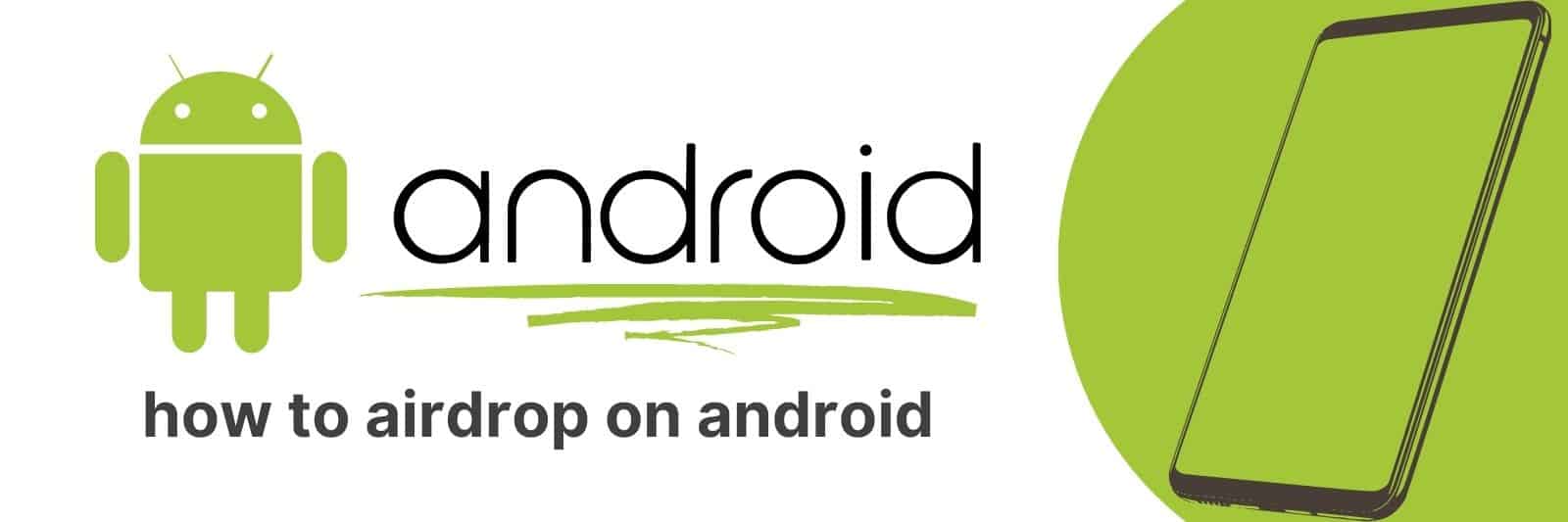Are you looking for an easy and fast way to transfer files between Android devices? With just a few simple steps, it’s possible to share photos, music, videos, documents… anything you want from one device to another using Airdrop – though this is made for iOS, not Android.
So, let’s learn more about how awesome Airdrop is and whether you can use it on Android.
Understanding Airdrop on Android and Its Compatibility
Airdrop is a feature on iOS devices that allows users to easily share files with each other. But what about Android users?
Those who have been using Android for a while may remember Beam, the predecessor to Airdrop, which allowed users to share files between compatible devices by simply tapping them together.
However, Beam was discontinued in newer versions of Android and replaced with something called Nearby Share.
Nearby Share works similarly to Airdrop or Beam – it allows users to share content like photos and videos quickly and easily between nearby devices without needing an internet connection.
The feature uses Bluetooth Low Energy (BLE), Wi-Fi Direct, or peer-to-peer Wi-Fi, depending on what’s available.
So how do you use Nearby Share? First, make sure your device supports it – not all older Android phones will have this feature. You can check by going into your phone’s settings and searching for “Nearby Share”.
Once you’ve confirmed that it’s available on your device, turn it on and select the file you want to send from your gallery or file manager app. Tap the “share” icon as usual but now choose “Nearby Share” instead of another app option.
In conclusion, though Android doesn’t have a direct counterpart to Apple’s Airdrop with the discontinuation of Beam in new versions of Android OS.
Setting Up Nearby Share for Airdrop-Like Functionality
Nearby Share is a new feature for Android that allows users to share files with other devices without the need for cables or internet connection. It’s similar to Apple’s Airdrop, and it’s easy to set up.
Here are some steps you can follow:
First, make sure your device is compatible with Nearby Share by checking your settings. If it is, turn on Bluetooth and Location services.
Next, go to your Quick Settings panel and tap on the Nearby Share icon.
You’ll be prompted to select which type of device you want to share with: All contacts, Some contacts or Hidden (in case you don’t want anyone nearby seeing you).
Once connected, choose the file(s) you want to share from within an app – such as Photos or Files – then click the “Share” button and select “Nearby Share.” Your Android phone will then start searching for available devices near you.
Finally, once a recipient has accepted your transfer request through their own notifications panel they will receive your file(s). It’s simple!
In conclusion, setting up Nearby Share offers an easier way of sharing media between devices compared than sending files over email or using USB sticks; especially if both parties have enabled this feature in their smartphones.
Various Third-Party Apps to Mimic Airdrop Experience on Android Devices
As an Android user, you might often feel left out when it comes to sharing files with others who use iPhones.
Apple’s Airdrop is a handy tool that allows iPhone users to share files wirelessly, but unfortunately, Android doesn’t have anything similar built-in.
However, there are several third-party apps available on the Google Play Store that mimic the Airdrop experience.
One such app is called “Files by Google,” which not only lets you share files between Android devices but also has a feature called “Fast Share” for sharing across multiple platforms.
Another popular app is “Send Anywhere,” which uses a six-digit code system for secure file transfer and has no size limits. Additionally, it works on virtually any device or platform.
Finally, we have an app called “Xender,” which offers lightning-fast transfer speeds of up to 40Mbps and supports cross-platform transfers between Android and iOS devices.
It also features an easy-to-use interface and allows users to send entire folders at once.
In conclusion, while android may not come equipped with a built-in equivalent to Airdrop yet; these third-party apps can make life easier if you need to share content quickly from phone-to-phone without having to go through cloud storage options or physical connections like cords or USB drives.
Pairing and Sharing Files Between Android and iOS/Mac Devices
As our lives become increasingly mobile, it’s more important than ever to be able to easily share files between Android and iOS/Mac devices.
While these platforms operate on different operating systems, there are still ways to seamlessly transfer files.
One option is cloud-based storage solutions like Google Drive or iCloud. These services allow you to upload documents, photos, and other files from one device and access them from another.
They also let you share specific folders with others for collaboration purposes.
Another option is using apps that enable cross-platform file sharing such as SHAREit or Xender which are available on both the App Store and Google Play Store.
These allow you to transfer large files quickly over Wi-Fi without the need for a cable.
Lastly, if all else fails, you can always resort back to traditional methods like email or messaging apps.
Just keep in mind that some file types may not be supported by certain email providers or messaging apps.
Overall, there are various options when it comes pairing and sharing files between Android and iOS/Mac devices; whether it’s through cloud storage services or specialized third-party applications.
It’s important that we take advantage of these technologies so we don’t run into any issues trying to move our data around different devices!
Troubleshooting Common Issues When Using Airdrop Alternatives on Android
If you’re an Android user, you’ve probably heard of Airdrop – the convenient feature on Apple devices that allows users to easily transfer files wirelessly.
However, for those who don’t own an iPhone or iPad, there are alternative options available.
But what happens if these alternatives aren’t functioning properly? In this article, we’ll go over some common issues and how to troubleshoot them.
One common issue is connectivity problems between devices. To fix this, make sure both devices have the same Wi-Fi network enabled and are within close proximity to each other.
Additionally, it’s important to ensure that both devices have Bluetooth turned on as well.
Another issue may be compatibility with certain file types or sizes. Some apps may not support transferring larger files such as videos or high-resolution images.
In these cases, try compressing the file before sending it via your chosen alternative app.
Related: Hide Files in Android
Lastly, if all else fails and you’re experiencing frequent issues with Airdrop alternatives on Android devices, consider using cloud-based storage platforms such as Google Drive or Dropbox which allow for easy sharing of files across multiple platforms without any compatibility issues at all.