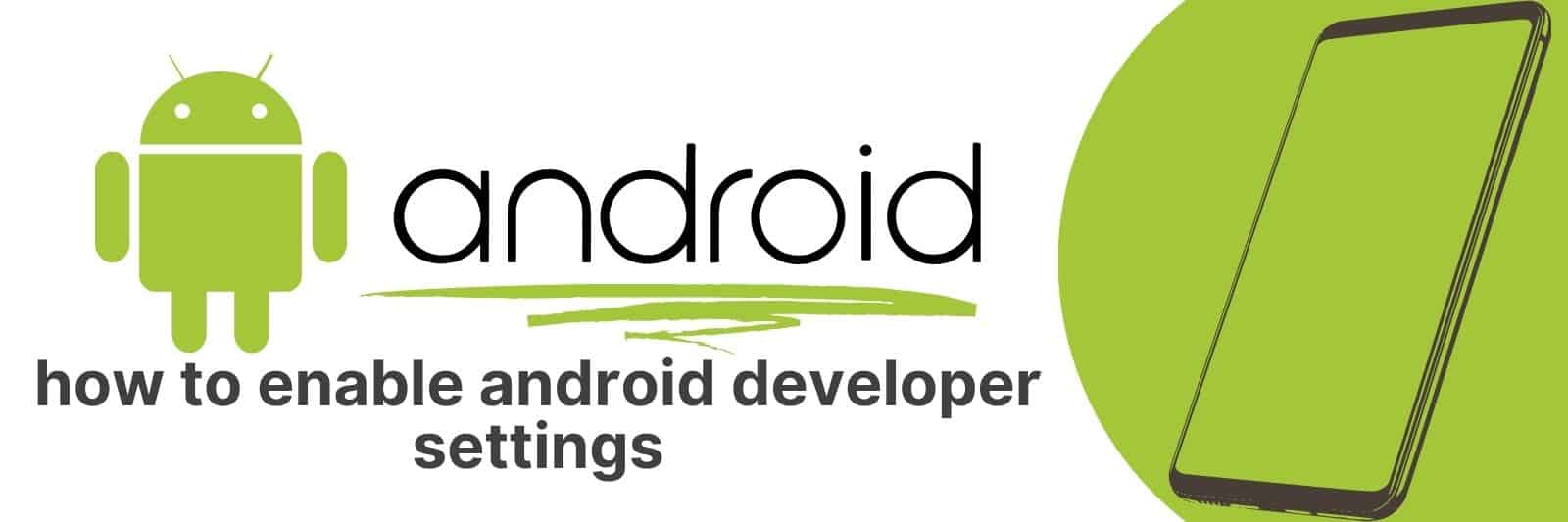Are you looking to get the most out of your Android device? By the end of this article, you’ll have all the tools and knowledge to safely navigate through any hidden settings on your Android system.
Whether it’s improving performance or customizing design features, unlocking Developer Options will give you access to plenty of opportunities.
Understanding Android Developer Options: An Overview
Android Developer Options are settings that are hidden by default on most Android devices.
These options allow users to access advanced features and control over their devices, which can be useful for developers, power users or anyone looking to customize their device.
Understanding these options is important for those who want to get the most out of their Android device.
The developer options menu includes several categories such as Networking, Input, Drawing and more.
For example, in Networking category you can find Bluetooth audio codec settings or disable automatic Wi-Fi connection.
The Input category allows you to change your keyboard shortcuts or enable pointer location feature which shows touches on the screen.
One of the most useful features in Developer Options is USB Debugging mode which allows developers to connect their Android device directly to a computer via USB cable and use debugging tools like ADB (Android Debug Bridge) on it.
This feature also enables users to backup app data and install custom ROMs on their devices.
In conclusion, understanding Android Developer Options can help you unlock new potential for customization and control over your device.
It’s important not only for developers but also regular users who want full accessibility of all features available with an android phone system; so take some time exploring this menu today.
Enabling USB Debugging for App Development and Testing
Enabling USB debugging is an essential step for any app developer or tester. It allows a developer to connect their Android device directly to their computer and use various tools to test, debug and develop apps.
This feature gives developers more control over their devices enabling them to install custom software, access system files, and perform various functions that are not possible without USB debugging enabled.
To enable USB debugging on your Android device you first need to enable Developer options in your phone’s settings menu.
Once enabled go into the Developer Options setting page where you will find the option for “USB Debugging”.
After turning this option on simply connect your phone with a USB cable plugged into your computer and voila – you have enabled USB debugging.
One important point worth mentioning here is that if you’re using a new computer or device for development purposes, it may be necessary to install additional drivers before being able to proceed with enabling USB Debugging.
However, this process can vary depending on which operating system (Windows/Mac/Linux) you are using.
Therefore it’s always better first consult Google’s documentation for precise instruction relevant to your specific situation.
In conclusion, enabling USB Debugging is an important step towards developing great android applications at all stages of development from initial prototyping through testing phases right up until release day.
So do not hesitate – get started today by following these simple steps outlined above.
Optimizing Performance with Background Process Limit and GPU Rendering Settings
When it comes to optimizing performance on your device, two key settings that can make a huge difference are Background process limit and GPU rendering.
These settings are often overlooked or misunderstood, but they have the potential to greatly improve the speed and efficiency of your device.
Background process limit refers to how many apps can run in the background at once. The higher this limit, the more apps are allowed to run simultaneously which can slow down your device.
By lowering this setting, you prioritize foreground processes which means less strain on your system resources and a faster overall experience.
GPU rendering is another important setting that can help optimize performance.
Essentially, GPU rendering allows for smoother transitions between screens and improved graphics quality by offloading some of the processing power from the CPU onto the graphics card instead.
This results in faster load times for apps and less lag when navigating through menus or scrolling through content.
Overall, taking advantage of these two settings can greatly enhance your device’s performance without having to upgrade hardware or purchase a new device altogether.
Experiment with adjusting these settings to see what works best for you – you might be surprised at just how much of an impact they can have.
Customizing Animation Speeds for a Smoother Experience
One of the most important features in any user interface is smoothness.
Whether you’re scrolling through a webpage or tapping buttons on a mobile app, having animations that run at just the right speed can make all the difference.
Luckily, customizing animation speeds has become easier than ever before thanks to modern software development tools.
If you want to customize animation speeds in your own projects, there are several things to consider.
First and foremost, it’s important to keep in mind that not everyone will have the same preferences when it comes to animation speed.
Some people may prefer quicker animations that move at a brisk pace, while others may find slower animations more comfortable on their eyes.
Another key consideration is how different types of animations might interact with each other.
For instance, if you have multiple animated elements on screen at once, they may need to be timed carefully so they don’t clash with each other or cause confusion for users.
In conclusion, customizing animation speeds can be a powerful way to create smoother user experiences across all sorts of digital interfaces – from websites and apps to video games and beyond.
By taking into account factors like user preferences and timing between different animated elements, developers can fine-tune their creations for optimal functionality and visual appeal alike.
So why not give it a try yourself? With the right tools and techniques at your disposal, there’s no limit to what you can achieve.
Unlocking Hidden Features through the System UI Tuner
Have you ever felt like your smartphone or tablet was missing something? Maybe there’s a setting or feature that you wish you could access, but can’t figure out how to get to.
Well, if you’re using an Android device, there might be a solution for you – the System UI Tuner.
The System UI Tuner is a hidden feature in Android that allows users to unlock and customize certain features of their device. To activate it, simply swipe down from the top of your screen twice to access the quick settings menu.
Then press and hold on one of the icons (like Wi-Fi or Bluetooth) until they start to wiggle. Next, tap and hold on the settings gear icon for about five seconds until it starts spinning – this will activate the System UI Tuner.
Once activated, you’ll have access to additional options such as customizing your Quick Settings tiles, enabling Night Mode or even hiding specific status bar icons.
However, it’s important to note that these features may not work on all devices or versions of Android – so use at your own risk.
Related: Airdrop on Android device
Overall, if you’re looking for new ways to personalize and optimize your Android experience then give the System UI Tuner a try! With just a few taps and swipes you can unlock hidden features and take control of your device like never before.