As a film enthusiast, I spend a good deal of my time navigating the world of streaming services. One question that frequently comes up in our community discussions is about saving content for offline viewing.
Since Prime Video encrypts the downloaded videos, I used to double “How can I save a movie from Prime Video as a simple MP4 file?”. Because in this way, I can move and watch these shows anywhere and anytime I want.
The answer to the question is much more important when I’m preparing for a long flight abroad. After investigating the official rules of Prime Video and testing like 5 or 6 tools, I got my answer.
Why Save to MP4 When Amazon Offers Downloads?
Yes, Amazon does offer a native download feature in its Prime Video app, which is convenient for short-term offline viewing. However, this feature comes with several key limits that many users find restrictive.
- Downloads are not permanent. They are temporary files that often expire after a set period, typically 30 days, and once you start watching, you may only have 48 hours to finish.
- Downloaded content is locked within the app. It means that you cannot move it to other devices. You can’t, for instance, watch a downloaded movie on a laptop if you originally saved it on your tablet.
This is where the MP4 format shines. An MP4 file is a universally recognized video format. Saving a video as an MP4 means you have a permanent copy that can be played on virtually any device—your laptop, tablet, phone, or even a smart TV—without needing the Prime Video app or an internet connection. It offers true viewing freedom.
Of course, it’s impossible to directly extract MP4 video files from Prime Video. You have to use an extra tool, a professional video downloader such as KeepStreams for Prime Video.
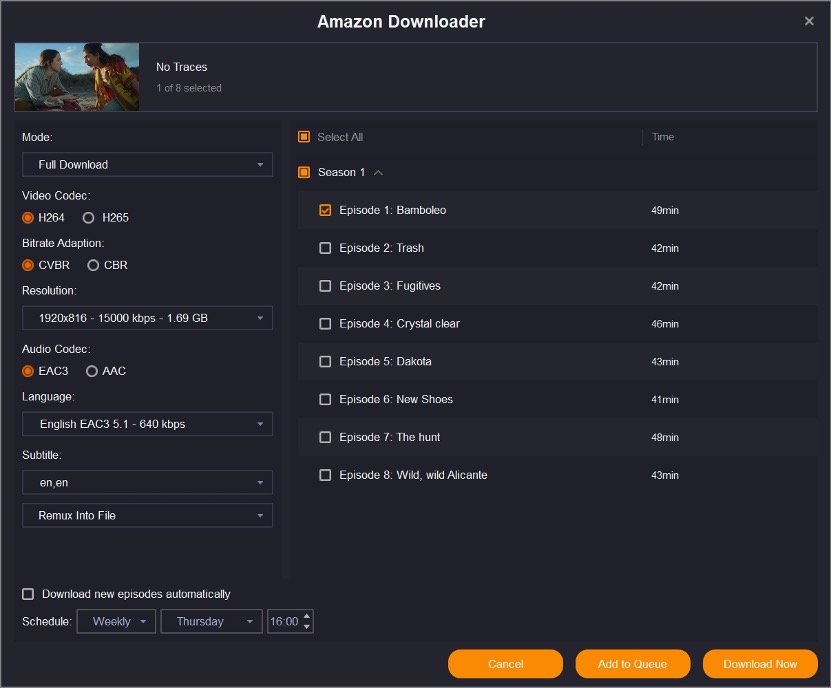
Is It Legal to Download Prime Video Content?
This is a crucial point to address. The legality hinges on how you access the content and what you do with it afterward. Most reputable third-party downloaders require you to log in with a valid, active Prime Video subscription. This process uses your credentials to access the content you are already entitled to watch.
The key here is personal use. The Digital Millennium Copyright Act (DMCA) has provisions against circumventing copyright protection measures. However, the general understanding is that if you are downloading content you have legitimate access to for your private, non-commercial viewing, it is an acceptable practice. The legal issues arise when individuals attempt to distribute or sell this copyrighted material. For personal archival purposes, you are on safe ground.
Methods for Saving Prime Video: A Comparison
There are a few ways to save Prime Video content. Let’s compare the most common ones.
| Feature | Official Prime Video App | Video Downloader | Video Recorder |
| Video Quality | Up to 1080p (Good) | Up to 1080p (Best & Stable) | Dependent on screen resolution; can be inconsistent |
| Download Speed | Depend on internet | Fast; batch downloading supported | Real-time (1x speed) |
| Output Format | Encrypted | MP4/MKV | MP4 |
| Expiration | 48 hours or 30 days | No | No |
| Ad-Removal | Prime Video Ad Free required | Automatically removes ads | No |
As the table illustrates, while screen recording is an option, it is slow and the quality can be compromised. A professional video downloader offers the best balance of quality, speed, and format flexibility, making it the most efficient method for creating a personal offline library.
Recommendation: Using a Professional Downloader
For those looking for a reliable solution, a tool like KeepStreams for Prime Video is designed for this specific purpose. It handles the conversion process efficiently while preserving video and audio quality.
Here is a general guide on how such software typically works:
1. Install and Launch: First, download and install the software on your computer.
2. Log In: Open the Prime Video section within the application and sign in with your Amazon account credentials.

3. Select Your Video: Browse or search for the movie or TV show you wish to save.
4. Choose Settings: Select your preferred video quality, audio tracks, and subtitles.
5. Download: Click the download button. The software will process the video and save it as an MP4 file to your computer.
The process is straightforward and allows you to download multiple episodes at once, which is a significant time-saver.
Final Thoughts
While Amazon’s built-in download function serves a purpose for temporary offline viewing, its limitations make saving videos as MP4 files a more practical long-term solution.
It grants you the flexibility to watch your purchased or subscribed content whenever and wherever you choose, on any device you own. By using a reputable downloader for personal viewing, you can create a reliable offline media collection without running into legal issues.

