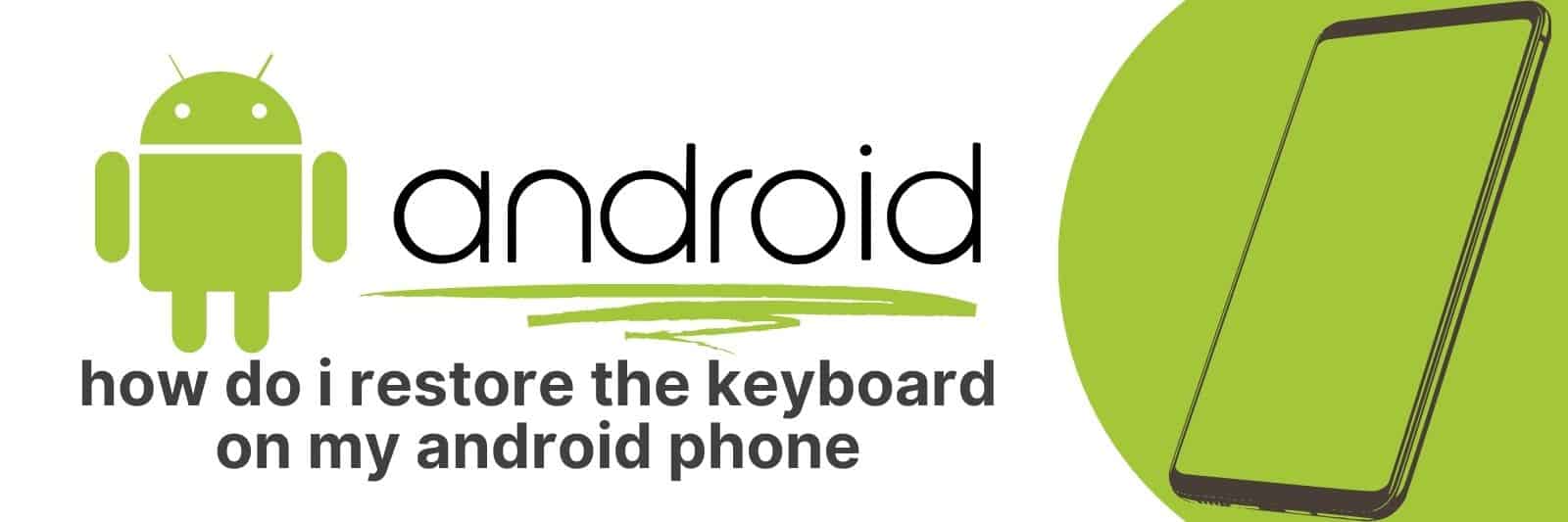Are you struggling with keyboard issues on your Android phone? Has it become unresponsive, laggy, or just stopped working altogether?
In this article I’m going to show you 3 easy steps that will have your phone’s keyboard up and running again in no time.
Identifying the Cause of Keyboard Issues on Android Phones
Android phones have been designed to offer a seamless user experience. However, many users face issues with their keyboard, which can be frustrating and hinder their productivity.
These problems may range from slow response to accidental deletion of words or even complete unresponsiveness.
Identifying the cause of these issues is crucial in finding an appropriate solution.
One possible cause of keyboard issues on Android phones could be outdated software applications.
Users should ensure that all apps are up-to-date as this often fixes bugs and improves performance.
Clearing cache data regularly could also help reduce memory usage, which may improve overall device speed.
Another potential cause for these keyboard problems could be malware infections or viruses that affect the operating system’s functionality.
Users need to download antivirus programs from trusted sources and run them periodically to detect any threats that might exist on their devices.
Lastly, third-party keyboards installed by users can also create significant problems for Android devices’ native keyboards; such keyboards should only be sourced from trusted developers and app stores.
In summary, identifying the root cause of common keyboard issues on Android phones helps prevent further damage and ensures a smooth user experience for everyone who uses these gadgets daily.
Understanding Third-Party Keyboards and Potential Conflicts
In the world of mobile technology, third-party keyboards have become a popular add-on feature for many users.
These keyboards offer unique features and customization options that are not available on standard device keyboards.
However, before downloading and using a third-party keyboard, it is important to understand potential conflicts that may arise.
One of the most significant concerns when it comes to third-party keyboards is security.
Users should be cautious about installing unknown or unverified apps as they can potentially compromise sensitive information such as passwords, banking details or other personal data.
Additionally, some third-party keyboard apps request permission to access contacts and other private information which could lead to possible privacy breaches.
Another issue with third party keyboards is compatibility with various apps on the user’s device.
Some third party keypads do not work seamlessly with certain applications which could cause issues in terms of functionality and usability.
Finally, if you are considering using a new keyboard app take time to read reviews from other users who have already tried out different options.
This will give you an idea of how well compatible particular versions are with your device’s operating system version and any known issues concerning compatibility with specific applications you use frequently.
By being proactive before making any changes can help avoid potential problems after installing a new app onto your phone or tablet keeping both your data privacy safe while also ensuring proper functionality across all devices/apps.
Resolving Keyboard Problems through System Settings and Updates
Have you ever been typing away on your keyboard, only to notice that some of the keys aren’t working properly?
Maybe they’re sticking or not registering at all. This can be frustrating and slow down your productivity, but don’t worry – there are ways to resolve these issues.
Firstly, check your system settings. Depending on what type of computer or device you’re using, there should be an option in the control panel or settings menu for keyboards.
From there, you can adjust things like the repeat delay and rate (how quickly a key will repeat if held down), as well as language options and accessibility features.
If adjusting settings doesn’t work, it’s possible that your keyboard needs an update.
Check with the manufacturer’s website for any available updates or patches that might fix issues with functionality. Sometimes simply updating drivers can make a big difference in resolving problems.
Overall, troubleshooting keyboard problems through system settings and updates is relatively easy and straightforward – just take some time to explore your device’s options and stay up-to-date with new software releases from manufacturers.
With a little patience, you’ll have a fully functioning keyboard in no time.
Restoring or Resetting Your Default Android Keyboard
If you’re like most Android users, you’ve probably experienced some frustration with your device’s default keyboard at one time or another.
Whether it’s auto-correct that seems to have a mind of its own or keys that are just too small and difficult to tap accurately, the good news is that there are several ways to fix these issues without having to download a new keyboard app.
One option is to simply restore your device’s default keyboard settings. To do this, go into your device’s settings menu and navigate to “Language & Input.”
From here, select “Keyboard & Input Methods,” then choose the default keyboard for your device (usually called “Google Keyboard” or something similar).
Once you’ve selected the correct option, click on “Clear data,” which will reset any customizations you may have made and restore the original settings.
Another option is to try resetting your keyboard entirely. This can be done by going into “Language & Input” again, but this time selecting “Virtual Keyboard.”
From here, choose the virtual keyboard you want to reset (such as Gboard), then click on “Storage.”
Finally, click on “Clear Data” and confirm when prompted. This will erase all existing user data associated with that specific virtual keyboard.
Overall, whether restoring or resetting your default Android keyboard settings sounds more appealing likely depends on how customized they were in the first place – but either way can make a big difference in improving accuracy while typing on mobile devices
Reinstalling a Preferred Third-Party Keyboard and Ensuring Compatibility
When it comes to typing on a mobile device, having the right keyboard is essential for efficiency and ease of use.
Many users prefer third-party keyboards that offer additional features or customization options not available with the stock keyboard.
However, sometimes these keyboards can experience compatibility issues after an update or need to be reinstalled due to glitches.
To reinstall a preferred third-party keyboard, first, remove the existing one by going to Settings > General > Keyboard > Keyboards and selecting Edit in the top-right corner.
Then, tap the red minus sign next to the keyboard you want to delete and confirm its removal.
Next, go back to Settings > General > Keyboard > Keyboards and select Add New Keyboard at the bottom of the list. Find your preferred keyboard under Third-Party Keyboards and install it.
Compatibility can also be a concern when dealing with third-party keyboards. Some may not work properly with certain apps or operating systems.
To ensure compatibility before installing or updating a third-party keyboard, check online forums or reviews for any known issues related to your device model or software version.
In conclusion, reinstalling a preferred third-party keyboard can help improve typing speed and accuracy on mobile devices but it’s important to ensure compatibility beforehand.
Related: How to Recover Data from Android Phone with a Broken Screen
By following simple steps such as removing existing keyboards before installing new ones and researching potential compatibility issues ahead of time, users can avoid frustration while optimizing their virtual typing experience on-the-go.