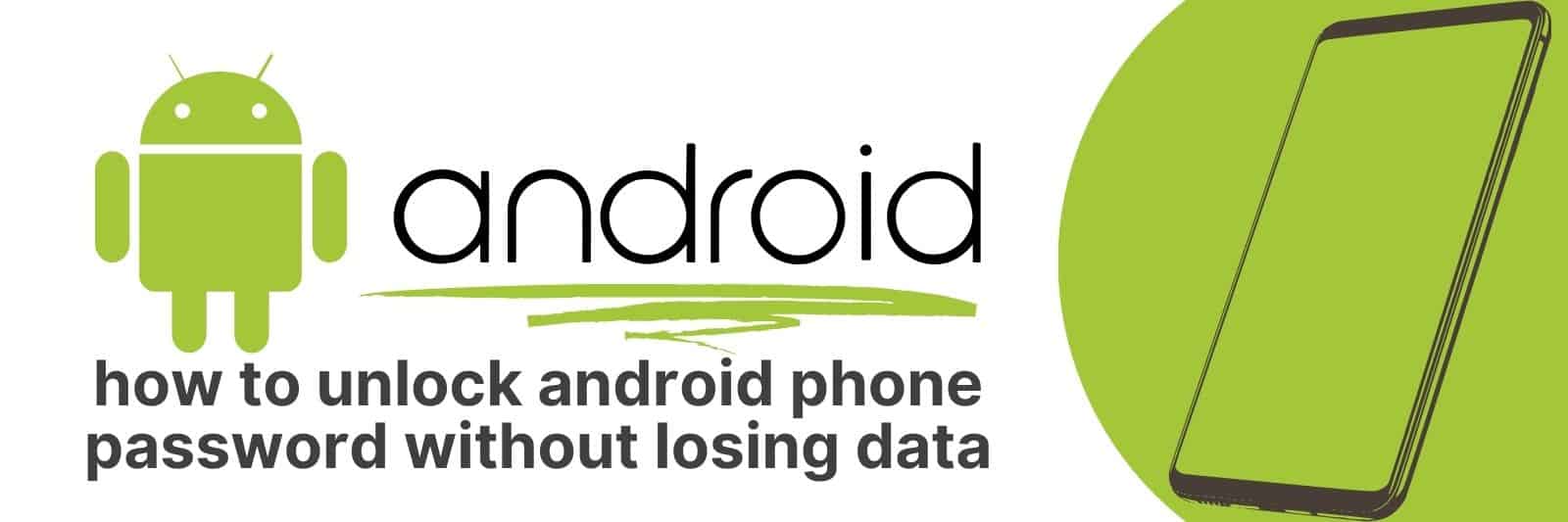Are you stuck with a locked Android phone and don’t know how to unlock it without losing data?
In this article, I’m going to show you the step-by-step process of unlocking your Android phone password without losing anything.
With my expertise, I’ll explain everything in simple terms that everyone can understand.
No matter what type of device or operating system you have, I’m confident that I can help get your phone unlocked safely and quickly.
Methods to Unlock Android Phone Password Without Factory Reset
Have you ever been locked out of your Android phone because you forgot your password?
It’s a frustrating experience that we’ve all been through at one point or another.
The thought of having to factory reset your phone just to gain access is even more daunting.
But fear not, there are alternative methods to unlock your Android phone without resorting to a factory reset.
The first method involves using the Google Find My Device service. Simply log in with the same account that is linked to the locked device and select “Lock” from the options available.
You can then enter a new password and once it has synced with the device, use this new password to unlock it.
Another solution is through ADB (Android Debug Bridge). This requires connecting your locked device via USB cable and entering commands into ADB on your computer.
With this method, you can delete or change the lock screen data file without having to perform a factory reset.
Lastly, there are numerous third-party software options available online that claim they can unlock an Android phone without resetting it.
However, be wary of these as some may contain malware or could potentially damage your device.
In conclusion, forgetting our passwords happens but don’t panic if you’re ever faced with being locked out of an Android phone again!
Try these methods before resorting to a factory reset – they might just work for you.
Using Google’s Find My Device Feature for Remote Lock Removal
Google’s Find My Device feature is an excellent tool for finding your lost or stolen Android device. However, many people are unaware that it can also be used to remotely lock and erase the device if necessary.
This is particularly useful if you’ve misplaced your phone and want to ensure that no one else can access your personal data.
To use this feature, simply log into the Find My Device website on another computer or mobile device using the same Google account as the missing phone.
From there, you’ll be able to locate the phone on a map and choose from several options, including locking it with a password or even erasing all of its data.
One important thing to note is that once you’ve locked your device remotely using this method, you won’t be able to remove the lock without entering the password that you set during setup.
So make sure you remember what it is! Using Google’s Find My Device feature in this way can provide peace of mind and help protect your personal information in case your phone falls into someone else’s hands.
Utilizing Third-Party Tools to Bypass Screen Locks on Android Phones
In today’s digital age, smartphones have become an integral part of our lives. They hold sensitive information such as contacts, messages, emails and even bank details.
Therefore it is important to keep your phone secure by setting a screen lock password or fingerprint authentication.
However, what happens when you forget your password? Utilizing third-party tools can help bypass the screen lock on Android phones.
One such tool is ‘Dr.Fone’ which enables users to unlock their Android device in just a few clicks.
Using this software does not require any technical skills and it supports over 6000 devices including Samsung, LG and Huawei. Another popular tool is ‘iMyFone LockWiper’.
This tool removes all types of screen locks including PIN codes, fingerprints and facial recognition from your device.
Additionally, it offers an easy-to-use interface with step-by-step instructions.
While these tools can be helpful in certain situations they come with risks such as loss of data or security breaches if used incorrectly or downloaded from unreliable sources.
It is important for users to do their research before utilizing any third-party tools for unlocking purposes.
In conclusion using third-party tools to bypass screen locks on Android phones can be useful but also comes with risks that should not be ignored.
Before making use of any software one should ensure its legitimacy through thorough research and avoid pirated versions that could compromise the security of your device as well as put personal information at risk.
Recovering Data after Successful Unlocking of the Android Phone Password
We all know how frustrating it can be to forget the password for our Android phone.
Trying different combinations of numbers and letters, only to fail repeatedly, can be an exercise in frustration.
However, once you have successfully unlocked your Android phone after forgetting your password, the next step is to recover any data that may have been lost during the unlocking process.
Firstly, before attempting to recover any lost data on your Android phone, it’s important to create a backup of all existing data on your device.
This will ensure that if anything goes wrong during the recovery process, you won’t lose any more information than what has already gone missing.
Secondly, there are several software programs available that specialize in recovering lost or deleted files from mobile devices like Android phones.
Some of these programs include EaseUS MobiSaver and Dr.Fone – Data Recovery (Android).
These programs work by scanning the memory of your phone and retrieving any deleted or lost files.
Lastly, one option that should always be considered when trying to recover data from an unlocked Android phone is seeking professional help from a mobile device repair specialist.
They have the knowledge and experience needed to diagnose and fix issues with phones – including those related to unlocking passwords – while minimizing further damage or loss of valuable information.
In conclusion then; while losing access to files stored on an Android device due forgotten passwords is frustrating at best; there are methods out there for recovering these pieces of information which might otherwise remain locked away forever.
By creating backups prior attempts at accessing this information; using specialized software tools designed specifically for finding/retrieving deleted content off smartphones such as DrFone & EaseUS Mobisaver.
Or even consulting with professionals who can use their expertise handling electronic equipment repairs safely without causing further harm – anyone experiencing difficulty getting back into their smartphone after forgetting their password now has hope again.
Preventive Measures and Tips to Keep Your Android Phone Secure
With the increasing amount of sensitive information stored on our Android phones, it’s essential to take preventive measures to keep them secure.
Here are some tips that can help protect your device and personal data.
1. Update software regularly: Regularly updating your phone’s operating system and apps is crucial as updates often include security patches.
2. Use a strong password or PIN: A strong password or PIN is an easy but effective way to prevent unauthorized access to your phone, especially if you lose it.
3. Enable two-factor authentication: Two-factor authentication adds an extra layer of security by requiring a code or fingerprint in addition to a password for access.
4. Install antivirus software: Antivirus software can detect and remove malware from your phone, protecting against viruses, spyware, and other malicious activities.
5. Avoid public Wi-Fi networks: Public Wi-Fi networks can be unsecured and vulnerable to hacking attempts. Avoid using them whenever possible or use a VPN (Virtual Private Network) when connecting.
6. Be cautious while installing unknown apps: Only download apps from reputable sources like Google Play Store because some third-party app stores may contain malware-infected apps that could harm your device.
Related: Transfer Contacts iPhone to Android
By following these simple yet effective preventive measures, you can significantly enhance the security of your Android phone – safeguarding both personal data and confidential information stored on the device – all while enjoying its many features without worrying about potential threats.