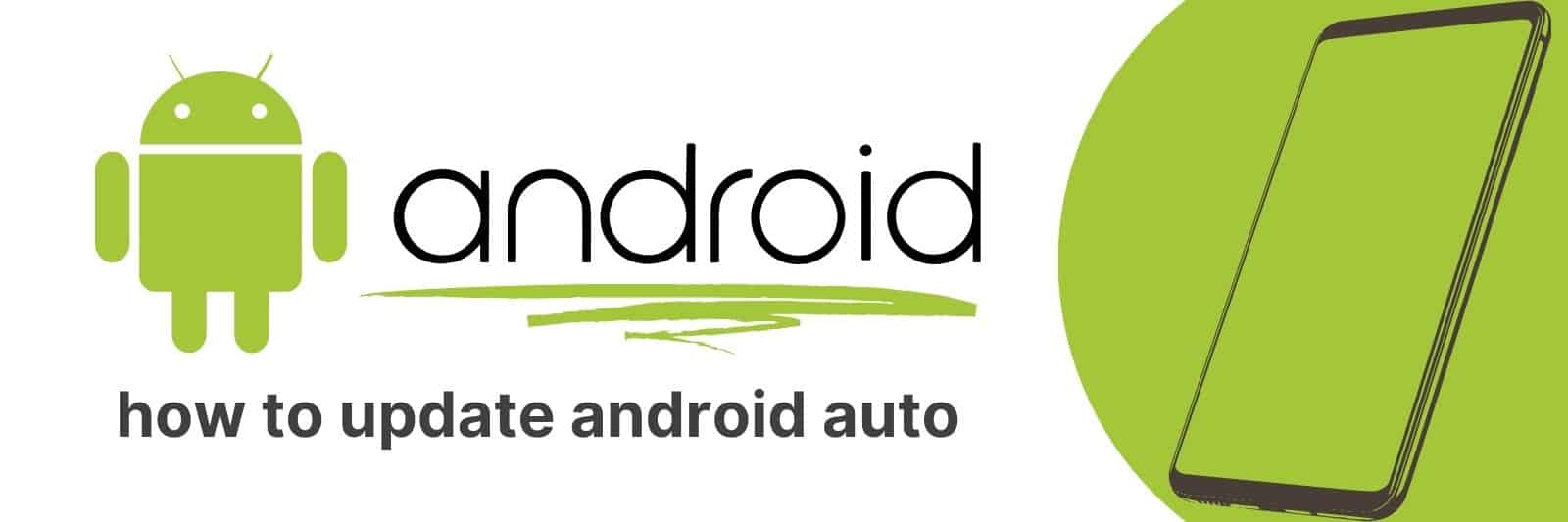Are you looking for the latest version of Google’s Android Auto app? Have you been feeling overwhelmed by all the tech terms and jargon?
In this article, I’ll guide your through updating Android Auto. We’ll go over how to navigate the app store, explore setting preferences, check firmware versions and discuss important security updates.
Navigating the Google Play Store to Update Android Auto
Updating apps on your Android smartphone can be a daunting task, especially if you are not familiar with navigating the Google Play Store.
When it comes to updating Android Auto, there are several steps you need to take in order to ensure that the app is updated correctly.
The first step is to open the Google Play Store app on your phone and tap on the menu icon in the top-left corner of the screen.
From there, select “My apps & games” and look for Android Auto in the list of installed apps.
If an update is available, you will see an “Update” button next to it – simply tap this button to start downloading and installing the new version.
If you do not see an update available for Android Auto, try clearing out your cache and data for Google Play Services by going into Settings > Apps > Google Play Services > Storage.
Tap “Clear Cache” followed by “Clear Data,” then restart your device before attempting to update again.
In summary, updating Android Auto through the Google Play Store involves accessing My apps & games within the store’s menu section.
If no updates appear available upon checking this section initially, users may have luck clearing their caches or data from earlier downloads prior trying again; restarting one’s device could also prove helpful here as well.
Checking for Available Updates within Android Auto Settings
Android Auto is an essential app that allows users to connect their smartphone with their car’s infotainment system.
This way, drivers can access several features without touching the mobile phone while driving.
One of the most crucial aspects of using Android Auto regularly is keeping it updated with the latest version available.
The best part – you don’t have to navigate through different settings and options to find updates; everything is one tap away.
To check for available updates within Android Auto Settings, follow these steps:
- Open Android Auto on your connected device.
- Tap on the ‘hamburger’ icon (three horizontal lines) located at the top-left corner of the screen.
- Scroll down until you see ‘Settings’ and tap on it.
- Locate ‘About’ from the list of options and click on it.
- If there are any pending updates, you’ll see a section highlighting them; otherwise, your Android Auto app is up-to-date.
It’s essential to make sure your Android Auto stays current as new versions often include bug fixes and additional features that can enhance its usability further.
In conclusion, checking for available updates within Android Auto settings should be a regular practice if you’re using this incredibly useful app frequently – especially if you want to ensure optimal performance every time.
Understanding Firmware Versions and Compatibility with Android Auto
Firmware versions play a crucial role when it comes to the compatibility of Android Auto with your car’s infotainment system.
To put it simply, firmware is software that controls how hardware works.
Hence, if you want to use Android Auto in your car and have the latest version of Android on your phone, you need to ensure that your car’s firmware is compatible with Android Auto.
Some cars may require an update of their firmware for this reason.
In order to check whether or not your car’s firmware supports Android Auto, search online for the manufacturer-specific information pertaining to updates and compatibility.
In most cases, checking for recent updates via an OTA (over-the-air) update check will suffice as well.
Failing that though, going through a dealer should be able to get things sorted out quickly.
To summarize then: Checking firmware versions for compatibility with new systems really just means looking at what kind of software exists within a device before introducing something new like AA into the mix; by taking proactive steps towards updating one’s tech, users can avoid all kinds of potential glitches and hiccups down the line.
Security Patches and their Importance in Updating Android Auto
As technology evolves, so do the potential threats to our devices. This is where security patches come in.
These updates are designed to fix any vulnerabilities or weaknesses that have been discovered since the release of a device’s operating system.
When it comes to Android Auto, updating your vehicle’s software with regular security patches is crucial for ensuring the protection and safety of both you and your passengers.
Android Auto provides an intuitive interface for safely accessing phone features such as navigation, music, and messaging while driving.
However, without up-to-date security patches, cyber criminals could take advantage of any flaws in the software that could compromise this experience.
Without these updates, your personal information may be at risk while also disrupting your ability to enjoy Android Auto features.
Fortunately, most automotive manufacturers regularly release security patches along with other system updates which make it easy for users to keep their device secure by installing them readily from their settings menu or even over-the-air via Wi-Fi connection.
As a responsible user of Android Auto, protecting yourself against potential breaches should be a top priority when using this platform on-the-go.
By staying on top of all available security patches released by Google or auto makers specific ones (Toyota or Honda), you can ensure that you are keeping yourself safe in today’s fast-paced technological world.
Troubleshooting Common Issues during the Android Auto Update Process
When it comes to modern in-car entertainment systems, Android Auto is one of the most popular choices.
However, like with any technology, there can be issues that arise during an update process. Here are some common problems and solutions for troubleshooting them.
One issue that users often face is a failure to connect their phone to the car’s system after updating Android Auto.
One solution is to restart both devices – this can often resolve the connection issue.
Additionally, double-checking that your phone’s USB Debugging setting is enabled and that your cable is properly connected can also help.
Another frustrating problem occurs when certain apps fail to appear on your car’s screen after updating Android Auto.
To resolve this issue, make sure you have downloaded the latest version of these apps from Google Play Store on your phone.
Finally, if you’re experiencing glitches or crashes while using Android Auto following an update, try clearing cache data in the app settings or uninstalling and reinstalling it altogether.
These steps may seem simple but they have proven effective for many users.
Related: Transfer iPhone Messages to Android
By following these tips and tricks for troubleshooting common issues during the Android Auto update process, you should be able to keep enjoying a seamless experience behind the wheel.