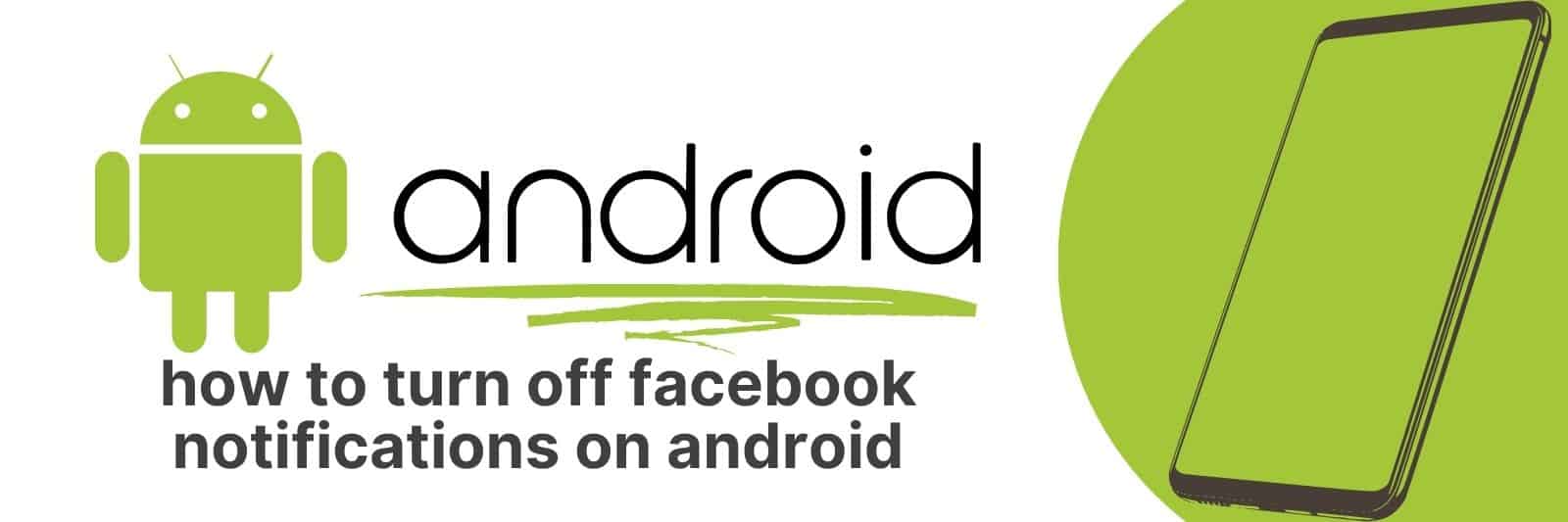Are you feeling bombarded with notifications from Facebook on your Android? It’s not uncommon, but that doesn’t make it any less annoying.
No matter if you’re an avid smartphone user or new to the tech world, these instructions are straightforward so anyone can follow them with confidence.
Navigating to Facebook Notification Settings on Android
Facebook has become a staple in our everyday lives. Whether it’s to connect with friends and family or for work purposes, we rely on it heavily.
However, the constant stream of notifications can be overwhelming at times. Luckily, Facebook allows us to customize our notification settings on Android devices.
To access these settings, simply open the Facebook app and tap the three horizontal lines in the top-right corner of your screen.
From there, scroll down until you see “Settings & Privacy” and tap on it. Next, select “Settings” and then “Notifications.”
Here you will find all of your notification preferences divided into categories such as Account Activity, Friends Requests & Suggestions, and Groups.
From here you can choose which notifications you want to receive push notifications for or turn them off altogether.
You can also adjust other settings such as vibration patterns and sounds.
For those who are bombarded with notifications from group chats or events they have RSVP’d to but no longer wish to be notified about can easily turn off these specific alerts.
In conclusion, navigating your way through Facebook notification settings on an Android device is quick and easy once you know where to go.
With this feature at our fingertips we have greater control over how often we’re alerted by social media platforms – striking that balance between staying informed without being overwhelmed by endless pings throughout the day.
Disabling Specific Types of Facebook Notifications
Facebook notifications can be a blessing and a curse. While they keep us informed about important updates, they can also be overwhelming and distracting.
Fortunately, Facebook allows users to customize their notifications so that they only receive the ones that are most relevant to them.
One way to disable specific types of Facebook notifications is through the settings menu.
Simply click on the dropdown arrow in the top right corner of your screen and select “Settings.”
From there, click on “Notifications” in the left-hand menu and scroll down until you find the notification type you want to disable. You can then toggle it off by clicking on the switch next to it.
Another option is to adjust your notification settings for individual groups or pages. To do this, go to the group or page in question and click on “Notifications” near the top of the screen.
From there, you can choose which types of notifications you want to receive from that particular group or page.
Overall, disabling certain types of Facebook notifications can help reduce distraction and improve productivity.
By customizing our notification settings, we can ensure that we’re only receiving updates that are truly important to us – without missing out on anything crucial along the way.
Muting or Customizing Notifications from Particular Friends or Pages
Have you ever found yourself being bombarded with notifications from a particular friend or page on social media?
It can be overwhelming and disrupt your day-to-day activities. Fortunately, muting or customizing notifications from specific friends or pages is an easy solution.
Muting notifications means that you won’t receive any alerts when a particular person posts something new.
This can be helpful if someone is posting too frequently, or their content isn’t relevant to you.
Customizing notifications allows you to choose which types of updates you want to see from a particular friend or page.
This way, you still get the important updates without being overwhelmed by every single post.
It’s important to remember that muting or customizing notifications doesn’t mean unfollowing someone altogether.
You can still visit their profile and engage with them when it suits you best, without constantly having your attention diverted by their updates.
In conclusion, muting or customizing notifications should be utilized more often on social media platforms.
It allows us to control our experience better and feel less overwhelmed by the constant flow of information online.
So next time you find yourself feeling inundated with alerts from certain users, take advantage of this helpful feature.
Adjusting Notification Sounds and Vibration Patterns for Facebook on Android
If you’re like most people, your phone is never too far away from you at any given moment.
That’s why it’s important to make sure that the notification sounds and vibration patterns for Facebook on Android are set up just the way you want them.
After all, no one likes being interrupted by a loud or obnoxious alert when they’re trying to focus on something else.
The first thing you’ll need to do is open up your Facebook app and go to the settings menu.
From there, select “Notifications & Sounds” and then choose “Notification Sound”.
You can either select one of the pre-installed sounds or upload your own custom sound if you prefer something more unique.
Next, let’s talk about vibration patterns. This feature allows you to customize how your phone vibrates when receiving notifications for Facebook on Android.
To change these settings, simply navigate back to the “Notifications & Sounds” menu and select “Vibrate Pattern”.
Here, you can choose from a variety of different vibration patterns or even create your own custom pattern using the built-in editor.
Finally, don’t forget about notification badges! These little red dots appear next to an app icon whenever there are new updates or messages waiting for you inside that particular app.
If this feature bothers some users who find it distracting then they can easily turn them off by going into their device ‘Settings‘ > ‘Apps‘ > ‘Facebook‘ > Switch toggle button OFF from ‘App Notifications’.
Customizing these settings will ensure that Facebook notifications won’t take over your life while still keeping in touch with friends and family in real-time via social media.
Managing Push, Email, and SMS Notifications from the Facebook App
In today’s world, staying connected with friends and family is easier than ever thanks to social media platforms like Facebook.
However, with constant notifications from these apps, it can be overwhelming to manage all the updates flooding into your phone throughout the day.
Luckily, managing push notifications on the Facebook app is simple and straightforward.
To start customizing your notification settings, simply open the Facebook app on your mobile device and navigate to “Settings & Privacy” in the menu.
From there, select “Notification Settings” and you will see options for push notifications related to comments on posts or tags in photos.
You can also turn off certain types of email or SMS notifications altogether.
One useful feature within this setting is being able to prioritize which types of notifications appear at the top of your list versus those that are less important or urgent.
Additionally, if you’re overwhelmed by several different pages you’ve liked over time sending new updates every day- there’s a way around that too!
Simply go back into these Notification Settings within their respective pages themselves where they exist outside of just general app wide controls like we mentioned before – and uncheck ones that aren’t relevant anymore so as not clutter up your feed unnecessarily.
Related: Update Android Auto
Overall, managing push notifications from any app can be daunting but taking control over how often they’re received is critical for maintaining focus while still keeping up conversations with loved ones online.