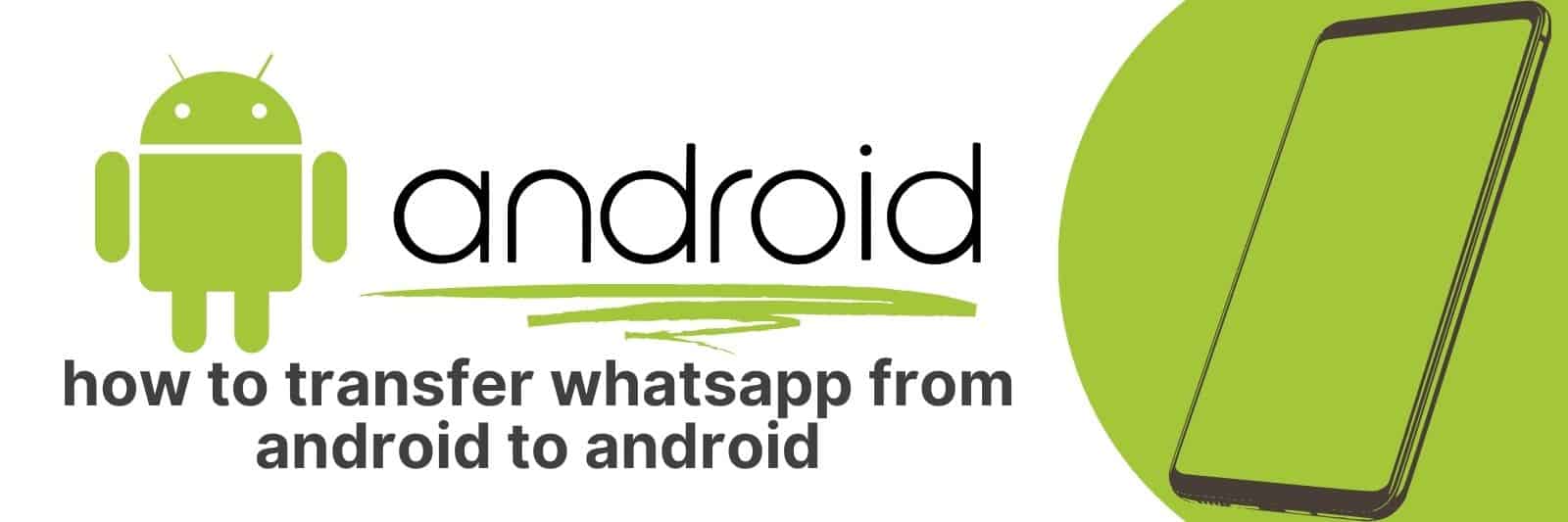Are you looking for a step-by-step guide on how to transfer WhatsApp from Android to Android?
With this article, you’ll learn all the important details of how to transfer your messages, photos and videos safely – so that you don’t miss any cherished memories or important conversations.
Preparing for the Transfer: Backup Your WhatsApp Data
Backing up your WhatsApp data is an essential step before transferring to a new device or performing a factory reset on your phone.
It ensures that all of your conversations, media files, and settings are saved and can easily be restored once you switch to the new device.
To back up your WhatsApp data, go to Settings > Chats > Chat Backup.
Here, you can choose how often you want backups to occur (daily, weekly or monthly), select whether you want it backed up over Wi-Fi only or also using mobile data (keep in mind this will consume more mobile data), and choose where you want the backup file saved – either locally on your device’s internal storage or on Google Drive if it’s enabled.
It is important to note that when restoring from a backup file after switching devices, make sure that both devices have the same phone number and registered Google account so that the backup can be accessed.
In addition, keep in mind that any messages received between when the last backup occurred and when you switched devices will not be included in the restore process.
Overall backing up your WhatsApp data is easy but essential for anyone who wants to transfer their conversations safely without losing anything precious along with them.
Using Google Drive to Transfer WhatsApp Chats and Media
Nowadays, we rely heavily on messaging apps to communicate with our friends and family.
WhatsApp has become one of the most popular messaging platforms due to its easy-to-use interface and convenient features.
However, when switching to a new phone or simply backing up your chats, transferring all your WhatsApp data can be a daunting task. Thankfully, Google Drive offers a simple solution.
Firstly, make sure you have enough storage space on your Google Drive account. Then open up WhatsApp and navigate to Settings > Chats > Chat Backup > Back Up Now.
Select the Google account where you want to store your backups and hit “Back Up.” This will save all of the chats including photos, videos and voice notes in a secure location.
Next time you install WhatsApp on another device or restore it on your current phone, simply sign in with the same Google account used for backup and follow the instructions prompted by WhatsApp.
You’ll soon see that all of your messages have been restored along with their media files.
In conclusion, using Google Drive is an efficient way to transfer our chat history between devices without losing any important data. It’s always better safe than sorry so don’t forget to back up regularly!
Utilizing Local Backup for a Seamless Migration
When it comes to migrating data from one device to another, using a local backup can save you a lot of time and stress.
With the right tools and techniques, your migration process can be seamless and hassle-free.
Firstly, make sure that you have an up-to-date backup of all your important files on an external hard drive or cloud service.
This ensures that if anything goes wrong during the migration process, you won’t lose any valuable information.
Next, use a reliable migration tool to transfer your files from the old device to the new one.
Most operating systems come with built-in migration tools or there are plenty of third-party options available online.
Finally, once everything has been successfully transferred over to your new device, double-check that all your files are present and accounted for before deleting the old data from your previous device’s storage drive.
Ultimately utilizing local backups for migrations allows for peace-of-mind when transitioning between devices while also ensuring no critical data is lost in transit.
Transferring WhatsApp Conversations with Third-Party Apps
When it comes to transferring WhatsApp conversations, there are a variety of third-party apps available on the market that can help you do just that.
Thanks to these apps, you don’t have to worry about losing your chats or starting from scratch when switching devices or updating your phone.
One popular app for transferring WhatsApp conversations is WazzapMigrator.
This app allows you to transfer all of your messages, photos, and videos from an iPhone to an Android device (or vice versa) with ease.
With its simple interface and step-by-step instructions, even those who aren’t tech-savvy can use this app without issue.
Another great option is Backuptrans Android iPhone WhatsApp Transfer +. This app not only transfers your chats but also allows you to backup and restore them whenever needed.
Plus, it supports multiple transfer methods including Wi-Fi, USB cable, and QR code scanning.
Overall, using third-party apps for transferring WhatsApp conversations can save time and hassle in the long run. Just be sure to choose a reputable app that aligns with your needs and preferences.
Troubleshooting Common Issues During the Transfer Process
When transferring files or data from one device to another, it’s not uncommon to encounter a few roadblocks along the way.
Fortunately, most of the issues that come up can be resolved with some simple troubleshooting.
One such issue is when the transfer process takes too long or seems to get stuck. This can happen for many reasons, but often it’s because there are too many large files being transferred at once.
To fix this problem, try breaking up your transfers into smaller batches so that each individual file has more bandwidth available to complete its transfer.
Another common issue during transfers is when certain files fail to copy over completely or become corrupted in the process.
One possible solution for this problem involves checking the source and destination devices for any errors or compatibility issues.
If you find any discrepancies between them, try resolving those first before attempting another transfer.
Finally, if you’re experiencing frequent interruptions during transfers due to network connectivity issues, consider using a wired connection instead of Wi-Fi whenever possible.
Wired connections tend to be more stable and reliable than wireless ones, which can help prevent lost data and other complications during file transfers.
Related: Transfer Photos from Android to iPhone
By following these troubleshooting tips and strategies, you’ll be able to overcome most common problems encountered during file transfers quickly and easily – ensuring that your data ends up where it needs to go every time.