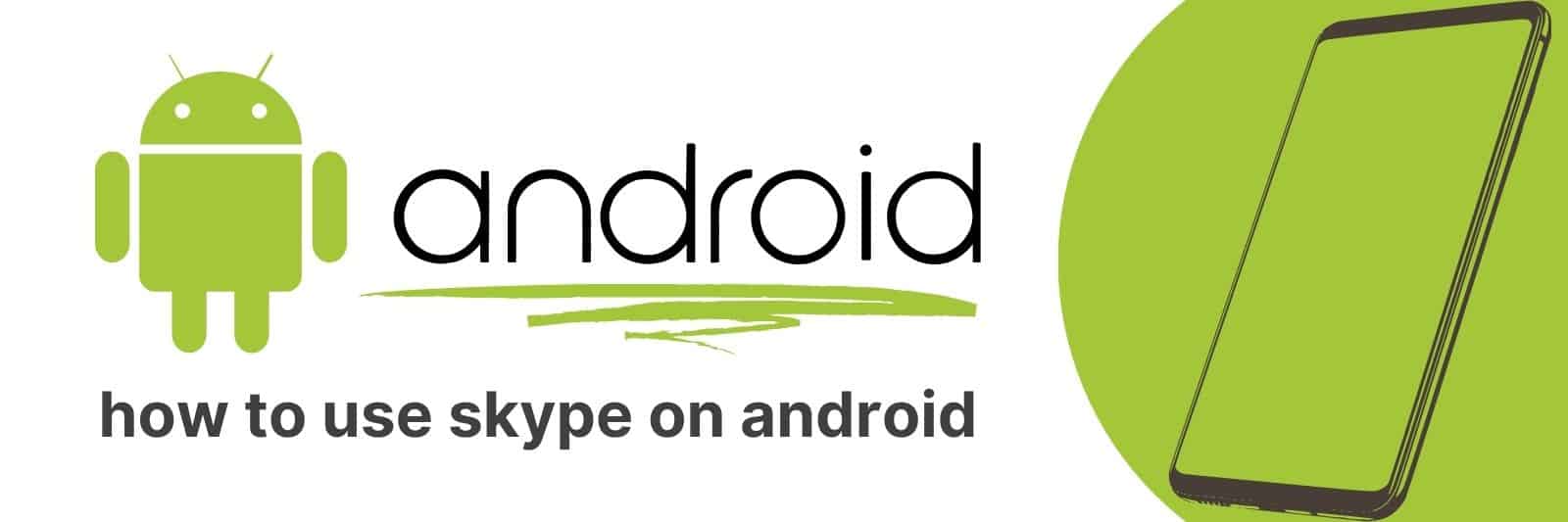Are you looking for an easy way to make video calls on your Android device? Have you been wanting to start using Skype but don’t know where to begin?
In this article, we’ll explore how to get up and running with Skype on Android so you can experience the joys of making video calls no matter where you are in the world.
Setting Up a Skype Account on Your Android Device
If you’re looking to stay connected with friends and family who are far away, or maybe even conduct business meetings from the comfort of your own home, then setting up a Skype account on your Android device is definitely something you should consider.
First things first, go ahead and download the Skype app from the Google Play Store.
Once downloaded, open up the app and click “create an account.”
You’ll be prompted to enter your personal details such as name, email address, and password. Make sure all your information is accurate before proceeding.
Next step is verifying your account through email. Check your inbox for a verification code that will need to be entered into the app to complete registration.
Now that you’ve successfully created a Skype account, it’s time to start adding contacts!
Simply search for their name or username in the search bar within the app and request them as a contact.
Once they accept your request, you’ll be able to call or message them whenever you’d like.
With these simple steps in mind, staying connected with loved ones (or colleagues) has never been easier! So why not give it a try?
Downloading and Installing the Skype App for Android
Skype is a powerful communication tool that can help you stay in touch with your loved ones, friends and colleagues from around the world.
If you’re an Android user, you’ll be happy to know that Skype has created a dedicated app just for you.
In this article we’ll guide you through the process of downloading and installing the Skype app on your Android device.
Firstly, head over to the Google Play Store on your Android device by tapping on its icon located in your apps menu or home screen.
Once there, simply type “Skype” into the search bar at the top of the screen and tap enter. The Skype app should appear at the top of your search results.
Next, tap on the install button next to its name to begin downloading it onto your phone or tablet (this may take a few moments depending on how fast your internet connection is).
Finally, once it’s downloaded, tap open to launch Skype for Android! You’ll then be asked to sign into either an existing account or create a new one if this is your first time using Skype.
In conclusion, downloading and installing Skype for Android is incredibly straightforward – all it takes are these simple steps outlined above.
Navigating the Skype Interface on Your Android Device
Skype is a cross-platform communication app that allows you to chat, make video calls, and share files with your friends and family.
To get started with Skype on your Android device, all you need is an active internet connection and a Skype account.
Once you have downloaded the app from the Google Play Store, launch it by tapping its icon on your home screen.
The first time you open Skype, you will be prompted to sign in or create an account if you don’t already have one.
After signing in successfully, the main interface of the app will appear where you can navigate through different tabs such as chats, calls or contacts using icons located at the bottom of your screen.
To start a new conversation with someone on Skype for Android simply tap on their name from within your contact list or search for them by typing their name into the search bar at the top of your screen.
Alternatively, if they are not yet part of your contacts list but have a Skype username available – click on “Add Contact” button then enter their username in order to send them a request.
In conclusion, navigating around the Skype interface can seem overwhelming at first glance; however once familiarized with its various functions it becomes second nature.
By following this guide’s instructions even novice users can quickly learn how to use all features available when making calls or sending messages via this powerful application.
Making Video Calls and Sending Messages with Skype on Android
Skype is one of the most popular video calling and messaging apps available, and it can be easily accessed on Android devices.
It’s a great tool for people who are constantly on-the-go, as you can use it to stay connected with friends, family members, colleagues or clients all around the world.
The app comes equipped with several features that make communication easier and more efficient.
To make a video call on Skype using an Android device, simply open the app and select the person you want to call from your contacts list.
You’ll then hit the “video call” button to initiate a live conversation where both parties will see each other in real-time.
Messaging is just as easy: all you have to do is select the person you’d like to message from your contact list and type out your message.
One of Skype’s major benefits is its cross-platform compatibility; this means that someone who uses Skype on their desktop computer can communicate with someone who uses it only on mobile – making it accessible for everyone regardless of their location or device preference.
Additionally, Skype offers several integrations that enable users to share files even while they’re communicating – making collaboration much easier than before.
Using Advanced Features in Skype for Android: Group Calls, Screen Sharing, and More
Skype is one of the most popular communication apps out there, with millions of users worldwide.
The app has evolved over time, and it now offers advanced features that make it even more useful for people who need to stay connected with others.
One such feature is group calls, which allow you to talk to multiple people at once.
With Skype’s group call feature, you can easily connect with friends or coworkers from anywhere in the world.
You can add up to 25 participants in a single call, making it perfect for team meetings or family gatherings.
And if someone can’t join the call on time, they can still catch up by watching the recording later.
Another advanced feature that sets Skype apart from other communication apps is screen sharing.
This allows you to share your screen with others during a video call, making it easier to collaborate on projects or troubleshoot tech issues together.
Whether you’re working on a presentation for work or helping a friend set up their new computer, screen sharing makes everything much simpler.
Related: Hide Text Messages on Android
In addition to these features, Skype also offers many other tools and options that make communication smoother than ever before.