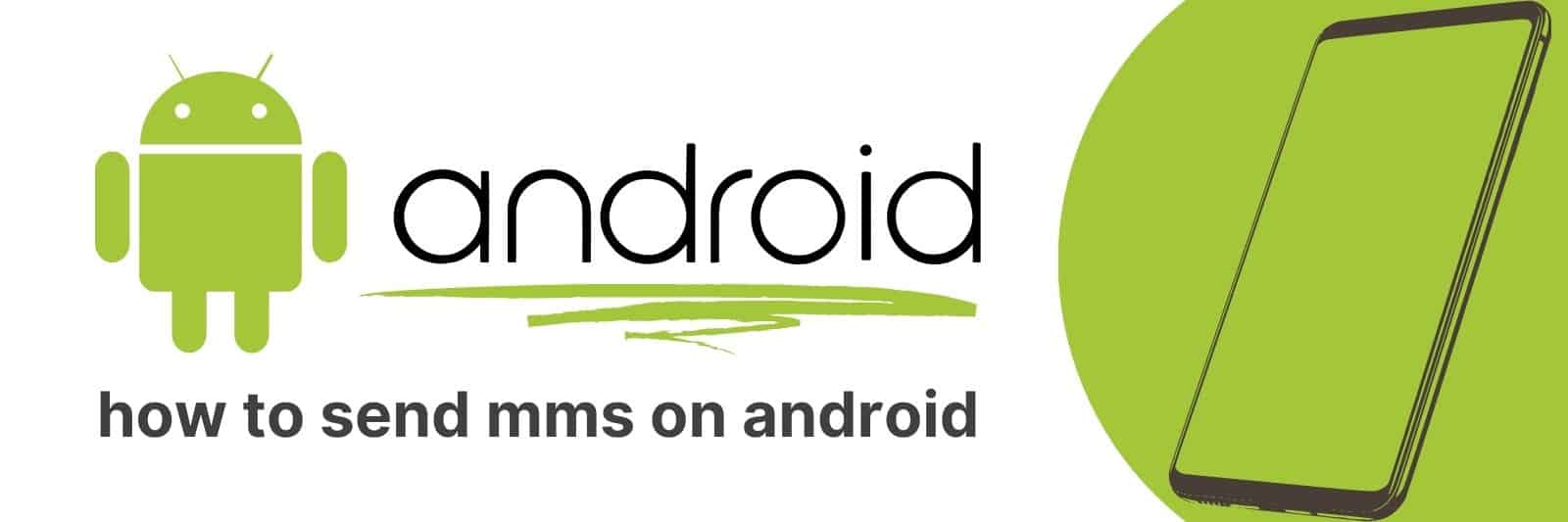Are you looking for the most efficient way to send a multimedia message (MMS) on an Android device?
In this article, I’ll be walking you through the whole process step-by-step so that whether you’re a beginner or an experienced user, sending MMS from your Android device will become second nature.
Setting up MMS on Android: Configuring APN Settings
If you’re an Android user, you might have encountered the need to send or receive MMS messages at some point.
Multimedia Messaging Service (MMS) is a great way to communicate with friends and family because it allows you to send pictures, videos, and voice recordings in addition to text messages.
However, setting up MMS on Android can be tricky if your APN settings are not correctly configured.
To configure your APN settings for MMS on Android, first locate the “Settings” option on your phone’s home screen.
From there select “Wireless & networks” and then navigate to “Mobile networks.”
Here you should see an option labeled “Access Point Names.” Tap this option and then tap the “+” symbol located at the top right corner of your screen.
Next, enter the required information in each field such as Name, APN type (sometimes called Protocol) , MMSC URL (Multimedia Messaging Service Center), Proxy address/port if applicable.
Make sure everything matches what is provided by your carrier or service provider too – this will ensure that MMS functions properly.
Once all required fields are filled out accurately save these changes by tapping ‘Save’ at either bottom or top of page depending on device model/software versions used- now restart phone/device so new apn data takes effect properly!
Your MMS should now work without any issues while using any texting apps available on Google Play Store or pre-installed onto phone itself.
Understanding the Difference Between SMS and MMS Messaging
In today’s digital age, messaging has become an integral part of daily communication. SMS and MMS are two popular types of messaging services that people use to send text messages, pictures, videos or other multimedia content.
Though both these services have similarities, there are some key differences between them.
SMS stands for Short Message Service and is used primarily for sending text messages consisting of 160 characters or less.
Unlike MMS which allows the user to send a variety of multimedia content, SMS only supports simple text-based messages.
One major advantage of SMS is its compatibility with all types of mobile devices and networks.
MMS stands for Multimedia Messaging Service and allows users to send a wide range of media including photos, videos, voice recordings and animations alongside plain texts in one message.
The biggest benefit of using MMS is that it can hold up more data than an SMS message – up to 10 times as much! However due to technical constraints some mobile devices may not support certain file formats sent via MMS.
In conclusion therefore we see that though both SMS and MMS serve the same purpose (to send messages), they do so in different ways depending on factors like device compatibility & file size limitations.
Understanding the difference between these two modes will help you choose wisely based on your needs when communicating with others through electronic means!
How to Attach Media Files to a Text Message on Android
When it comes to sending media files on your Android device, you don’t have to worry about any complicated processes.
With just a few steps, you can easily attach photos and videos to your text messages and share them with your friends and family.
To begin, open the messaging app on your phone and start composing a new message. Next, tap on the attachment icon located in the bottom left-hand corner of the screen.
From there, select whether you want to send a photo or video file by tapping either “Gallery” or “Camera”. If you’re selecting from your gallery, browse through all of your saved media files until you find the one that you want to send.
Alternatively, if using Camera mode, take a quick shot or two directly from within the messaging app.
Once you’ve selected which file(s) to include in your message draft simply hit send.
Your recipient will receive both their original message along with any attached images or videos as well. It’s as simple as that!
In conclusion attaching media files when sending text messages is an effortless process for Android users once they have practiced these basic steps a few times; it becomes second nature.
Troubleshooting Common MMS Issues and Solutions for Android Devices
MMS is the abbreviation for Multimedia Messaging Service, which allows users to send multimedia messages, such as photos and videos.
Although it is a convenient feature on mobile devices, sometimes MMS issues can occur. One common issue is that MMS won’t download or send properly.
When this happens, it could be because of a weak signal or insufficient storage space.
To troubleshoot this issue, try clearing some space by removing unnecessary files or apps from the device and ensure that the phone has a strong network connection.
Another common problem with MMS is when receiving multiple messages in one thread does not work correctly; instead of displaying them together, they get separated into different threads.
If this occurs, try resetting your app preferences on your Android device by navigating to Settings > Apps > Reset App Preferences to reset all default app settings.
Lastly, if you’re experiencing problems sending large files via MMS due to size limitations set by carriers and/or devices themselves – there’s an alternative solution.
Consider using cloud-based services like Google Photos or Dropbox for sharing these larger files with friends and family.
In summary, troubleshooting common MMS issues requires patience and attention to detail but can often result in successful solutions through simple fixes like clearing out storage space or resetting app preferences.
It’s important also to note that there are alternatives available if traditional methods don’t work – so don’t give up hope just yet.
Utilizing Third-Party Messaging Apps for Enhanced MMS Experience
In the world of digital communication, messaging apps have become an essential part of our lives.
Be it for personal or business purposes, these apps have revolutionized the way we interact with each other.
With the rise in popularity of multimedia messaging service (MMS), third-party messaging apps offer enhanced features and experiences that traditional MMS may not provide.
One major benefit of using third-party messaging apps is their ability to send high-quality images and videos without compression.
Unlike traditional MMS messages that may reduce the quality of media files due to size limitations, these apps allow users to send uncompressed photos and videos seamlessly.
This makes sharing memories and moments even more special by preserving their original quality.
Moreover, some third-party messaging apps also offer advanced editing tools such as filters, text overlays, stickers and emojis which can enhance your photos before sending them off.
These features are especially useful for professional photographers who want to showcase their work in a more creative way.
Finally, another reason why utilizing third-party messaging apps is beneficial is they often come with additional security measures such as end-to-end encryption which ensures your conversations remain private between you and your contacts only.
Related: Restart Android Phone without the Power Button
In conclusion, incorporating third-party messaging applications into your daily communications provides a wide range of benefits including higher quality file transfer capabilities, editing tools for creatives or professionals alike and added security measures for privacy-conscious individuals.