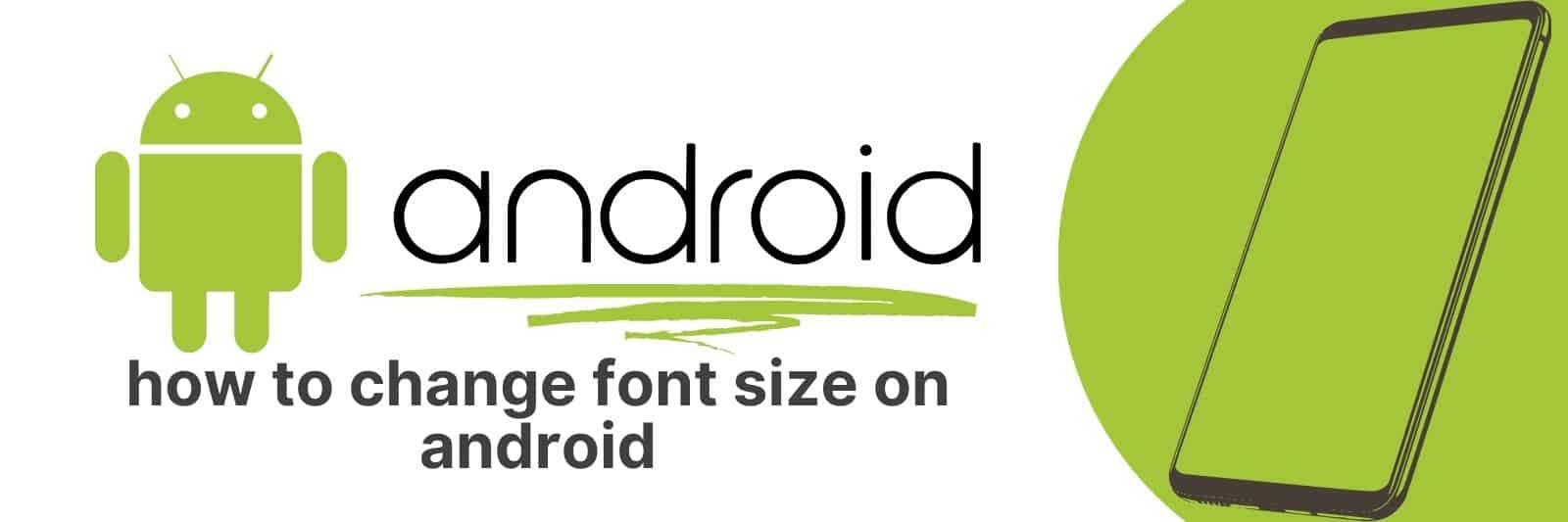Are you looking for an easy way to change the font size on your Android device?
In this article, I’m going to share with you my step-by-step guide for changing the font size on your Android device so that you can adjust it according to your preferences.
Understanding Android Font Settings and Accessibility Features
When it comes to using our devices, the way we see things on screen can be just as important as what’s actually there.
That’s why Android offers a variety of font settings and accessibility features to help users personalize their experience and make it easier to use.
One such feature is the ability to adjust font size, which can be found in the Display section of your device’s settings.
This allows you to increase or decrease the size of text across all apps and menus, so that everything is more legible and readable according to your own preferences.
Another useful tool is TalkBack, which provides audio feedback for users who are visually impaired or have difficulty reading small fonts.
It reads aloud everything on the screen – from notifications to menu options – allowing those with limited vision or other disabilities greater access and control over their device.
Overall, these accessibility features demonstrate Android’s commitment towards creating an inclusive platform that meets everyone’s needs.
Whether you’re looking for better readability or ways to navigate your device without sight, Android has got you covered. So don’t hesitate – try out these features today and find out how they can improve your mobile experience.
Exploring the Different Font Sizes Available on Android Devices
Fonts are a crucial aspect of our daily interaction with Android devices.
From typing out messages to scrolling through social media, the font size you choose can make or break your overall experience.
Fortunately, Android devices offer a variety of font sizes to suit different uses and personal preferences.
The smallest font size on an Android device is usually 14sp, which can be suitable for those who need more information displayed on their screen at once.
However, it might not be ideal for everyone as it could cause eye strain when reading for long periods. The medium-sized fonts ranging from 16-18sp are generally easier on the eyes and ideal for most users.
For people looking for larger fonts or those with visual impairments, there are even larger options available in the range of 20-24sp that will ensure legibility regardless of lighting conditions.
Bolded text can also enhance visibility by emphasizing important information such as headlines or navigation tools.
In conclusion, choosing the right font size is essential to maximize readability while using an android device.
Whether you prefer smaller or larger text styles depends ultimately on how comfortable each option feels to you personally – so experiment until finding what works best.
Navigating Your Device’s Settings to Change Font Size
We all know how important it is to be able to read text on our device screens clearly.
Whether you’re struggling with vision problems or just find the default font size too small, adjusting the font size can make a world of difference.
The good news is that modern devices, including smartphones and tablets, have built-in settings that allow you to change the font size easily.
To begin with, go into your device’s “Settings” menu and look for an option called “Display & Brightness.” Once there, you should see a setting labeled “Text Size.”
This is where you can adjust the size of your device’s fonts using a slider. You may need to experiment a bit with different sizes until you find one that works best for your needs.
Another option worth exploring is changing the system-wide font style as well as its size by going back into Settings > Display & Brightness > Font Style.
Here you can choose from several predefined fonts or even download custom ones from Google Play Store (Android) or App Store (iOS).
Keep in mind though that some third-party apps may still use their own fonts regardless of system-level changes.
In conclusion, knowing how to navigate your device’s settings and tweak them according to your preferences will help improve both readability and overall user experience.
By taking advantage of these simple adjustments such as changing font sizes or styles, users will save themselves unnecessary headaches down the line while enjoying their devices’ full potential.
Customizing Display Settings for Optimal Text Legibility
In today’s world, we are constantly glued to screens. Whether it be our laptops or smartphones, our eyes are exposed to a tremendous amount of digital content every day.
However, with prolonged use, staring at screens can cause eye strain and fatigue. This is where customizing display settings comes into play.
The first setting that significantly impacts text legibility is brightness. Adjusting the brightness according to the environment you’re in can reduce strain on your eyes and improve readability.
Another important factor is font size – smaller fonts may look good aesthetically but can be difficult to read for extended periods of time.
Increasing the font size slightly could make all the difference in reducing discomfort.
Additionally, color contrast plays a significant role in legibility as well. Dark backgrounds with light-colored text are easier on the eyes than bright white backgrounds with dark-colored text – this is because excessive brightness can lead to increased glare and eye strain over time.
By considering these factors when customizing display settings on our devices, we greatly increase our chances of achieving optimal text legibility which ultimately results in less eye strain and more comfortable reading experiences overall.
Using Third-Party Applications for Advanced Font Customization
When it comes to typography, choosing the right font can be crucial. It can make or break a design, and as such, advanced font customization is becoming increasingly important.
While most operating systems come with a variety of default fonts, they may not always fit your specific needs or style preferences. That’s where third-party applications come in.
These applications allow for advanced font customization and offer a wider range of options than what is usually provided by default.
For instance, some programs allow you to adjust letter spacing or line height to create more aesthetically pleasing typography.
The ability to choose from thousands of fonts also gives designers more flexibility in creating unique designs that stand out.
However, one downside of using third-party applications for advanced font customization is that they often require additional storage space on your device and may slow down performance if used excessively.
To avoid this issue, it’s recommended that you use these tools sparingly and only when necessary.
Related: Remove Someone from Group Text
In conclusion, while default fonts are useful for basic tasks like writing emails or documents, third-party applications are essential for those who want to take their design skills to the next level with customized typography.
With the right application and careful management of resources, anyone can elevate their design game through advanced font customization.