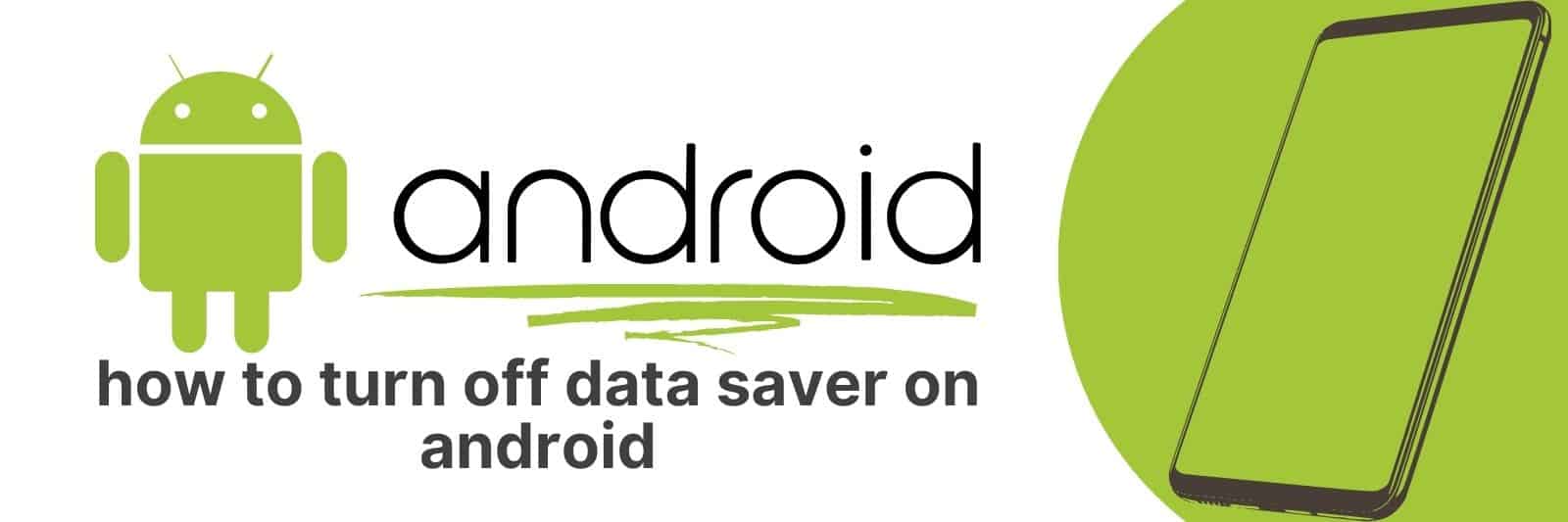Have you ever noticed your phone’s battery or data draining faster than usual?
In this article, I’m going to share the step-by-step process of disabling the Data Saver on Android phones. Whether you’re an Android novice or a tech guru, by following my instructions, you will be able to turn off this feature in no time.
Understanding Data Saver and Its Purpose
Data Saver is an essential feature that you can find on many mobile devices and web browsers.
Its purpose is to help reduce the amount of data usage when browsing the internet, which can be a significant challenge for those with limited data plans or slow connections.
Essentially, Data Saver does this by compressing web pages before they are downloaded onto your device.
When using Data Saver mode, images and other nonessential elements of a website may be removed or reduced in quality to save bandwidth.
However, it won’t affect the overall functionality of websites or interfere with important content such as text and links.
This could result in faster loading times and less buffering for video streaming services like Youtube.
Additionally, some web browsers allow you to whitelist specific websites so that they are excluded from Data Saver’s compression algorithms.
This can be helpful if there are certain sites where image quality is essential or if you regularly visit sites with high amounts of multimedia content.
In conclusion, Data Saver is a powerful tool that allows users to browse the internet more efficiently while conserving valuable data usage.
It’s especially useful for individuals who live in areas without access to high-speed internet or who have limited mobile data plans.
Ultimately, understanding how it works and how to use it effectively will make browsing the internet on your mobile device much more manageable.
Navigating Android Settings to Find Data Saver Options
Android smartphones offer a wide range of features and settings that can be customized according to the user’s preferences.
One such feature is the data saver option that helps manage mobile data usage efficiently. However, finding this setting might not be easy for everyone.
To begin with, open your Android phone’s “Settings” app by swiping down from the top of your screen and tapping on the gear icon or opening your app drawer and selecting Settings icon.
Once you are in the settings menu, scroll down until you see “Network & internet” or something similar depending on what version of Android you have installed.
Once there select “Data Usage” then tap on “Data Saver”. You will now find a toggle switch to turn Data Saver mode ON/OFF.
When turned ON it blocks background data usage and restricts apps from using too much data while running in the foreground without your consent.
Moreover, you can also allow certain apps to use unrestricted access if they are important for daily use (for example – work email) by clicking ‘Unrestricted Data Access’ at the bottom of this page.
Make sure to follow these steps correctly so as not to accidentally change any other phone settings while looking for this very specific one.
Step-by-Step Process for Turning Off Data Saver on Android Devices
If you’re an Android user, chances are you’ve come across the Data Saver feature.
This tool is designed to help reduce your mobile data usage by blocking background app activity and reducing image quality on web pages.
But what if you want to turn it off? Thankfully, it’s a simple process that can be done in just a few steps.
Firstly, navigate to your Android device’s Settings menu. From there, select “Network & internet” and then tap on “Data usage”.
You should now see the option for “Data Saver”. Tap on this option and then toggle the switch to turn it off.
Alternatively, some Android devices make it even easier to disable Data Saver mode.
Simply swipe down from the top of your screen to access the Quick Settings panel and look for the “Data Saver” icon. If it’s highlighted (usually orange), tap on it to turn off Data Saver mode.
Turning off Data Saver may increase your mobile data consumption but will also allow apps full access to run their intended features without any interruption or limitation due to restricted data allowance.
Keep in mind that some individuals may choose not turn off their phone’s default setting as they cannot afford extra charge for higher data usage than allowed per month as agreed with their service provider before signing up; however those who prefer using their phones at its fullest capacity can do so through these easy-to-follow instructions.
Implications of Disabling Data Saver: Battery Life and Mobile Data Usage
Disabling data saver on your phone can lead to some serious implications.
While it may seem like a good idea at first, as you’ll be able to access more content and get faster loading times, it can have an impact on both battery life and mobile data usage.
Firstly, disabling the data saver feature can significantly reduce your phone’s battery life.
This is because when this feature is enabled, the device limits background activity and reduces the amount of mobile data that’s consumed by apps running in the background.
Without this limitation in place, apps will continue consuming more power than before – leading to a much shorter lifespan for your device’s battery.
Secondly, disabling data saver often leads to increased mobile data usage due to many applications continuously pulling large amounts of information from servers online.
As such, browsing social media feeds or streaming videos could lead to using up far more mobile internet plan allowances than intended; ultimately resulting in additional charges on top of baseline fees.
In conclusion, while there are real benefits associated with disabling Data Saver mode (e.g., faster load times), users should weigh these advantages against potential downsides (i.e., reduced device longevity and increased costs).
It remains up to individuals which trade-offs they are willing or unwilling for their respective uses cases but informed decision-making requires considering all factors involved carefully.
Alternative Ways to Save Battery and Manage Mobile Data Consumption
In today’s digital age, our mobile devices have become an essential part of our lives. They are always with us, and we use them for everything from communication to entertainment.
However, the more we use our smartphones and tablets, the faster their batteries drain and the quicker we consume mobile data.
This can be frustrating when you need your device to last all day or you’ve run out of data before the month is over.
Luckily, there are alternative ways to save battery life and manage mobile data consumption on your device.
One way is by turning off unnecessary features such as Bluetooth or location services when they’re not in use.
These features can quickly drain your battery without you even noticing it happening.
Another helpful tip is to adjust your screen brightness level. Dimming your screen just a little bit can make a big difference in how long your battery lasts while still allowing you to see everything clearly.
Related: Bypass Data Throttling without Root
Finally, consider downloading apps that help optimize battery usage and track data consumption so you can better understand how much data you’re using per app or activity.
By implementing these tips into your daily routine, you’ll be able to extend the life of both your battery and mobile data plan.