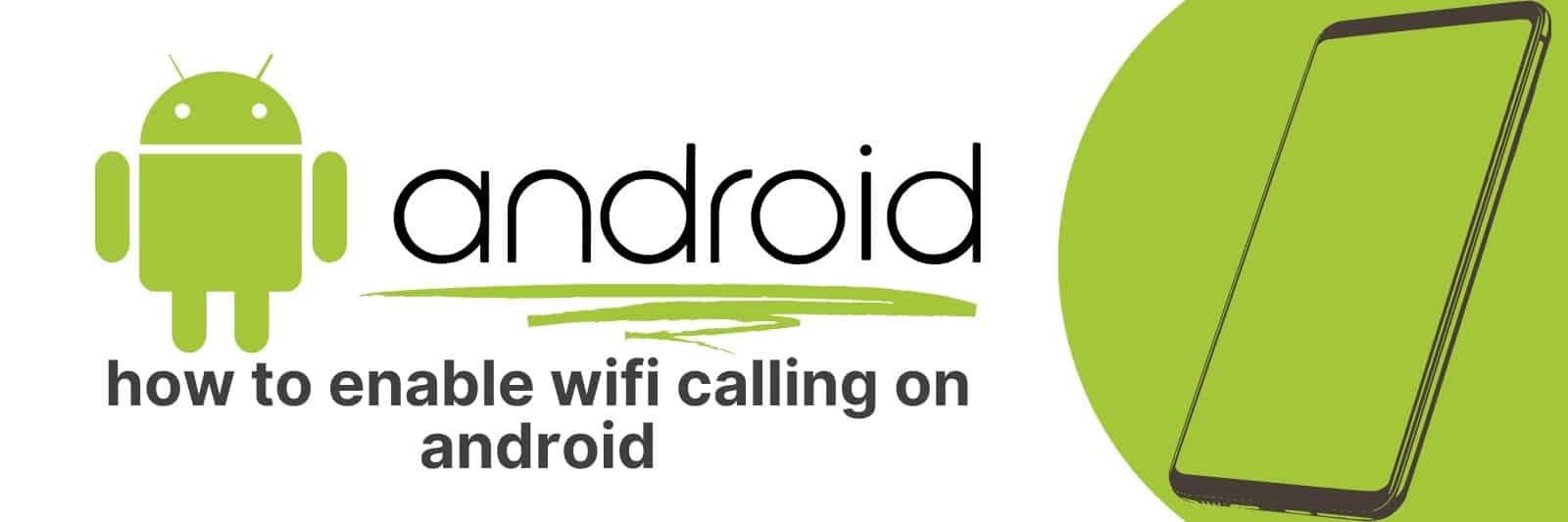Are you looking to enable WiFi calling on your Android device? You’re in the right place! In this article, I’ll share my knowledge with you and walk through a step-by-step guide for enabling Wi-Fi calling on Android.
Whether you want to save money on phone bills or need a reliable way to stay connected when cellular signals are weak, knowing how to setup Wifi Calling is essential.
Understanding Wi-Fi Calling and Its Benefits
Wi-Fi calling is a technology that allows you to make and receive phone calls over Wi-Fi instead of using your cellular network.
It’s especially useful when you’re in an area with poor cell service or if you’re traveling abroad, as it lets you avoid international roaming charges while still being able to communicate with others.
In addition, Wi-Fi calling allows for seamless handoffs between Wi-Fi networks and cell towers, providing uninterrupted communication.
One of the most significant benefits of Wi-Fi calling is that it can save you money on your mobile plan.
Some carriers may charge extra fees for international calls, but with Wi-Fi calling, those same calls are free or much cheaper.
Additionally, because Wi-Fi calling uses less data than traditional voice calls, it can help lower your monthly data usage and prevent unexpected overage charges.
Another advantage of Wi-Fi calling is its reliability. Traditional cellular signals can be disrupted by interference from tall buildings or natural obstacles like trees and hills.
On the other hand, a strong internet connection provides consistent coverage regardless of where you are located within the range of your network.
Understanding how Wi-Fi calling works and its benefits is essential if you want to get the most out of your mobile plan.
Whether it’s reduced costs on international fees or reliable communication without interruptions caused by signal loss – this feature should not be overlooked!
So next time when travelling abroad or faced with low connectivity areas at home – consider switching to WiFi Calling!
Checking Device and Carrier Compatibility for Wi-Fi Calling
Wi-Fi calling has been a game-changer for people who live or travel to areas with weak cellular signals.
It allows you to make and receive phone calls, send text messages, and use some advanced features like video calls over Wi-Fi networks without using your carrier’s network.
However, before you enable this feature on your smartphone, it is essential that you ensure the compatibility of your device and carrier.
The primary requirement for Wi-Fi calling is that your phone must have built-in Wi-Fi calling capabilities.
Most of the modern smartphones support this feature, but some older models may not be compatible with it.
Additionally, different carriers have their own set of requirements for enabling this feature. You can check whether your carrier supports Wi-Fi calling by visiting their website or contacting customer support.
Another critical factor in determining compatibility is the quality of your internet connection speed at home or wherever you plan on using Wi-Fi calling most frequently.
Slower speeds can lead to lagging voice quality or dropped calls which ultimately affect user experience negatively.
If you’re considering enabling Wi-Fi calling on your device, take time to research its compatibility with both the device itself as well as carrier services beforehand so that you can enjoy seamless communication without any hitches.
Accessing and Navigating Android Settings to Enable Wi-Fi Calling
Wi-Fi calling is a useful feature that allows users to make calls over the internet instead of using traditional cellular networks.
This can save money on phone bills, especially for international calls or when traveling abroad. To use Wi-Fi calling on an Android device, you need to enable the feature in your settings.
To access and navigate Android settings, go to your home screen and tap the “Settings” app.
From there, scroll down until you see “Network & Internet” and tap it.
Next, select “Mobile network” and then turn on Wi-Fi calling if it’s not already enabled.
If you have multiple SIM cards in your device, you’ll need to choose which one you want to use for Wi-Fi calling.
Additionally, some carriers may require additional setup or registration before allowing Wi-Fi calling.
Once enabled, navigating back to the main settings page will display a new option under “Network & internet” called “Wi-Fi Calling”.
Tapping this will provide more detailed options such as preferred network type (cellular vs wi-fi), call quality preferences etc.,
In summary,enabling WiFi-calling is simple once we get used with navigating through our Android devices’ menus.
To avoid high roaming charges while travelling ,WiFi-Calling comes very handy.
Be sure that your carrier supports WiFi-calling before attempting enabling this feature.
Troubleshooting Common Issues with Wi-Fi Calling on Android Devices
Wi-Fi calling is a fantastic feature that many Android device users rely on these days. It allows you to make and receive phone calls over Wi-Fi instead of using your cellular network, which can come in handy if you have poor signal strength or are traveling internationally.
However, like any technology, it can sometimes go wrong. Here are some common issues with Wi-Fi calling on Android devices and how to troubleshoot them.
The first issue that people often face is poor call quality or dropped calls when using Wi-Fi calling. This can be caused by a weak Wi-Fi signal or interference from other devices on the same network.
To fix this problem, try moving closer to the router or switching to another network with better reception.
Another issue that can arise when using Wi-Fi calling is delayed text messages or missed calls. This could be due to an outdated app version or incorrect settings for your carrier’s services.
Updating your apps and checking your carrier’s settings should help resolve this problem.
Finally, some users may experience problems with their VoIP (Voice over Internet Protocol) service not working at all when attempting to use it via Wi-Fi calling.
If this happens, make sure that both your device and app are up-to-date with the latest software updates available for download from Google Play Store – sometimes older versions don’t work well together.
Customizing Wi-Fi Calling Preferences and Managing Emergency Address Information
Wi-Fi calling is a handy feature that allows you to make and receive phone calls over a Wi-Fi network instead of using your carrier’s cellular network.
This can be particularly useful when you’re in an area with poor cellular coverage, or if you’re traveling abroad and want to avoid hefty roaming charges.
However, not all Wi-Fi networks are created equal, so it’s essential to customize your preferences for the best experience.
To customize your Wi-Fi calling preferences on an iPhone, go to Settings > Phone > Wi-Fi Calling.
From here, you can turn on or off the feature altogether and choose whether to use it on all available networks or only specific ones.
You can also enable “Call Waiting” if you’d like to receive incoming calls while already engaged in another call.
Another crucial aspect of Wi-Fi calling is ensuring accurate emergency address information is set up.
In case of an emergency where 911 must be contacted through this service, having correct location details could mean saving precious minutes for first responders arriving at the scene.
To manage this information on an iPhone, go back to Settings > Phone > Emergency Address and select Edit Emergency Address Information.
Related: Retrieve Deleted Phone Numbers
In conclusion, customizing your Wi-Fi calling preferences will optimize its usage according to your needs while setting up accurate emergency address data ensures safety during urgent situations where every second counts.