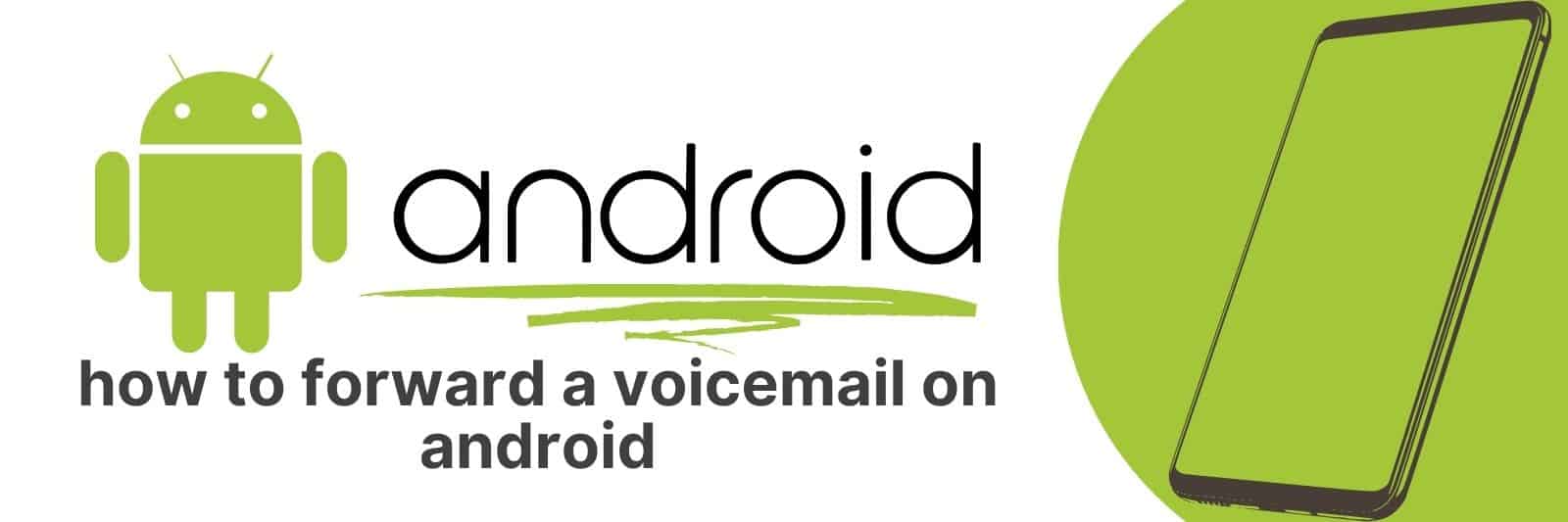Do you have a voicemail on your Android phone that you need to forward? In this article, I’m going to quickly walkthrough the simple 4 step process involved in forwarding voicemails on your Android device.
With just a few clicks of the mouse and taps of the screen, your message will be forwarded in no time.
Accessing Voicemail Messages on Your Android Device
Voicemail is an essential feature of modern smartphones that lets you retrieve audio messages left by others when you are unable to answer your phone.
However, using voicemail on Android devices can be confusing for first-timers. Here’s a guide to help you access your voicemail messages effortlessly.
To check your voicemail, open the Phone app and press and hold the number one button on the dial pad until it connects to your mailbox.
Alternatively, go to the Voicemail tab in the Phone app menu and select “Voicemail” or “Visual Voicemail.” Once connected, listen carefully to any instructions provided as they may vary depending on your service provider.
In addition to listening to voicemails directly from within the app, you can also save them locally or share them via email or text message.
To do this, tap and hold a specific message until a context menu pops up with options like delete, play back, save locally, share via email/text message etc.
The process may differ slightly between different Android devices but should not be too complicated once you get used to it.
Overall, accessing voicemails on Android devices is easy once you know where to look and what steps are involved. Follow these tips and tricks and never miss another important voice message again.
Understanding the Built-In Voicemail Forwarding Features in Android
As technology continues to advance, smartphones have become an integral part of our daily lives. One feature that has been extremely useful is voicemail forwarding.
Android devices come with built-in voicemail forwarding features that allow you to forward your voicemails to other contacts or even email addresses.
To access this feature, simply go to your phone app and select the voicemail tab.
Then, click on the three-dot menu icon located in the top-right corner and select “Settings.” From there, you should be able to find an option for “Voicemail forwarding” or “Visual Voicemail.”
Once you’ve found this option, it’s easy to set up. Simply enter the contact or email address where you want your forwarded messages to be sent.
You can also choose how long a message will remain in your inbox before being automatically forwarded.
This feature can be incredibly helpful if you’re in a meeting or unable to answer your phone but still need access to important information left for you in a voicemail message.
By taking advantage of Android’s built-in voicemail forwarding features, staying connected and informed has never been easier.
Using Third-Party Apps for Enhanced Voicemail Forwarding Options
Voicemail is a great tool for keeping in touch with loved ones or colleagues. However, the default voicemail forwarding options on most devices are often limited and can become frustrating over time.
Luckily, there are third-party apps that offer enhanced options to help you get the most out of your voicemail.
One popular app for this purpose is YouMail. This app not only allows you to forward your voicemails to email or text message, but also offers features such as personalized greetings, transcription services, and even caller ID information for unknown numbers.
Another option is HulloMail which provides similar forwarding features along with some additional customization tools for your greetings and notifications.
If you’re looking for something more advanced, try Google Voice. This service not only forwards your voicemails but also lets you customize how they’re handled; from transcribing them into text messages to integrating them into your Gmail account.
With these third-party apps offering enhanced forwarding options and added functionality, it’s easy to stay on top of all those important calls without missing a beat!
Step-by-Step Guide: How to Forward a Voicemail Message on Android Devices
Voicemail is an essential feature on almost every mobile device today. It allows you to receive messages from people who are unable to reach you at the time of calling.
Sometimes, however, it becomes necessary to forward a voicemail message to another person.
This could be because the original recipient needs someone else’s opinion or help in dealing with the content of the message.
Forwarding a voicemail on Android devices is relatively easy and straightforward.
Firstly, locate and open your phone’s voicemail app. Find the specific voicemail that you want to forward and tap on it until playback begins.
Next, choose the menu button (usually three vertical dots), which will reveal several options including “Share” or “Forward.” Choose one of these options depending on what your phone displays.
If prompted, enter details such as recipient name or contact information before confirming that you wish to send/share/forward this particular message with them via text messaging or email.
Finally, if asked for confirmation again – verify that everything looks good before hitting ‘Send.’ And there we have it – our quick guide on how To Forward A Voicemail Message On Android Devices!
Troubleshooting Common Issues When Forwarding Voicemails on Android
As an Android user, forwarding voicemails is a convenient way to share important messages with other people.
However, there are times when issues arise and it can be frustrating to troubleshoot them without any guidance.
One common issue is that the forwarded message might not play or have audio issues.
To solve this problem, try checking your phone’s settings and ensure that you have allowed access to your microphone and audio files.
Another solution could be trying a different messaging app like WhatsApp or Messenger instead of using traditional SMS.
Another issue that could occur when forwarding voicemails on Android is the inability to forward it at all due to network problems.
This could happen if your cellular data connection isn’t strong enough or if you’re in a remote location with poor reception.
A solution would be to connect to Wi-Fi or move closer towards an area with better signal strength before attempting to forward the message again.
Lastly, some users experience trouble while listening back-to-back multiple forwarded voicemail messages where they get mixed up or aren’t played in sequence order.
The best way around this would simply be playing each message one-by-one separately so as not confuse them together; alternatively you can also download third-party apps designed specifically for organizing voice messages which will help keep things organized properly.
Related: Downloading Movies for Android
In conclusion, these troubleshooting tips should help resolve most common problems encountered while forwarding voicemails on Android devices ensuring efficient sharing of important information among friends and colleagues alike.